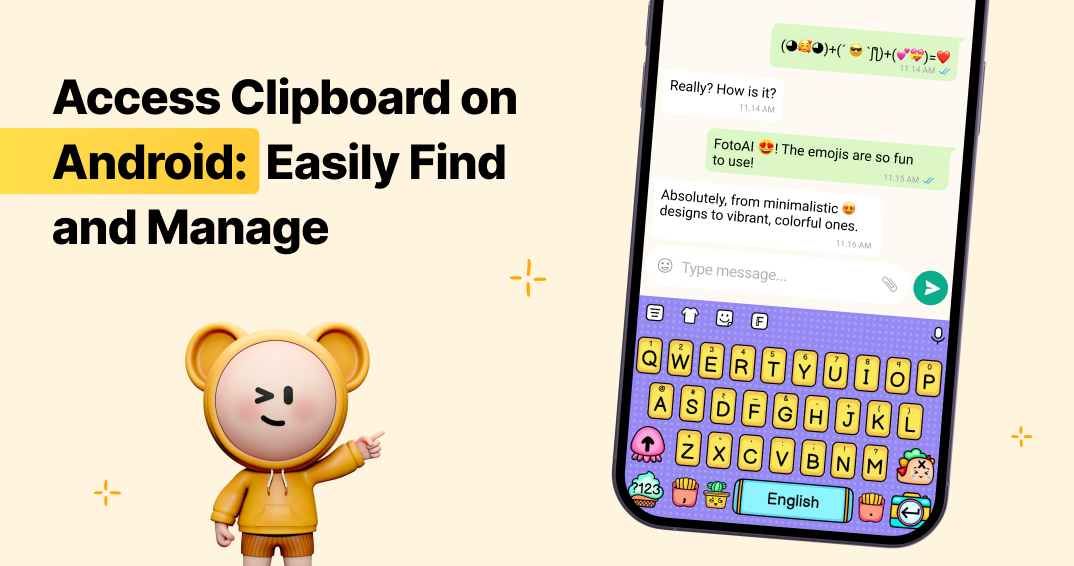Introduction
The clipboard is one of the most useful yet overlooked features on your Android device. Whether you copy text, links, or images, the clipboard temporarily holds them so you can paste them elsewhere. Despite its importance, many users are unaware of how to access clipboard efficiently.
In this guide, you’ll learn:
-
What the clipboard is and how it works
-
How to access and manage clipboard items on Android
-
How to use advanced clipboard features with FotoAI Custom Keyboard
-
Tips to improve productivity with clipboard management
By the end, you’ll be able to unlock the full potential of your clipboard and make daily tasks much easier.
What Is the Clipboard on Android?
The clipboard is a temporary storage area where copied text, images, or links are saved before being pasted somewhere else. However, without a clipboard manager, most Android devices store only the last copied item.
Key Features of the Clipboard:
-
Stores text, links, and images temporarily.
-
Allows pasting copied content into different apps.
-
Advanced clipboard managers offer history, pinning, and quick access tools.
How to Access the Clipboard on Android
Different Android devices and keyboard apps have varied methods for accessing the clipboard. Here are the most common ways:

1. Enable Clipboard History
-
Open Keyboard settings.
- Most custom keyboards, including FotoAI, have settings accessible from the keyboard itself or via the device’s settings.
-
Go to Clipboard Settings.
- Most keyboards with clipboard features will have a dedicated section in settings for managing clipboard options.
-
Turn on Clipboard History to save multiple copied items.
- Many keyboards allow enabling/disabling clipboard history to store multiple copied items.
-
If you don’t see the Clipboard icon, tap the three dots (…) on the toolbar to reveal it.
- This is a common UI feature in keyboards that hide extra tools behind a three-dot menu.
2. Using Advanced AI Powered Keyboards
For enhanced clipboard functionality, switch to a feature-rich keyboard like Custom Keyboard.
Benefits of FotoAI Clipboard:
- Clipboard History: Save multiple copied items for later use.
- Pin Important Items: Pin frequently used text or links to the clipboard.
- Quick Access: Access clipboard items directly from the keyboard.
- Custom Features: Integrates with AI tools for smarter text suggestions.
Steps to Use FotoAI Clipboard:
- Download the FotoAI Keyboard:
- Enable the keyboard in your device settings.
- Open the keyboard in any app and tap the Clipboard icon to manage your copied items.
3. Using the Notification Bar or Settings
Some Android devices allow clipboard access through the notification bar or system settings.
Steps:
- Copy an item (text, link, or image).
- Swipe down the notification bar to view clipboard access (available on some devices).
- Alternatively, check under Settings > System > Clipboard to manage your copied content.
Managing Clipboard Items
Managing your clipboard is just as important as accessing it. Here’s how you can efficiently handle your copied content:
1. Clipboard History
By default, the clipboard stores only the last copied item. However, advanced keyboards like FotoAI let you save and manage multiple items in a clipboard history.
How to Enable Clipboard History on FotoAI:
- Open the FotoAI Keyboard settings.
- Navigate to Clipboard Settings.
- Enable Clipboard History to save all copied items.
2. Pinning Frequently Used Items
Save time by pinning text or links you use regularly, such as email addresses or templates.
Steps to Pin an Item:
- Open the clipboard in your keyboard.
- Long-press the item you want to pin.
- Select Pin or Save from the options.
3. Deleting Clipboard Items
To free up space or remove sensitive information, you can delete items from your clipboard.
3. Delete Clipboard Items
Clear space or remove sensitive data by deleting clipboard content.
How to Delete Items:
-
Open the clipboard.
-
Tap the Trash icon or swipe left to delete an item.
FAQs About Access Clipboard on Android
1. How Long Does the Clipboard Store Items?
By default, the clipboard on most Android devices stores items only until you copy something new. However, advanced keyboards like FotoAI allow you to save items permanently.
2. Can I Copy Images to the Clipboard?
Yes! Most modern keyboards and Android versions support copying and pasting images. FotoAI even allows editing or resizing images before pasting.
3. Is the Clipboard Safe to Use?
The clipboard is safe for general use. However, avoid copying sensitive information (e.g., passwords) unless you’re using a secure clipboard manager like FotoAI.
Why Choose FotoAI Custom Keyboard for Clipboard Management?
When it comes to keyboard apps, most focus on themes, emojis, and predictive text. But FotoAI Custom Keyboard takes it a step further by offering powerful clipboard management features that boost productivity, enhance texting convenience, and simplify content sharing.
Let’s dive deep into why FotoAI stands out for clipboard management.
Key Features:
1. Clipboard History: Never Lose Important Text
One of the most frustrating things about standard keyboards is how they forget copied text after a single use. FotoAI fixes that with its clipboard history, allowing users to access multiple copied items anytime.
🔹 Why It Matters:
- Saves time—no need to retype or recopy texts.
- Easily retrieve previous clipboard entries.
- Ideal for frequent copy-pasting, whether for work or social media.
💡 Example Use Case: Drafting an Instagram caption? Copy multiple versions, access them later, and choose the best one without switching apps!
2. AI-Powered Smart Clipboard: Predictive & Efficient
FotoAI isn’t just a storage space for copied text—it intelligently manages your clipboard using AI.
🔹 Smart Clipboard Features:
- Predictive Copy-Paste: Suggests relevant text snippets based on your typing patterns.
- Quick Access Suggestions: Displays frequently copied text for instant pasting.
- Auto-Save Feature: Automatically saves copied links, addresses, and important info.
💡 Example Use Case: If you often type your email address or a specific phrase, FotoAI will suggest it automatically from your clipboard—saving you from typing it repeatedly.
3. Customization: A Clipboard That Feels Like Yours
Clipboard management shouldn’t feel robotic. FotoAI offers customization options, letting you personalize how your clipboard works alongside your keyboard’s look and feel.
🔹 Customizable Clipboard Settings:
- Choose how long clipboard items are stored.
- Set up FotoAI’s shortcutsfor frequently used text (like email signatures, social media hashtags, or favorite responses).
- Organize clipboard content into categories for easy retrieval.
💡 Example Use Case: Assign a shortcut like “#addr” to auto-paste your full home or office address in one tap!
😂 4. Emojis, Stickers & Text Art: Fun Meets Functionality
Clipboard tools don’t have to be boring! FotoAI enhances the experience with emoji and sticker clipboard support, allowing you to store and reuse your favorite emoji combos, kaomojis, and text art.
🔹 Why This is Awesome:
- Quickly insert your go-to emojis without searching.
- Save and paste ASCII art or kaomoji designs effortlessly.
- Store custom text art (like stylish fonts or decorative messages) for future use.
💡 Example Use Case: Love using a specific emoji reaction combo (🔥😎💯)? Save it in your clipboard for one-tap use every time!
Final Thoughts
The clipboard is an essential yet underutilized tool on Android. Mastering its use can improve your productivity, whether you’re copying links, sharing text, or pinning important content.
By switching to FotoAI Custom Keyboard, you unlock clipboard history, AI-powered suggestions, and smart text management. It’s the perfect tool for both casual and power users.
Make your clipboard work smarter, not harder! ✨