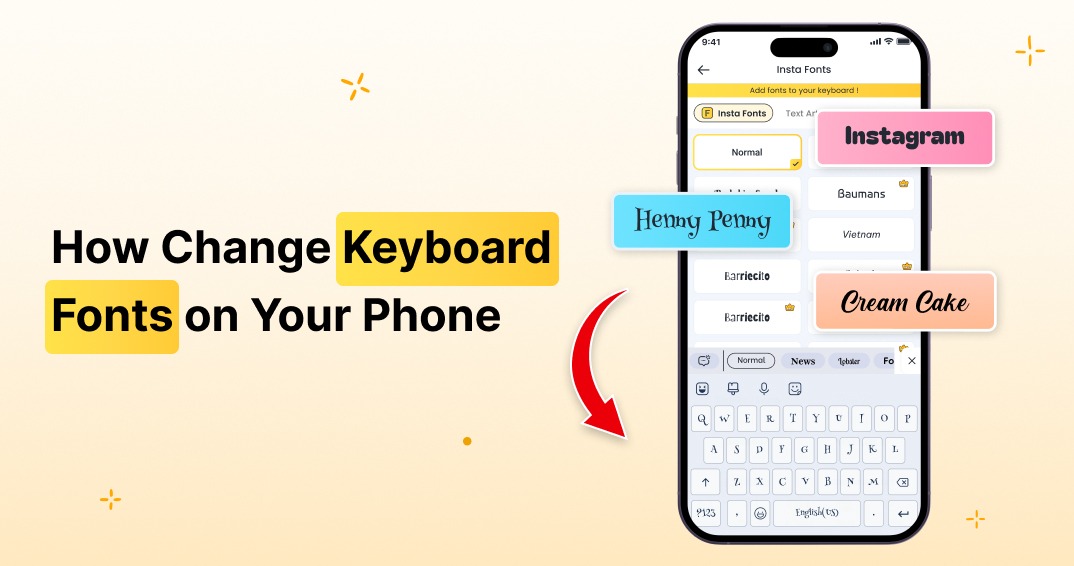Many consider smartphones to be a multifunctional technological device, but for many, it is much more than that. The customization options available even extend to the type of wallpaper and ringtone of a device. One feature that does not garner too much attention but alters how you use the phone is your keyboard font. Changing the keyboard font can help improve readability, make it easier to type, and can also be an aesthetic factor.
In this guide, you will find helpful instructions for changing your keyboard font on Android devices as well as iPhones and iPads. We will assist you with customization options and help you navigate your way to the perfect font.
Why Change Your Keyboard Font?
Personalization
Your keyboard is used daily when you are texting, browsing or even on social media. It is fair to say that a custom font makes it more appealing. From the stylish modern to the flashy bold options, there is something for every taste. By changing the font, you can undoubtedly make your phone feel like an extension of you.
Improved Readability
When it comes to personalization, every type of font can alter how you type or read messages on your cell phone. Many keyboards tend to be clearer than others which leads to less eye strain. If you are someone who finds the default font to be hard to read, switching it to something clearer will change your texting experience dramatically.
Enhanced Creativity
For those who enjoy adding creative elements to their digital interactions, a new font can be a simple yet effective way to refresh the look of your keyboard. Whether for aesthetic appeal or practical functionality, a well-chosen font can improve the overall typing experience.
For more ways to transform your text into stylish formats, explore how to transform text with Insta Fonts, and text art.
How to Change Keyboard Font on Android
Changing System Font (Samsung & Other Brands)
- Go to Settings – Open Settings > Display > Font and Style (options may vary by brand).
- Choose a New Font – Some Android devices offer built-in fonts, while others allow downloading fonts from the store.
- Apply the Changes – Once selected, your new font will be reflected across the system, including the keyboard.
Using a Third-Party Keyboard App
In case your default keyboard does not allow for font changes, download a third party keyboard app. Most popular ones like Gboard, SwiftKey, or FancyKey will give you more options for customization.
For even further personalization, some apps like FotoAI Keyboard give you an abundance of font styles along with features like suggested AI text, themes, and custom emojis. Download the app from the Google Play Store, install, select preferred font, set as default keyboard and you are good to go.
How to Change Keyboard Font on Samsung Devices
Samsung users have built-in font customization options:
- Open Settings – Navigate to Settings > Display > Font and Style.
- Choose Font Style – Samsung provides a list of pre-installed fonts.
- Download More Fonts – Tap Download Fonts to explore additional styles from the Galaxy Store.
- Apply the Font – Your new font will be applied to the entire system, including the keyboard.
If you’re looking for even more variety, third-party keyboard apps like FotoAI provide additional font styles and customization options beyond what Samsung offers.
How to Change Keyboard Font on iPhone and iPad
Apple doesn’t allow direct system-wide font changes, but you can still customize your keyboard font using third-party apps:
- Download a Font Keyboard App – Apps like Fonts Keyboard or FancyKey offer font customization. Install one from the App Store.
- Enable The Keyboard – Go to Settings > General > Keyboard > Keyboards > Add New Keyboard and check the installed app.
- Allow Full Access – To use custom fonts, enable full access for the keyboard app.
- Select a Font Style – Open the keyboard, browse fonts, and choose one that suits your preference.
For an all-in-one solution, FotoAI, available on the App Store, not only offers stylish keyboard fonts but also advanced customization features like massive emoji collections, AI-driven text enhancements, and creative keyboard themes.
Additional Customization Options
Adjust Font Size and Color
Some apps let you modify font size and color, helping you create a keyboard style that matches your overall phone theme.
Match Fonts with Themes
Pairing a new font with a suitable keyboard theme can enhance your phone’s aesthetic appeal. If you enjoy a cohesive look, explore theme options that complement your font choice.
Reverting to the Default Font
If you decide to switch back, you can revert to the original font through your keyboard settings. Most apps offer an easy way to reset customization features.
Best Apps for Keyboard Fonts
Aside from the default settings on your phone, third-party apps provide an excellent way to customize your keyboard font. Some of the best apps include:
- FotoAI – Offers a vast selection of fonts, AI-powered chat enhancements, custom themes, and additional personalization options.
- Fonts Keyboard – Provides a wide range of fonts with simple integration.
- FancyKey – Includes additional customization, such as themes and emojis.
- Gboard & SwiftKey – While primarily known for predictive text, they offer some font customization.
Each app has its strengths, so choose one that best meets your needs.
How to Choose the Right Font
Readability Comes First
A font should be easy to read across different apps. Avoid overly decorative fonts that might reduce clarity.
Match Your Style
Fonts, like everything else, come in various moods and forms. Choose a font that describes your character either by being minimalistic or a bit more creative and artistic.
Experiment Before Settling
Many apps allow you to preview fonts before applying them. Try different styles to see which one feels most comfortable for daily use.
Conclusion
Changing your keyboard font is a simple but effective way to personalize your phone. Whether you use built-in options or third-party apps, a new font can enhance readability, improve your typing experience, and reflect your unique style.
For Android users, built-in font settings or third-party keyboard apps provide easy customization. Samsung devices offer additional built-in options. iPhone and iPad users can turn to font keyboard apps to get creative with their typing experience.
If you want more than just font changes, FotoAI provides a full suite of personalization features, including unique themes, AI-powered chat enhancements, and adding massive emoji collections.
Take a moment to find a font that suits you, activate it, and enjoy a fresh new look on your device.