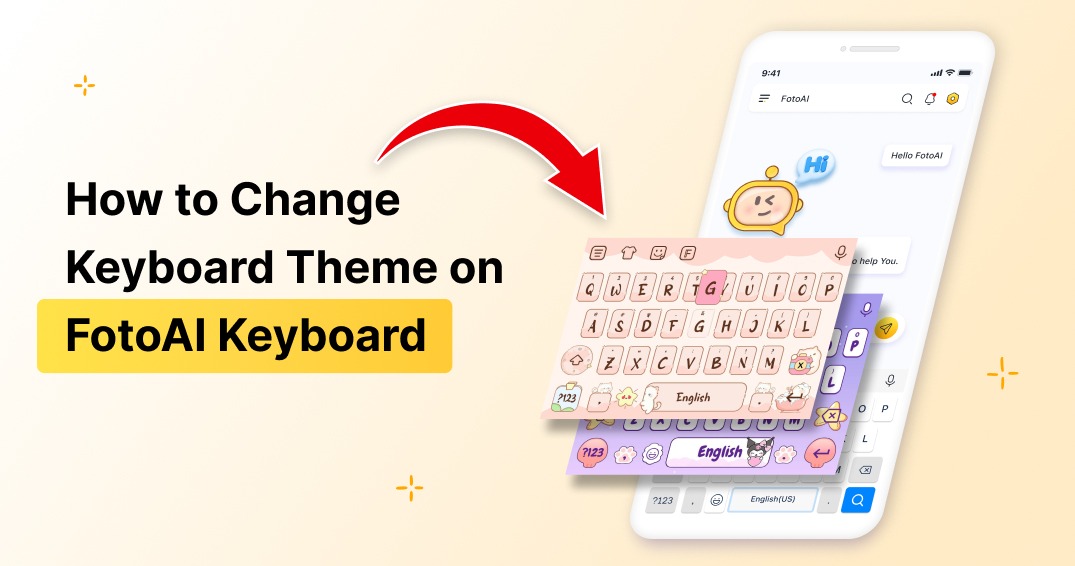Are you tired of the same old keyboard look on your Android device? Want to add a touch of personalization and flair to your typing experience? Look no further!
In this post, we’ll explore how to change keyboard themes using the FotoAI Keyboard. Whether you’re a fan of vibrant colors, and nature-inspired designs, or want to create your custom theme, FotoAI has got you covered.
Why Choose FotoAI Keyboard?
FotoAI is not your average keyboard app. It’s a game-changer in the world of digital communication, offering seamless user experience and countless customization options.
Here’s why you should consider FotoAI:
- AI-Powered Chat: FotoAI suggests relevant replies, emojis, and GIFs as you type, making your conversations flow effortlessly.
- Custom Themes: Choose from a variety of pre-configured themes, solid colors, or gradients. You can even use your images as keyboard backgrounds.
- Expressive Emojis: Spice up your messages with cool emojis and stickers.
- Effortless Typing: FotoAI supports voice and glide typing, making typing a breeze.
- AI-Generated Content: From catchy slogans to love letters, FotoAI can help you create engaging content.

Let’s see the steps to change!
1. Install FotoAI Keyboard
First things first, download the FotoAI Keyboard from the Google Play Store or Apple App Store. Scan the QR code or click the link provided on the official website to install it on your Android or iOS device.
2. Open the Keyboard
Unlock your device and open any app that requires typing. For example, you can use the messages’ app.
3. Access the Theme Tool
Look for the small icon resembling the t-shirt’s palette on the keyboard. Tap it to open the keyboard-theming tool. You can access this tool from any app that uses the keyboard.
Also read: 12 FotoAI Keyboard App Shortcuts
4. Choose Your Theme
From the theme tool, you have several options:
- Pre-configured Themes: Select from a range of pre-designed themes.
- Solid Colors: Pick a single color for your keyboard.
- Gradients: Get creative with gradient keyboards.
- Custom Themes: Click on the Menu option, then tap the “Create Custom Theme” icon to use your photos as keyboard backgrounds. Adjust what you want and choose the portion of the image you want to use.
5. Apply and Enjoy!
Once you’ve customized your theme, hit “Save”. Your keyboard will now reflect your chosen style. Whether it’s a serene landscape, a vibrant gradient, or your favorite selfie, FotoAI lets you express yourself like never before.
Download FotoAI now and elevate your conversations with AI-powered themes and expressive emojis.