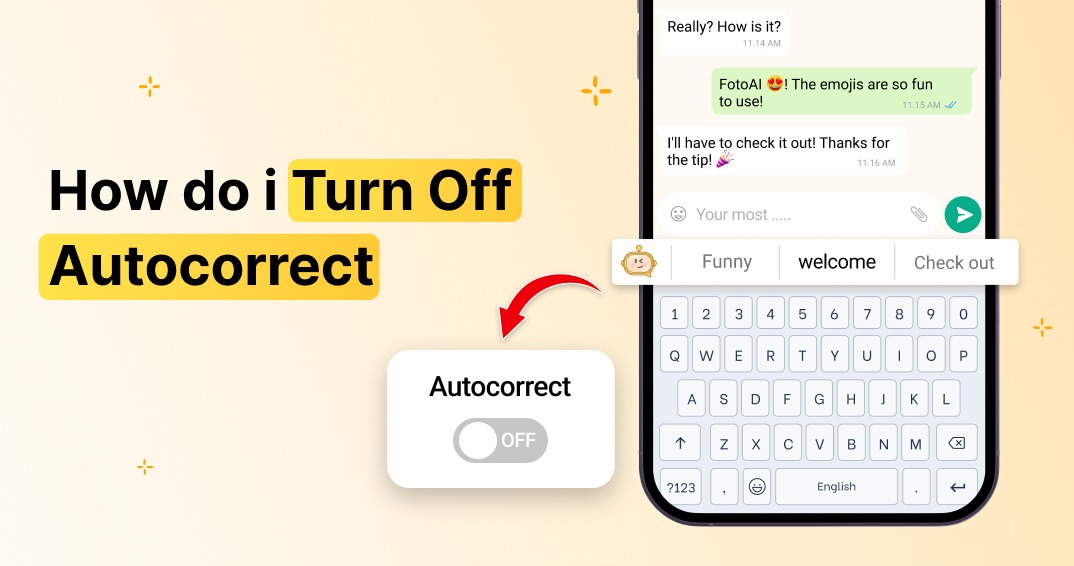Typing on your phone should be effortless, but sometimes autocorrect has other plans. One minute, you’re sending a quick text, and the next, your phone embarrassingly changes “I’ll be there in a sec” to “I’ll be there in a sex” (yikes!). Whether you’re tired of these awkward autocorrect fails, or just want more control over your typing, turn off autocorrect is the smartest move.
In this blog, you’ll learn step-by-step how to disable autocorrect on both iPhone and Android. Plus, we’ll cover how to fine-tune your keyboard settings for a smoother typing experience and introduce you to a powerful alternative—FotoAI Keyboard, a feature-packed app that gives you full control over your typing without annoying autocorrections.
Let’s dive in!
Why Turn Off Autocorrect?
The autocorrect function was designed to help people, but it often creates more problems than it solves. Here’s why many users choose to disable it:
- Embarrassing Typos – We’ve all had autocorrect turn a normal word into something completely inappropriate.
- Loss of Typing Control – Your phone shouldn’t decide what you meant to say.
- Inaccurate Suggestions – If you use technical, slang, or uncommon words, autocorrect might constantly change them.
- Multilingual Struggles – Switching between languages? Autocorrect often butchers bilingual texting.
How to Turn Off Autocorrect on iPhone
Apple’s autocorrect feature is built into the default keyboard, but you can disable it in a few simple steps that is mentioned below:
- Open Settings – Tap the Settings app on your iPhone.
- Go to Keyboard Settings – Scroll down and tap General, then select Keyboard.
- Disable Autocorrect – Find the button for Auto-Correction and switch it off.
- Turn Off Predictive Text (Optional) – If you don’t want word suggestions while you’re typing, turn off Predictive Text as well.
Once this is done, your iPhone will stop making automatic corrections, letting you type exactly what you want.
How to Turn Off Autocorrect on Android
Android users, whether you’re on Samsung keyboard, Google Pixel, or another brand, the process of auto correct turn off is quite similar. Here’s how to turn off autocorrect on Android:
- Open Settings – Find and tap the Settings app.
- Go to Language & Input – Depending on your device, look for System > Languages & Input or General Management > Keyboards.
- Select Your Keyboard – Tap on your used keyboard Gboard, Samsung Keyboard, or any third-party keyboard you’re using.
- Disable Autocorrect – Look for Text Correction (on Gboard) or Smart Typing (on Samsung), then toggle off Auto-Correction.
Want a more customizable experience? Default keyboards can help you out from get more customised experience. So, you can read Google Keyboard Settings on Android to fine-tune your typing preferences.
How to Improve Your Typing Without Autocorrect
Now that you’ve grown to become autocorrect, you would possibly fear making more typos or slowing down while typing. But don’t fear—there are masses of methods to enhance your typing accuracy without relying on autocorrect. Here’s how:
1. Enable Spell Check Instead
Turning off autocorrect doesn’t mean you need to address typos by myself. Most keyboards permit you to maintain spell take a look at enabled, which highlights mistakes but doesn’t trade them robotically.
- On iPhone: Go to Settings > General > Keyboard and keep Check Spelling turned on.
- On Android (Gboard): Open Settings > System > Languages & Input > Gboard > Text Correction, then enable Spell Check but disable Auto-Correction.
This manner, you’ll see mistakes but still have full control over your phrases.
2. Customize Your Personal Dictionary
A terrific manner to keep away from annoying autocorrect replacements is by including frequently used words in your keyboard’s dictionary.
- On iPhone: Your iPhone learns words as you type, but you can reset or refine your keyboard dictionary by going to Settings > General > Transfer or Reset iPhone > Reset Keyboard Dictionary.
- On Android: Open Settings > Language & Input > Personal Dictionary, then add words you want to keep.
If you regularly use technical phrases, names, or slang, this facilitates save you pointless corrections.
3. Use a Smarter, Custom Keyboard
Instead of counting on default keyboards, remember the usage of a feature-wealthy keyboard that gives you manipulation over corrections, hints, and textual content customization.
One of the great options is FotoAI Keyboard, an AI-powered keyboard that helps you to:
- Enable or disable autocorrect anytime
- Use smart text predictions without forced corrections
- Customize fonts, themes, and layouts
- Generate unique emojis and stickers for expressive texting
If you’re looking for a keyboard that learns from you rather than forcing changes, switching to FotoAI Keyboard is a great choice.
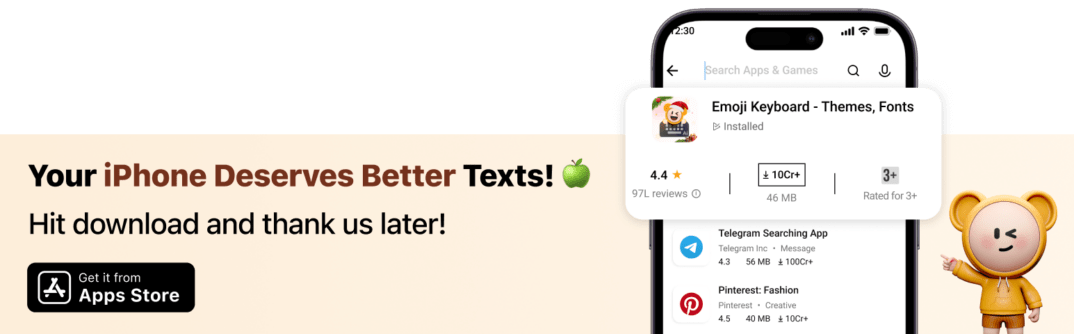
Common Issues & Fixes When Turning Off Autocorrect
Even after disabling autocorrect, some users still experience weird corrections or missing settings. Here’s how to troubleshoot them:
1. Autocorrect Keeps Turning Back On
- If your phone re-enables autocorrect after an update, check your keyboard settings and manually turn it off again.
- For third-party keyboards, ensure that autocorrect settings within the app are also disabled.
2. Typing Feels Slow Without Autocorrect
- Try enabling text suggestions instead of autocorrect.
- Practice with a typing app to build accuracy and speed.
- Adjust keyboard size and layout for comfortable typing.
3. Spell Check or Predictive Text is Missing
If you turned off autocorrect and lost spell check, go back to keyboard settings and ensure spell check is enabled separately. Also, You can read How to Turn On Voice to Text on Android if you prefer dictation over typing.
Conclusion: Say Goodbye to Autocorrect Fails
So, what have we learned?
- Autocorrect can be disabled on Android (Gboard & Samsung Keyboard) and iPhone through simple settings.
- You can also turn off spell check & predictive text for a more manual typing experience.
- If autocorrect keeps coming back, check for software updates, app-specific settings, and keyboard cache issues.
- A smarter alternative like FotoAI Keyboard gives you custom control without frustrating errors.
At the end of the day, whether you want zero corrections or just a less intrusive keyboard, you now have the tools to make typing stress-free.
And hey, at least now, your phone won’t turn “I’m on my way” into “I’m on my whale” anymore!