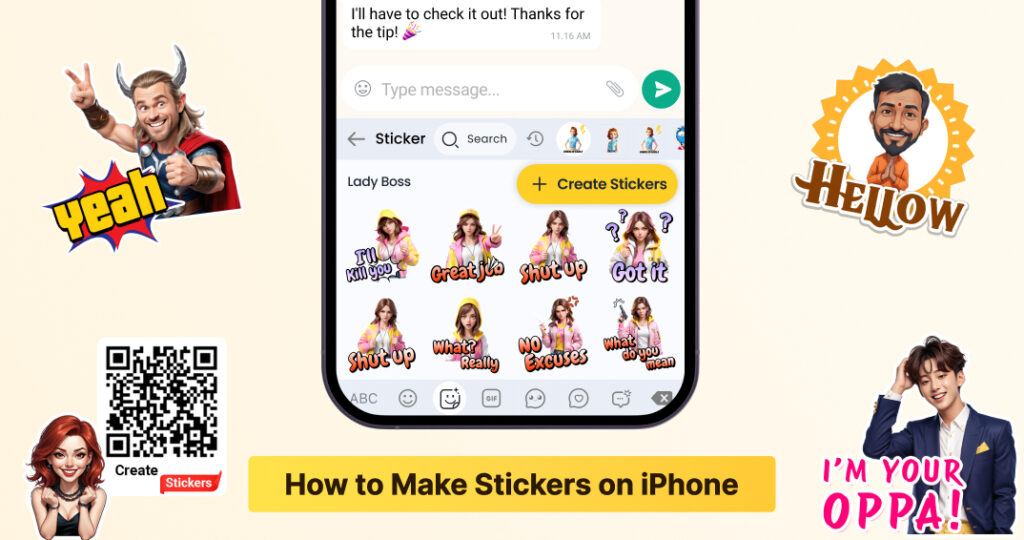Introduction
There are many stickers you can have custom made to suit your every need. Custom stickers can be used as stamps on your social media accounts to express your creativity. You can easily convert your photos into stickers made from your favorites memories. While on your iPhone, you can also create custom text stickers or add effects to your photos.
In this blog, you’ll discover:
- Easy Methods Of Creating Stickers On iPhone: With powerful apps, creating stickers from I-Message or other photos is possible.
- Guided Steps: Use the provided guide to design stickers by incorporating your photo, text, and other creative stuff.
- Editing Tips: Learn the best design trimming and polishing techniques to remove backgrounds and add colors.
- Best Apps To Create Stickers: Check out the popular sticker making apps like Sticker Maker, an editing app called PicsArt, and FotoAI app.
- Design Inspiration: Stickers for holidays, theme personalization stickers, and even sticker designs that are animated.
By the end of this guide, you will be equipped with all the concepts and resources needed to create and distribute custom stickers like a master. Let’s get going!
Can You Make Stickers on iPhone? 🤔
Yes, You Can! The Power of iPhone’s Sticker Creation Tools
Got an iPhone? Then you’ve got the power to create stickers! 📱 Apple’s built-in sticker tools make it easy to create your own designs right within iMessage. You can use your photos, camera, or text to start making stickers. While the options are pretty basic, they’re perfect for quick creations!
Want More Design Power? Try Third-Party Apps!
If you’re looking for more options and extra creativity, third-party apps are the way to go! Here are some fan-favorites:
- Sticker Maker: Simple and quick for turning your photos or text into stickers.
- PicsArt: A design powerhouse with tons of creative tools. Perfect if you love to experiment.
- Canva: Easy-to-use templates for making stickers in no time!
- FotoAI: The AI-powered app that’s perfect for creating personalized stickers with unique designs, cool themes, and fun emojis! 🎉
How to Create Stickers on iPhone 📱
Using iMessage to Create Stickers
Want to create a sticker right from your chat? Here’s how:
- Open iMessage and start a conversation.
- Tap the App Store icon near the text box.
- Select a sticker-making app (like Sticker Maker).
- Choose a photo or snap a new one.
- Add text or effects and transform it into your custom sticker!
It’s that simple! 🚀
Designing Stickers with Sticker Maker and Other Apps
For a little more flair, try Sticker Maker. Here’s how to get started:
- Open Sticker Maker.
- Choose a photo or drawing.
- Crop and remove the background to make it sticker-ready.
- Add fun text and design elements.
- Save it and enjoy your custom creation!
Need even more design freedom? Try PicsArt for an entire creative toolkit!
Creating Stickers from Your Own Photos or Drawings
Feeling artsy? With FotoAI, you can turn your own photos or drawings into stickers. It’s super easy to add text art, change sticker themes, and even add cool emojis to make your stickers totally unique! 😎
How to Edit Stickers on iPhone ✏️
Editing Stickers in iMessages
Already made your sticker but want to make a quick edit? Here’s what to do:
- Tap the sticker in iMessage.
- Pinch to resize or rotate.
- Tap and hold to delete or replace it.
Quick and easy, right? 💡
Fine-Tuning Sticker Designs with Apps
Want your stickers to look extra polished? Apps like PicsArt and FotoAI allow you to:
- Remove backgrounds ✂️
- Adjust colors 🎨
- Resize and add filters for that perfect finish
Get creative with your designs!
Popular Sticker Design Ideas for iPhone 🎉
Funny Stickers for Laughter
Who doesn’t love a good laugh? 🤣 Try creating meme-inspired stickers or adding humorous text to your images. It’s a fun way to make your friends smile!
Personalized Stickers
Want to make your stickers extra special? Create personalized designs using photos, inside jokes, or custom text. These stickers are perfect for adding a personal touch to your messages.
Stickers for Each Season and Events
Create stickers to commemorate each major season or event throughout the year! From Christmas to Halloween, Valentine’s Day to New Years, stickers can be made for any occasion.
Text-Based Stickers
Sometimes, a good quote or fun message can say it all. Design text-based stickers with inspirational words or playful phrases. These are perfect for quick chats or to share your vibe! 💬
How to Customize Your Stickers on iPhone 🎨
Changing Colors, Sizes, and Effects
Want your sticker to stand out? Here’s how to add your personal touch:
- Change colors: Make your design pop with bright, bold colors.
- Resize: Adjust the size to fit your message or photo.
- Add effects: Add drop shadows, neon glows, or other fun effects to take your sticker to the next level!
Creating Animated Stickers
Ready to get even more creative? Animated stickers add some movement to your designs! Use GIF Maker to create animated stickers or turn your photos into dynamic GIFs. 🌟
Layering and Combining Stickers
Want to create something extra unique? Try layering multiple stickers to create new combinations. Adjust their transparency to make them blend perfectly.
How to Use Stickers on iPhone 📲
Sending Stickers via iMessage
Once your sticker is ready, here’s how to send it:
- Open your iMessage chat.
- Tap the sticker icon.
- Pick your custom sticker.
- Send and wow your friends! 💌
Adding Stickers to Photos and Videos
Want to jazz up your photos or videos? Simply add a sticker before sending them or posting them on social media. It’s a fun way to make your content more engaging!
Using Stickers in Social Media Apps
Instagram, WhatsApp, and Facebook Messenger all let you add stickers to your posts and stories! Let your custom creations shine on social media! 🌍
Can You Edit Stickers on iPhone After Sending? 🧐
Sticker Limitations in iMessages
Once you hit send, there’s no going back! So make sure your stickers are perfect before sharing. 😅
What You Can Do with Sent Stickers
Need to make changes? You can always resend a modified sticker or just switch it out for a new one! It’s not ideal, but hey, it works!
How to Remove Stickers from iPhone Keyboard 🧹
Uninstalling Sticker Apps from the Keyboard
Want to clear up space on your keyboard? Here’s how:
- Open Settings.
- Tap General > Keyboard.
- Find the sticker app and tap Delete.
Done and done! 🙌
Clearing Sticker History or Cache
If you’re ready to start fresh, clear your sticker history by going to Settings and resetting your app cache. It’s a great way to tidy up your keyboard! ✨
Tips for Making Stunning Stickers on iPhone 🌟
Simplicity is Key: Clean and Clear Designs
Remember, less is more! Keep your designs simple and bold. Clean lines and clear visuals will make your stickers pop in any conversation.
Test Your Stickers
Before sending, always test your stickers in iMessage to make sure they look just right. You want them to be perfect, so take a moment to check them out!
Stickers for Each Season and Events
Create stickers to commemorate each major season or event throughout the year! From Christmas to Halloween, Valentine’s Day to New Years, stickers can be made for any occasion.
Recommended Apps for Creating Stickers on iPhone 📲
Best Applications To Create Stickers On iPhone
Sticker Maker
If you would like to keep it simple, Sticker Maker is ideal for your needs because you can create stickers out of your pictures or text in seconds.
PicsArt
For the more career oriented people, PicsArt is the application for you as it provides a wide selection of features to help you make your stickers look wonderful.
Canva
Canva is the best place to adjust your designs and templates with a few edits. It’s ideal for fast sticker designs that can be tweaked to your liking!
GIF Maker
Want your stickers to move and jiggle? Create amazing animated stickers with GIF Maker and have your sticker ideas in motion!
FotoAI
For truly one-of-a-kind stickers, FotoAI uses AI-driven designs to help you make personalized stickers with massive emoji libraries, cool text art, and tons of creative customization! 😍
Conclusion
Personalized stickers using your iPhone Pictures, text, and animations can be fun and easy to do. Everyone will find an app that suits them the best. How do you feel about being creative today?
Get creative and start personalizing your stickers right now with these apps! So go ahead and transform your messages or social media with these new ideas.
Why not start making your first sticker today? Download one of these apps and let your imagination flow!