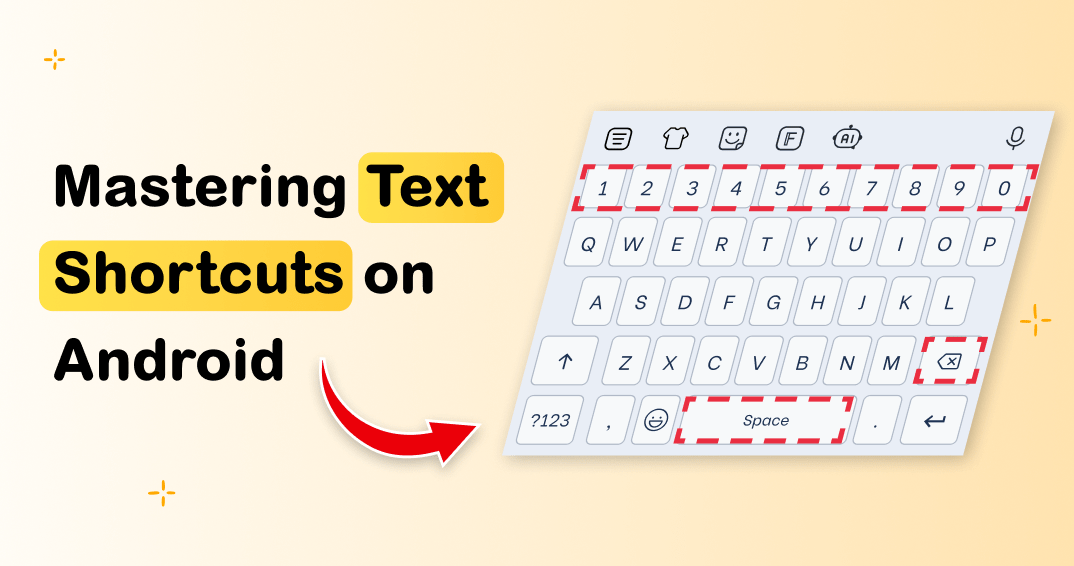It can be really boring to repeatedly type the same thing. Be it your email address, a short reply, or an even longer phrase, the text shortcuts on Android can make all the difference. These handy tools become very helpful to you as they save time and make your work easier. Are you ready to learn how to master these shortcuts? Let’s get deeper into this.
What Are Text Shortcuts on Android?
Text shortcuts are your personal typing assistants. With these shortcuts, you can turn small abbreviations into full sentences, phrases, or even emojis. For example, type “@home” and watch it expand into “I’m on my way home.” Cool, right? 😉

Why Use Text Shortcuts?
Here are a few reasons why text shortcuts are a must-have:
- Save Time: Stop typing long phrases repeatedly.
- Increase Accuracy: Less typos in emails or critical texts.
- Customize Texting: You can create shortcuts for your favorite emojis, hashtags, or even song lyrics!
Consider text shortcuts as your personal typing hacks — once you start using them, you’ll never look back.
How to Set Up Text Shortcuts on Android
You can set up text shortcuts more easily than you think! Follow these steps to get started:
For Gboard Users:
- Open Settings on your Android device.
- Navigate to System > Languages & input > Virtual keyboard > Gboard.
- Select Dictionary > Personal dictionary > Choose your language.
- Tap the + icon and add your shortcut:
- Phrase: “Thank you for reaching out! I’ll get back to you soon.”
- Shortcut: “tks”
- Hit Save, and you’re good to go!
For Samsung Keyboard Users:
- Go to Settings > General management > Samsung Keyboard settings.
- Tap Text shortcuts and select Add.
- Enter your phrase and shortcut: for example, “omw” for “On my way!”
- Save it and start typing smarter.
Pro Tip: Use shortcuts that are easy to remember and unique (avoid using actual words).
Keyboard Macros for Android: Advanced Text Automation
Would you like to elevate your productivity? Consider utilizing keyboard macros, which represent an advanced iteration of text shortcuts. One might regard macros as enhanced shortcuts; they possess the capability to automate more intricate tasks such as completing forms or appending signatures to electronic mail.
What Are Keyboard Macros?
Keyboard macros are commands that initiate pre-defined actions. For instance:
- Type “@@sign” to automatically insert your professional email signature.
- Use “#addr” to autofill your home address.
Benefits of Using Macros:
- Ultimate Time Saver: Perfect for repetitive tasks.
- Professional Edge: Add a polished touch to emails with a single shortcut.
- Error-Free: Ensure consistency across all your communications.
Looking for the perfect app? Check out Texpand, PhraseExpress, or the playful FotoAI Emoji Keyboard—a fun option that combines shortcuts with emojis and creative themes. 🌈
Apps to Create Macros:
- Texpand: An easy-to-use app for creating text shortcuts and macros.
- PhraseExpress: Ideal for professionals needing advanced text automation.
- FotoAI Emoji Keyboard: A playful option combining text shortcuts with fun emojis and stickers.
Ready to automate your typing? Macros will make you feel like a texting ninja. 🌈
Best Android Keyboards for Text Shortcuts and Macros
Not all keyboards are created equal when it comes to text shortcuts. Here are some top picks that make typing a breeze:
1. Gboard
- Why It Stands Out: Google’s keyboard is fast, reliable, and packed with features like text shortcuts and glide typing.
- Key Features:
- Easy text replacement setup.
- Multilingual typing support.
- Smart suggestions for faster replies.
2. Samsung Keyboard
- Why It’s Great: Perfect for Samsung users with seamless integration and custom text shortcut options.
- Key Features:
- Built-in text shortcuts feature.
- Emojis, stickers, and GIFs support.
- One-handed mode for convenience.
3. SwiftKey
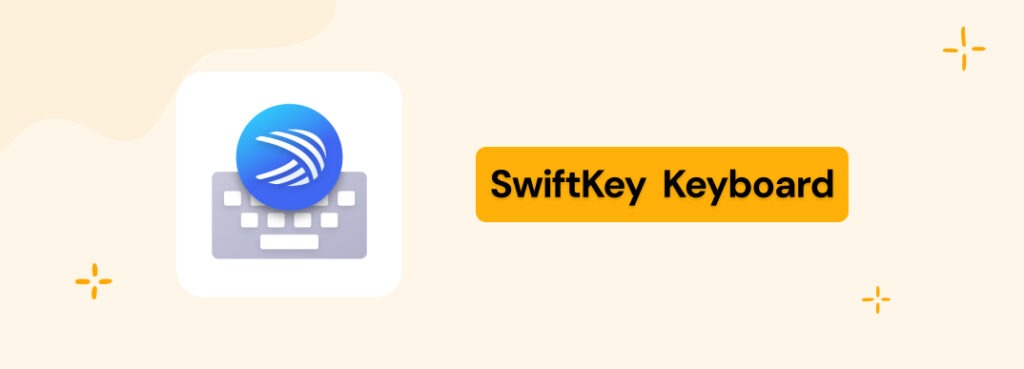
- Why People Love It: Powered by AI, SwiftKey learns your typing style and offers personalized suggestions.
- Key Features:
- Advanced text prediction.
- Supports multiple languages.
- Shortcut syncing across devices.
4. FotoAI Emoji Keyboard
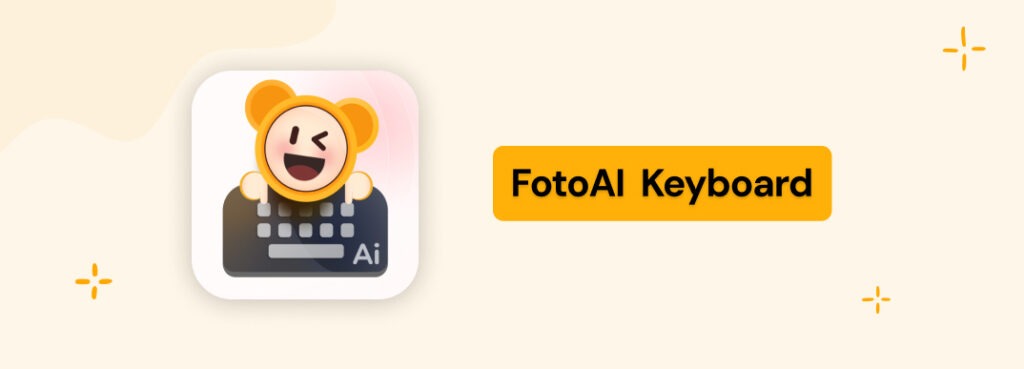
- What Makes It Unique: Combines text shortcuts with creative emojis, stickers, and themes.
- Key Features:
- AI-driven personalization
- Playful and vibrant enhancement for messaging
- Setup shortcuts and macros easily
Choose the one that fits your taste and type smartly now! 🎉
How to Add Words to Your Android Keyboard Dictionary
Add custom words to your Android keyboard so your personal terms, slang, or names are never misspelled. Here’s how to do it:
Step-by-Step Guide:
- Open Settings on your Android device.
- Go to System > Languages & input > Virtual keyboard > Choose your keyboard (e.g., Gboard or Samsung Keyboard).
- Select Dictionary > Personal dictionary.
- Tap the + icon and add your custom word and optional shortcut.
- Save your entry, and your keyboard will now recognize the word.
Why Add Custom Words?
- Prevent Autocorrect Fails: Make sure that your unique words are not changed.
- Speed Up Typing: No need to manually type long or uncommon words.
- Personalize Your Experience: Make your keyboard truly yours!
Troubleshooting Common Issues with Text Shortcuts
Even with the best setup, things might go wrong occasionally. Here are some common issues and how to fix them:
1. Shortcuts Not Expanding
- Cause: Incorrect setup or keyboard settings.
- Fix:
- Double-check your shortcut and phrase settings.
- Ensure you’re using the correct keyboard (e.g., Gboard vs. Samsung Keyboard).
2. Shortcuts Overlapping with Regular Words
- Cause: Using common words as shortcuts.
- Fix:
- Create unique abbreviations (e.g., “thx” instead of “thank”).
3. Shortcuts Not Syncing Across Devices
- Cause: Lack of account syncing.
- Fix:
- Use cloud-based keyboards like Gboard or SwiftKey to sync settings.
Expert Hacks to Level Up Your Typing Game
Ready to become a text shortcut master? Here are some expert tips:
- Organize by Theme: Group shortcuts for work, personal, and fun texting.
- Embrace Emojis: Add shortcuts for frequently used emojis (e.g., “:smile:” for 😊).
- Test and Refine: Continuously test and refine your shortcuts to maximize your productivity.
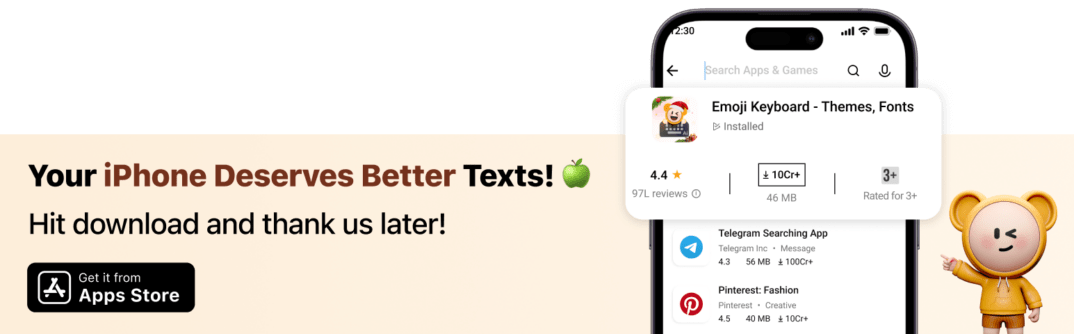
Final Thoughts
Android text shortcuts is a revolutionary change for those who want to improve their time management and efficiency while typing. Whether you are an office goer or a text-loving individual, the following tips and tools will simplify everyday communication immensely. The bottom line is that you must begin trying the shortcuts, find other keyboards to use, and experience a productivity boost.