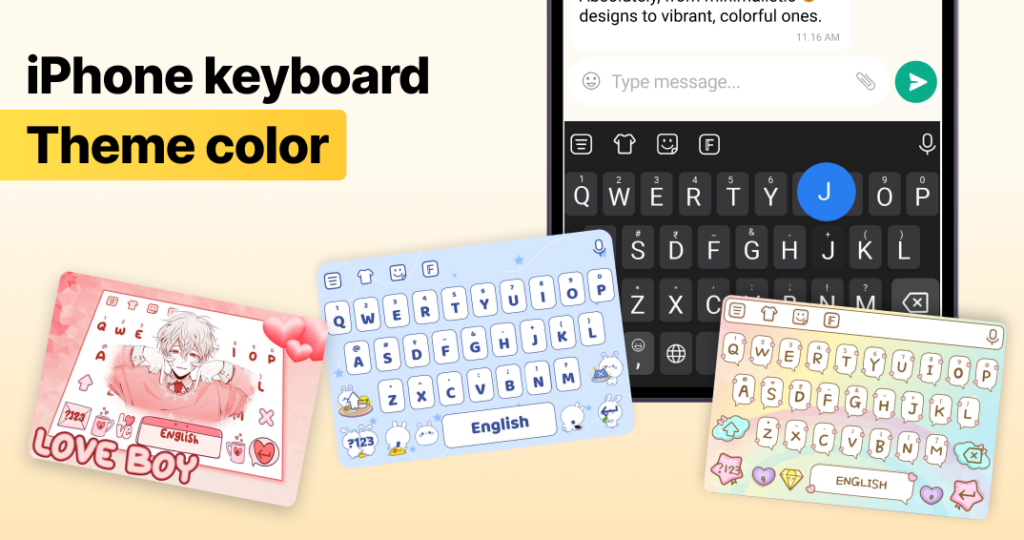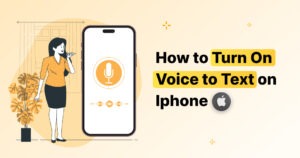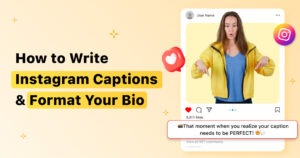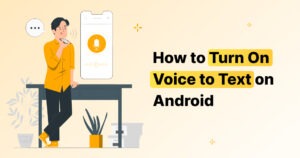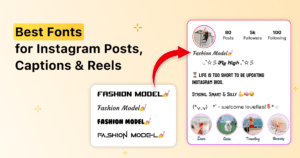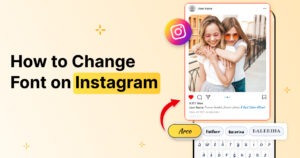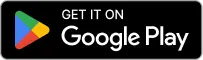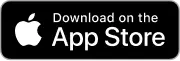Want to spice up your iPhone? 💥 Changing your keyboard theme color is a super easy way to make your phone feel fresh and fun. iOS 18 offers exciting ways to personalize your keyboard, whether you prefer a sleek dark mode or a vibrant pop of color. Ready to make your typing experience as stylish as you? Let’s dive in!
Why Change Your iPhone Keyboard Theme Color?
A customized keyboard isn’t just eye candy—it’s about making typing way more fun. Here’s why you should do it:
- Look Good, Type Better: Bright colors or dark mode can make your keys easier to see.
- Less Strain, More Typing: Dark mode can cut down on eye strain, especially at night.
- Your Phone, Your Style: Add some flair with cool colors and themes that match your vibe. 🌈
How to Turn On Dark Mode for Your iPhone Keyboard
What is Dark Mode?
Dark mode isn’t just for night owls! 🌙 It’s the sleek, low-key look that’s easier on your eyes. Plus, it saves battery if you’ve got an OLED screen.
Easy Steps to Turn on Dark Mode:
- Go to Settings > Display & Brightness.
- Tap Dark Mode and boom—you’re all set.
Pro tip: You can schedule it to turn on automatically when the sun goes down (or when your eyes need a break!).
How to Change Keyboard Theme Color in iPhone Settings
Apple’s Built-In Options (Spoiler: They’re Pretty Basic)
iOS 18 doesn’t let you go wild with color choices for the keyboard. But you can make it easier to read by turning on High Contrast settings or enabling Dark Mode.
But if you’re looking for a full-on color party…
Time to Use Third-Party Apps for Serious Customization
Want your keyboard to really stand out? Check out these apps that let you change the colors, add cool textures, and even give your keys some personality!
FotoAI
- Why You’ll Love It: AI-driven themes that give your keyboard a whole new life. Choose from funky colors, sleek designs, and even animated themes.
- How to Use It:
- Download FotoAI from the App Store.
- Open Settings > General > Keyboard > Keyboards, then tap Add New Keyboard.
- Select FotoAI and hit Allow Full Access.
Gboard
- Gboard lets you pick from tons of vibrant colors and fun backgrounds. You can even add photos behind your keyboard if you want to get super fancy.
SwiftKey
- Want something really unique? SwiftKey allows you to add textures and even photos. Go wild and match your keyboard to your mood!
Why Third-Party Apps Are Total Game-Changers
- More Colors! Forget about the standard black and white. You get vibrant colors, patterns, and even animated themes.
- Make It You: Personalize everything—backgrounds, keys, fonts, and even little emoji surprises!
- Fun and Functional: A keyboard that looks as cool as your texts? Heck yes!
Dark Mode vs Light Mode: Which One’s Your Style?
The Ultimate Showdown: Dark Mode vs. Light Mode
- Dark Mode: Perfect for low light and saving battery. It’s the chill, smooth operator of keyboard themes.
- Light Mode: Bright and bold, it’s like a splash of sunshine for your screen.
How to Flip Between Them:
- Go to Settings > Display & Brightness.
- Switch between Light Mode and Dark Mode.
🔥 Pro Tip: If you can’t decide, set it to Auto—dark mode at night, light mode during the day. Your keyboard will change with the times!
How to Customize Your Dark Mode Keyboard
What Apple Does (Spoiler: Not Much)
When you turn on dark mode, Apple’s keyboard automatically goes black. But you can’t change much beyond that.
Want More Control? Use FotoAI!
FotoAI lets you personalize your dark mode keyboard with cool textures, colors, and even animated themes. Go ahead—make it your own.
Sync Your Keyboard Theme Across Devices
iCloud Sync to the Rescue!
Want your custom keyboard to follow you from your iPhone to your iPad? iCloud does the heavy lifting here. Just make sure iCloud syncing is on for FotoAI or any third-party app.
FotoAI Tip
Turn on iCloud syncing in FotoAI, and your theme will be everywhere you are. No need to re-set it on every device. 🙌
Keyboa₹rd Color Not Changing? Here’s What to Do
- Restart Your Phone: Sometimes, a quick reboot is all it takes to make the magic happen.
- Check Your App Settings: Make sure you’ve applied your theme correctly.
- Update the App: Old versions might be buggy, so keep your apps updated!
FotoAI Tip
If your FotoAI keyboard isn’t syncing, try uninstalling and reinstalling the app. It’ll be back in no time, looking fresh. ✨
FAQs of Change Keyboard Theme Color
Q: Can I change the keyboard color without third-party apps?
A: Apple keeps it simple. You can adjust contrast and enable dark mode, but if you want color—third-party apps are the way to go.
Q: Can I get a black keyboard on iOS 18?
A: Yes! Just enable Dark Mode.
Q: How do I reset to the default keyboard color?
A: Go to Settings > General > Keyboard, and remove any third-party apps. Your default keyboard will be back.
iPhone vs Android: Who’s Winning the Keyboard Customization Game?
Android has more built-in options for keyboard themes, but with apps like FotoAI, iPhone users can still totally level up their keyboard game. Don’t let Apple’s simplicity hold you back—break free with FotoAI and enjoy a fully customizable experience! 💪
Conclusion of Change Keyboard Theme Color
Changing your keyboard theme is like giving your iPhone a mini makeover. Whether you’re all about dark mode for that sleek look or you want to brighten things up with some color, there are plenty of ways to make your keyboard match your style.
So, what are you waiting for? Start customizing now, and get a keyboard that’s as unique as you are! 😎 And remember, FotoAI is your secret weapon for next-level customization.