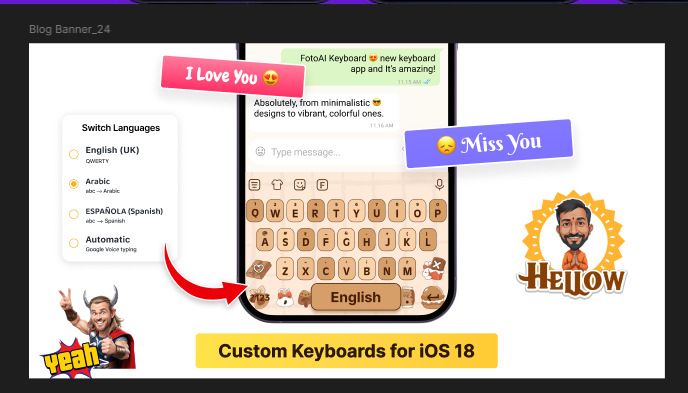Typing on your iPhone just got a lot smarter and more fun with iOS 18! Whether you’re juggling multiple languages, looking for unique fonts, or just want to make typing more exciting, custom keyboards are here to save the day. Let’s explore the best options for iOS 18 and see how tools like FotoAI Custom Keyboard can transform your typing experience.
iOS 18’s Top Keyboard Language Features
Apple continues to innovate with iOS 18, introducing features that make it easier than ever to type in multiple languages. The latest update offers seamless language switching, predictive text improvements, and enhanced autocorrect for multilingual users.
Here are some highlights:
- Automatic Language Detection: Typing in English and suddenly switching to Spanish? No problem! iOS 18 automatically detects and adjusts to the language you’re typing in, so you don’t need to manually switch.
- Expanded Language Support: iOS 18 supports a broader range of languages and regional dialects. This makes it perfect for users who type in less common languages or regional variants.
- Smarter Autocorrect: Hate when autocorrect changes your carefully typed word? iOS 18 has leveled up its game with context-aware suggestions, so you get the right word every time.
While these features are impressive, they’re just the beginning. To truly unlock your typing potential, it’s time to dive into custom keyboards.
FotoAI Custom Keyboard: Your Typing Game-Changer
One of the best custom keyboards for iOS 18 is FotoAI Custom Keyboard. This app is a must-have for anyone who loves personalization, creativity, and efficiency. With its unique features, FotoAI takes your typing experience to a whole new level.
Why FotoAI Stands Out
- Switching Languages Made Easy FotoAI supports multiple languages and makes switching between them a breeze. Whether you’re chatting with friends in French or sending a work email in English, FotoAI’s intuitive design ensures smooth transitions.
- Unique Fonts for Every Mood Want to stand out in your messages? FotoAI offers a wide range of unique fonts that let you express yourself in style. From bold and funky to elegant and minimal, there’s a font for every occasion.
- Custom Emojis and Stickers Say goodbye to boring texts! FotoAI lets you create personalized emojis and stickers. Add a touch of fun and creativity to your messages, making every conversation more engaging.
- AI-Powered Typing Suggestions FotoAI’s built-in AI learns your typing habits and offers smart suggestions, so you can type faster without compromising accuracy.
- Easy Installation and Setup Installing FotoAI on iOS 18 is as simple as downloading the app, enabling the keyboard in your settings, and customizing it to your liking. It’s that easy to start typing smarter, not harder
How to Add a Custom Keyboard in iOS 18
Ready to try FotoAI or any other custom keyboard? Follow these quick steps:
- Download the Keyboard App: Visit the App Store and download FotoAI Custom Keyboard or any keyboard of your choice.
- Enable the Keyboard: Go to Settings > General > Keyboard > Keyboards > Add New Keyboard, and select your downloaded keyboard.
- Grant Full Access: For advanced features like AI suggestions, you’ll need to grant full access. Don’t worry; reputable apps like FotoAI prioritize your privacy.
- Customize Your Keyboard: Open the app and explore the customization options. Choose fonts, colors, and language preferences to match your style.
- Start Typing Smarter: Open any app, switch to your new keyboard, and enjoy the enhanced experience!
iOS 18 Features Custom Keyboards
While custom keyboards like FotoAI steal the spotlight, iOS 18 offers several features that work beautifully alongside them:
- Improved Dictation: Need to type hands-free? iOS 18’s dictation feature is more accurate and now supports multiple languages within the same session.
- Haptic Feedback: Enjoy subtle vibrations as you type, making the experience more tactile and satisfying.
- Keyboard Shortcuts: Pair your custom keyboard with iOS 18’s shortcuts to save time. For example, create a shortcut for frequently used phrases or emojis.
Why Custom Keyboards Are a Must-Have in iOS 18
Custom keyboards aren’t just about looks; they’re about functionality and personalization. They make typing faster, easier, and more fun. Whether you’re switching languages, exploring unique fonts, or spicing up your messages with custom emojis, apps like FotoAI help you get the most out of iOS 18.