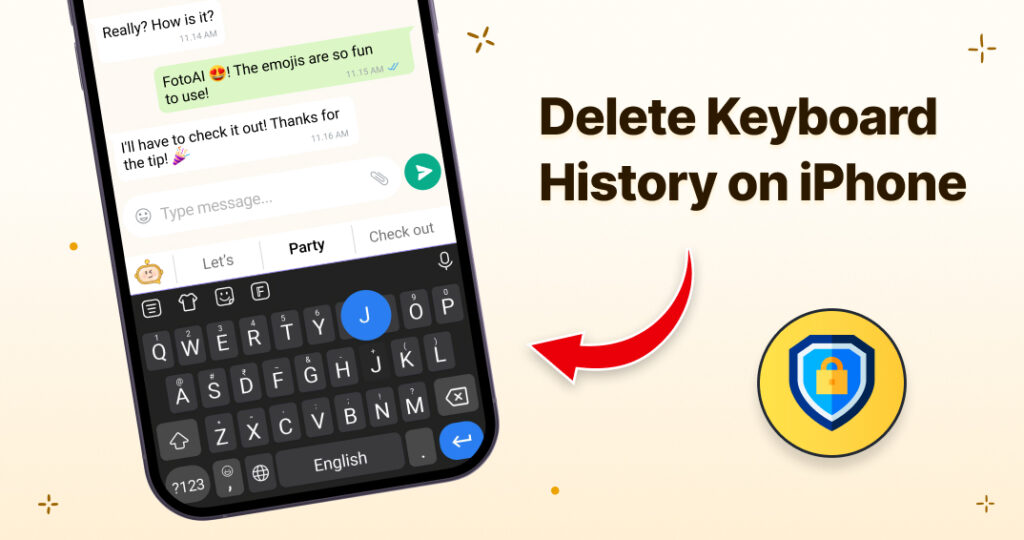In today’s digital age, privacy and security are paramount. With our smartphones storing vast amounts of personal data, ensuring that this information remains secure is essential. One often overlooked aspect is the keyboard history on your iPhone devices.
Deleting your keyboard history keeps your privacy safe and stops others from misusing your data. Clearing out old typing habits also gives you a fresh start on your device. If you’re looking for a new keyboard that protects your privacy and adds some fun to your typing, Get the FotoAI Keyboard App. FotoAI Keyboard is packed with smart AI features, cool themes, and top-notch grammar checks that increase your productivity. It’s the perfect way to upgrade your typing game while keeping your data safe on both iPhone and Android.
Why Delete Keyboard History on iPhone?
Deleting keyboard history on your iPhone is crucial for several reasons. The predictive text and autocorrect features store a wealth of information, including the words you frequently use, personal names, addresses, and even sensitive data like passwords.
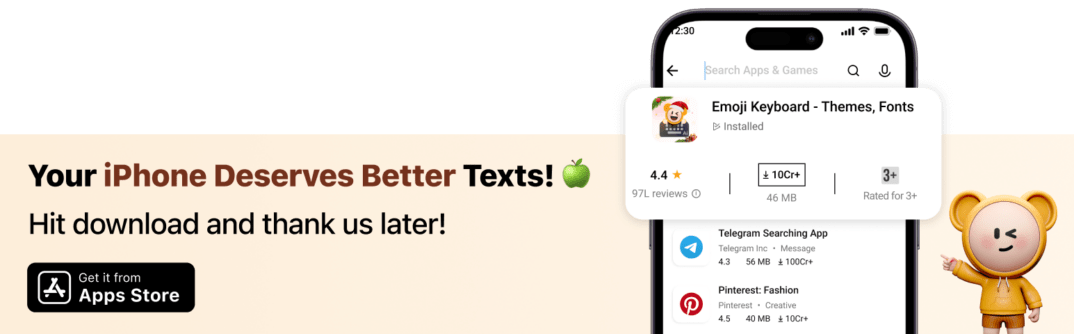
If someone gains unauthorized access to your phone, they could exploit this information. Additionally, clearing keyboard history can improve your typing experience by removing outdated or incorrect suggestions.
Read also: How to Change Keyboard Theme
Understanding iPhone Keyboard History
Your iPhone’s keyboard history consists of data collected by the predictive text and autocorrect features. This data includes frequently used words, phrases, and even specific typing patterns.
The system uses this information to offer better word suggestions and autocorrect errors more effectively. However, over time, this stored data can accumulate, potentially posing a privacy risk.
Steps to Delete Keyboard History
Clearing your keyboard history on an iPhone is straightforward. Follow these steps to ensure your keyboard data is erased:
Accessing iPhone Settings
First, locate and open the Settings app on your iPhone. This app is represented by a gear icon and is usually found on your home screen.
Navigating to General Settings
Once in the Settings app, scroll down and tap on General. This section contains various settings that control the overall functionality of your iPhone.
Finding Keyboard Settings
In the General settings, scroll down and select Keyboard. This will open the keyboard settings where you can manage various aspects of your keyboard’s functionality.
Resetting Keyboard Dictionary
To delete the keyboard history, you need to reset the keyboard dictionary. Tap on Reset Keyboard Dictionary. You will be prompted to enter your passcode to confirm the reset. After entering your passcode, tap Reset Dictionary to complete the process.
Also read: How to Delete a Keyboard History on Android Devices
Impact of Resetting Keyboard Dictionary
Resetting your keyboard dictionary will erase all the custom words and phrases your iPhone has learned over time. This means that your predictive text and autocorrect features will revert to their default state, potentially reducing the accuracy of suggestions initially.
However, this is a small trade-off for enhanced privacy and security.
Alternative Methods to Enhance Privacy
Apart from resetting your keyboard dictionary, you can take additional steps to enhance your privacy. Adjusting your privacy settings, using strong passcodes, and enabling two-factor authentication are some of the measures you can take to secure your iPhone further.
Using Third-Party Apps for Privacy
Several third-party apps can help enhance your privacy on an iPhone. Apps like 1Password for secure password storage and Signal for encrypted messaging offer robust security features that protect your data from unauthorized access.
Preventing Future Keyboard History Storage
To minimize the amount of data your keyboard stores, you can disable predictive text and autocorrect features. Go to Settings > General > Keyboard and toggle off Predictive and Auto-Correction. While this might reduce typing efficiency, it significantly enhances your privacy.
Regular Privacy Audits on iPhone
Conducting regular privacy audits on your iPhone ensures that your settings remain optimal for security. Periodically review and adjust your privacy settings, delete unnecessary apps, and clear browsing history to maintain a secure digital environment.
Importance of Software Updates
Keeping your iPhone’s software up to date is critical for security. Apple frequently releases updates that include patches for security vulnerabilities. Make sure to enable automatic updates or regularly check for new updates in Settings > General > Software Update.
Using Secure Keyboard Apps
Secure keyboard apps, such as Gboard or SwiftKey, offer enhanced privacy features compared to the default iPhone keyboard. These apps often include better privacy controls and data encryption, making them a safer choice for privacy-conscious users.
Also read: How to Use AI Chat from the FotoAI Keyboard
Customizing Privacy Settings
Customizing your iPhone’s privacy settings to fit your needs is crucial. In Settings > Privacy, you can control which apps have access to your location, contacts, photos, and more. Tailoring these settings helps protect your personal information.

Frequently Asked Questions
1. What is the keyboard history on the iPhone?
Keyboard history on iPhone includes the words, phrases, and typing patterns collected by the predictive text and autocorrect features to provide better typing suggestions.
2. Is it safe to delete keyboard history?
Yes, it is safe to delete your keyboard history. Doing so will remove stored data, enhancing your privacy without affecting your iPhone’s overall performance.
3. How often should I delete my keyboard history?
There is no fixed schedule for deleting keyboard history. However, performing this action periodically, especially after typing sensitive information, can help maintain privacy.
4. Can third-party keyboard apps access my data?
Some third-party keyboard apps can access your data. Always choose reputable apps with strong privacy policies and read user reviews before installation.
5. What are the benefits of using a secure keyboard app?
Secure keyboard apps offer enhanced privacy controls, data encryption, and better customization options, making them a safer choice for protecting your personal information.
6. How do I know if my keyboard history has been deleted?
After resetting your keyboard dictionary, you will notice that your iPhone no longer suggests custom words or phrases you frequently use, indicating that the history has been cleared.
Wrapping up
Deleting keyboard history on your iPhone is a simple yet effective way to enhance your privacy and security. By following the steps outlined above, you can ensure that your personal data remains protected from unauthorized access.
Regularly reviewing your privacy settings and keeping your software updated further fortifies your digital security, providing peace of mind in today’s data-driven world.
Related Articles: