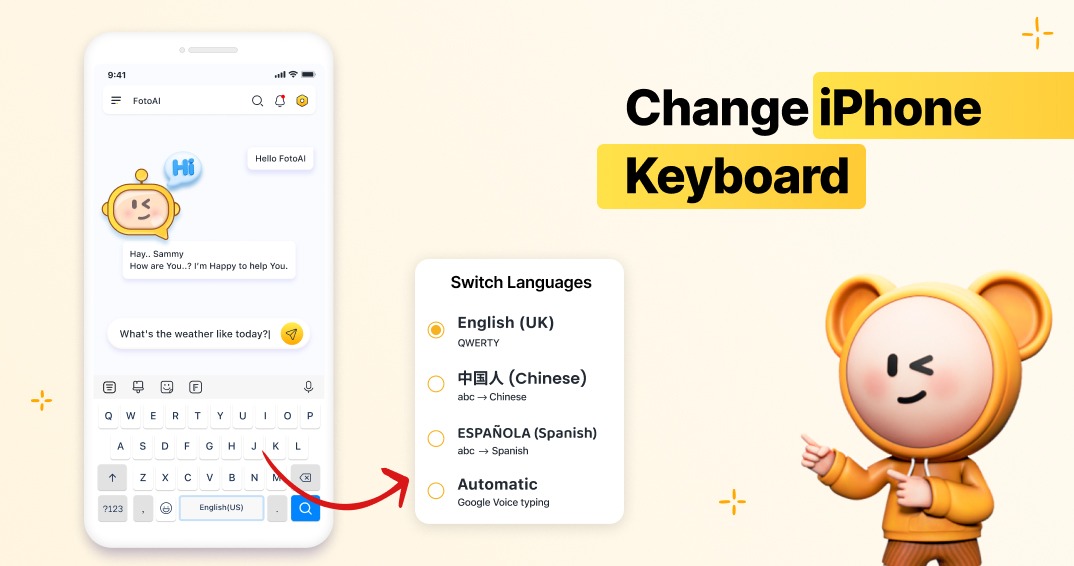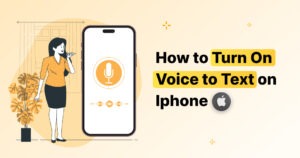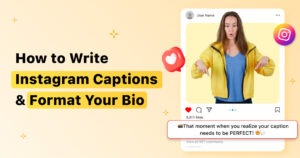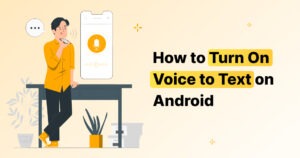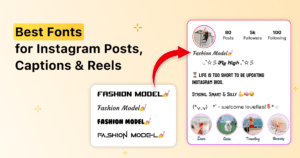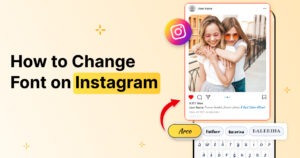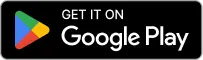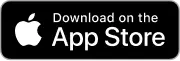Tired of the default keyboard on your iPhone? You’re not alone! While Apple’s native keyboard is functional, switching to a third-party keyboard like FotoAI Keyboard can revolutionize your typing experience with enhanced features, customization, and creativity. In this guide, we’ll show you how to easily change iPhone keyboard in a few simple steps.
Why Switch to a Third-Party Keyboard?
Before we dive into the steps, let’s explore why you might want to replace your iPhone’s default keyboard:
- Enhanced Features: Apps like FotoAI Keyboard offer advanced tools like AI-powered suggestions, emoji customization, and real-time photo editing.
- Creative Options: Personalize your chats with unique stickers, emojis, and themes.
- Increased Productivity: Save time with smarter predictions and one-tap shortcuts.
- Better Accessibility: Access tools directly from your keyboard without switching apps.
Now that you know the benefits, let’s get started!
How to Change iPhone Keyboard in 5 Easy Steps
Switching to a third-party keyboard is a quick and straightforward process. Here’s how:

Step 1: Download Your New Keyboard
Head to the App Store and search for a third-party keyboard app, such as FotoAI Keyboard. Once you’ve found it, tap “Download” and install it on your device.
Step 2: Enable the Keyboard in Settings
- Open the Settings app on your iPhone.
- Scroll down and tap General.
- Select Keyboard and then tap Keyboards.
- Tap Add New Keyboard…
- Choose the newly installed keyboard (e.g., FotoAI Keyboard) from the list.
Step 3: Allow Full Access
- Go back to the Keyboards menu.
- Select your new keyboard.
- Toggle Allow Full Access to enable all features.
- Note: This allows the keyboard to provide advanced functionalities, such as AI tools and customizations.
Step 4: Set as Default Keyboard
- Open any app where you can type, like Messages or Notes.
- Tap the Globe icon on your keyboard to switch to the new one.
- Select FotoAI Keyboard (or your preferred keyboard) from the pop-up options.
Step 5: Customize and Start Typing
Most third-party keyboards come with customization options. Open the keyboard app and:
- Choose your favorite theme.
- Add frequently used shortcuts.
- Explore unique features, like photo editing or sticker creation.
What Makes FotoAI Keyboard the Perfect Choice?
While there are many third-party keyboards, FotoAI Keyboard stands out with its innovative features:
- AI-Powered Stickers: Transform your selfies into fun, shareable stickers.
- Photo Editing Tools: Edit and share images directly from your keyboard.
- Personalized Themes: Match your keyboard to your mood or style.
- Smarter Typing: Enjoy predictive text and AI suggestions tailored to your habits.
FAQs About How you can Change iPhone Keyboard
Q-1: Are third-party keyboards safe to use?
Yes! Most third-party keyboards, including FotoAI Keyboard, prioritize your privacy and security.
Q-2: Can I use multiple keyboards?
Absolutely. You can switch between multiple keyboards by tapping the Globe icon on your keyboard.
Q-3: Do I need to pay for third-party keyboards?
Many apps, like FotoAI Keyboard, offer free versions with optional premium features for advanced customization.
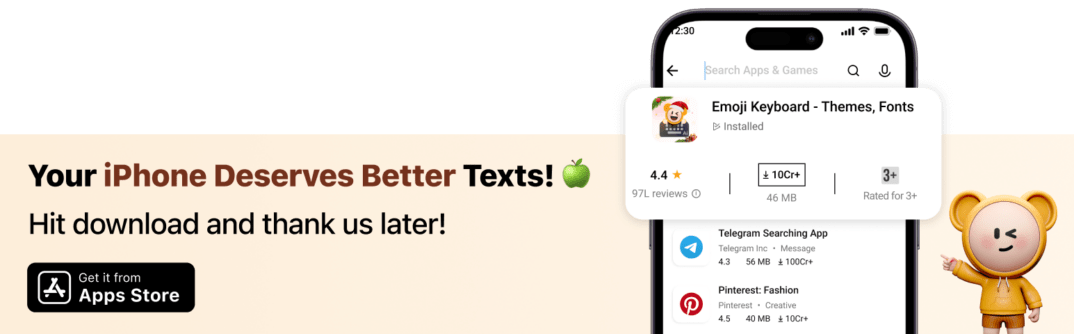
Pro Tips for a Smooth Transition
- Test Different Features: Spend time exploring the unique tools in your new keyboard to make the most of it.
- Keep It Updated: Ensure your keyboard app is updated to access the latest features and security enhancements.
- Use Keyboard Shortcuts: Customize shortcuts for frequently used phrases or emojis.
Final Thoughts: Upgrade Your Typing Experience
Switching to a new keyboard can seem like a small change, but it can dramatically improve how you interact with your iPhone. Whether it’s for creativity, functionality, or just a better user experience, apps like FotoAI Keyboard offer everything you need to type smarter and express yourself better.
Ready to transform your typing? Download FotoAI Keyboard today and experience the difference for yourself!