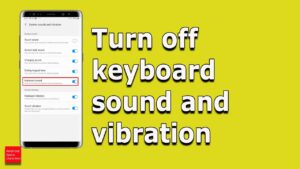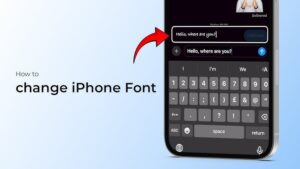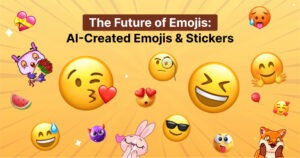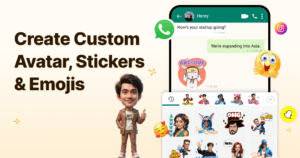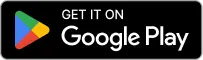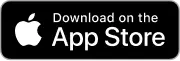Switching your keyboard language on a Samsung phone can feel like unlocking a whole new world of communication. Whether you’re adding Greek letters for a message to a friend or enabling Bangla to connect with family, Samsung makes it super easy. Plus, we’ll introduce you to FotoAI Emoji Keyboard – a game-changer for creative and multilingual texting. Let’s get typing! 🚀
Why Change Your Keyboard Language?
Typing in the language you’re comfortable with is not just convenient—it’s empowering. Here’s why you might want to switch:
- Communicate Better: Send texts in the recipient’s native language.
- Access Special Characters: Languages like Spanish (ñ, á) and Greek (α, ω) require specific keyboards.
- Express Yourself Creatively: Personalized texting adds flair to your conversations.
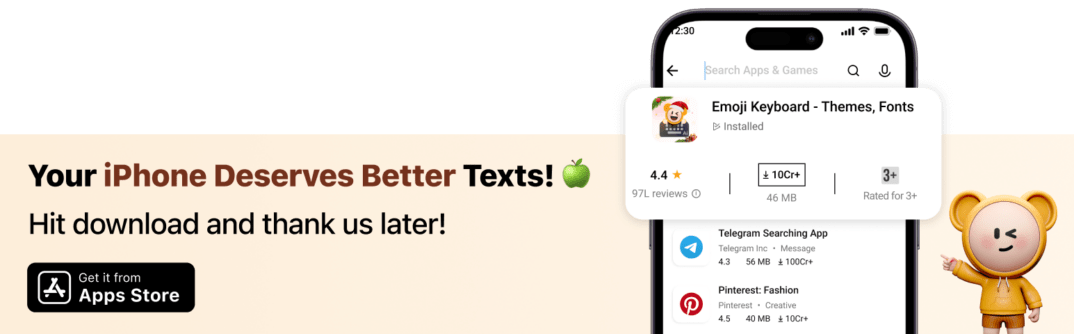
Changing keyboard languages isn’t just a Samsung thing—how you can do it on an iPhone. And if you’re on another Android device, the steps are slightly different.
Quick Steps to Change the Keyboard Language on Samsung
Want to switch things up? Here’s how you can easily change the keyboard language:
Step 1: Go to Settings
- Open your phone’s Settings.
- Navigate to General Management.
- Select Samsung Keyboard Settings.
Step 2: Add a New Language
- Tap Languages and Types.
- Choose Manage Input Languages.
- Download the language you want, like Greek, Spanish, or Bangla.
Step 3: Switch Between Languages
- Use the spacebar swipe to toggle between added languages.
- Or, tap the language key (usually a globe icon) for quick switching.
Pro Tip: Enable predictive text for each language to make typing faster and smarter. 🎮
How to Add Specific Keyboards on Samsung
Samsung supports a wide range of languages. Here’s how to set up some popular ones:
Greek Keyboard
- Go to Manage Input Languages and download Greek.
- After enabling it, swipe the spacebar to switch to Greek letters (α, φ).
Bangla Keyboard
- Download Bangla from the input languages list.
- Use it to type fluently in Bengali script.
Spanish Keyboard
- Enable Spanish and access characters like ñ and é directly.
- Predictive text also suggests the correct accents for faster typing.
Farsi Keyboard
- Add Farsi to type Persian script with ease.
- Adjust settings for improved accuracy while typing.
Exploring Advanced Keyboards: FotoAI Emoji Keyboard
Are you tired of the same old keyboard? Want to improve your typing experience with AI-powered predictions, seamless multilingual support, and customization? Meet FotoAI Keyboard App!—your solution for a smarter and more efficient typing experience.
Why FotoAI Emoji Keyboard?
- AI-driven features: Enjoy seamless multilingual typing with smart suggestions.
- Extensive emoji library: Access a wide range of professional and expressive emojis.
- Customizable themes: Personalize your keyboard with various themes and fonts.
- Effortless language switching: Type in multiple languages smoothly.
Let’s explore how you can install and troubleshoot the FotoAI Emoji Keyboard on Samsung devices.
Steps to Install FotoAI Emoji Keyboard on Samsung
Setting up the FotoAI Emoji Keyboard on your Samsung phone is simple. Follow these steps:
Step 1: Download and Install
- Open Google Play Store.
- Search for FotoAI Emoji Keyboard.
- Tap Install and wait for the download to finish.

Step 2: Set FotoAI as Your Default Keyboard
- Go to Settings on your Samsung device.
- Tap General Management > Keyboard List & Default.
- Enable FotoAI Emoji Keyboard.
- Set it as Default Keyboard.
Step 3: Customize & Start Typing
- Open the FotoAI app and explore themes, emojis, and fonts.
- Adjust settings for autocorrect, prediction, and multilingual typing.
- Begin typing with your new enhanced keyboard.
💡 Pro Tip: You can switch back to the Samsung keyboard anytime by following the same steps!
Troubleshooting Language-Specific Issues
Facing issues with language settings? Here’s how to fix common keyboard problems:
Keyboard Language Missing or Not Downloading
✅ Ensure your phone is connected to Wi-Fi or mobile data.
✅ Check for software updates in Settings > Software Update.
✅ Restart your phone and try downloading the language pack again.
Keyboard Not Switching Languages
✅ Go to Settings > General Management > Keyboard Settings.
✅ Make sure the language toggle option is enabled.
✅ If it still doesn’t work, reset keyboard settings.
Autocorrect Problems in Specific Languages
✅ Open Keyboard Settings > Smart Typing.
✅ Adjust the autocorrect or predictive text for different languages.
✅ To disable autocorrect, turn off Auto Replace for that language.
Samsung Keyboard Reset to Default
✅ If FotoAI doesn’t work properly, go to Keyboard Settings > Reset Settings.
✅ To restore missing features, reinstall FotoAI Emoji Keyboard.
💡 Pro Tip: If your keyboard keeps switching back to Samsung’s default, disable “Auto Keyboard Reset” in settings.
How to Change the Keyboard on a Samsung Phone
Switching between keyboards on a Samsung phone is quick and easy. Here’s how:
Using Other Keyboards
- Go to Settings > General Management > Keyboard List & Default.
- Select your preferred keyboard (FotoAI, Gboard, SwiftKey, etc.).
- Adjust preferences for multilingual typing and themes.
Samsung Keyboard vs. FotoAI Emoji Keyboard
| Feature | Samsung Keyboard | FotoAI Emoji Keyboard |
| Multilingual Support | ✅ Yes | ✅ Yes (AI-powered) |
| Custom Themes & Fonts | ❌ No | ✅ Yes |
| Extensive Emoji Library | ❌ Limited | ✅ Wide Selection |
| Smart AI Predictions | ✅ Basic | ✅ Advanced |
| Personalization | ❌ Minimal | ✅ High |
🚀 Winner: FotoAI Keyboard! If you value customization, better emoji options, and AI-powered typing, FotoAI is the best choice.
Conclusion:
Changing your keyboard language on a Samsung phone is a simple yet powerful way to enhance communication and express yourself better. Whether you’re switching to Greek, Bangla, Spanish, or Farsi, Samsung’s built-in settings make it easy. But why stop at just language support when you can take your typing game to the next level?
With FotoAI Keyboard, you get AI-powered multilingual typing, smart suggestions, a vast emoji collection, and full customization options—something the default Samsung keyboard just can’t match.
Frequently Asked Questions
How do I select an SD card by key input?
- Open File Manager.
- Navigate to SD Card > Tap & Hold.
- Use the keyboard to rename or access files.
Why are my keyboard languages not appearing?
- Ensure you have downloaded the language pack.
- Restart the keyboard settings.
Can I use multiple keyboards at the same time?
- Yes! Enable multiple keyboards and switch between them using the language toggle key.