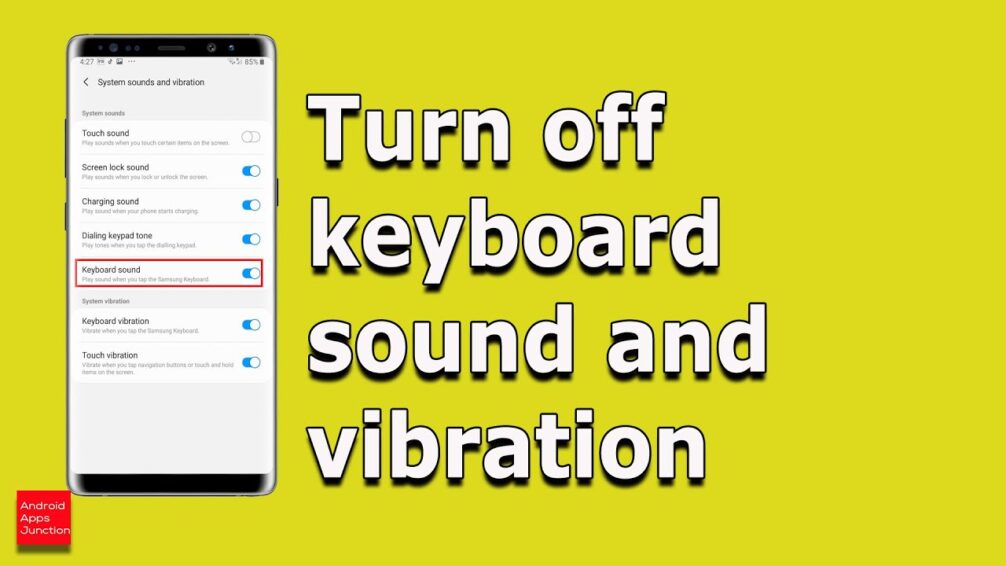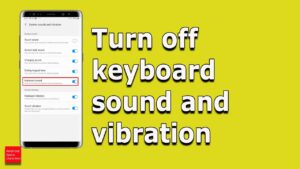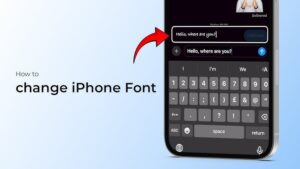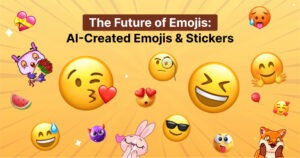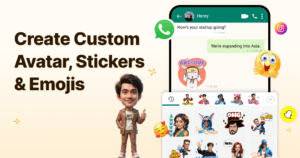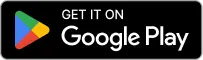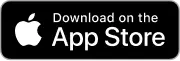Why Are Keyboard Sounds Driving You Crazy?
Ever try to send a message in the middle of the night, and get the stink-eye from the roommate or family member next to you because of those loud keyboard clicks? Or perhaps in the quiet of a library, in an office meeting, or on a Zoom call, and then out of nowhere, your keyboard just went into old-school typewriter mode on you. Awkward, right?
Keyboard sounds exist for a reason. They were originally designed to give users tactile feedback, simulating the sound of a traditional typewriter. Some people love the clicky feel, but for many, it’s just plain annoying. The good news? You can turn them off in just a few taps.
But why stop there? If you want to go beyond muting and actually customize your typing experience, you can do that too! Whether you want a silent keyboard or fun sound effects while you type, we’ve got you covered.
Let’s dive into the simple steps to turn off keyboard sounds on Android and even explore how to make your keyboard more fun and unique.
The Quick Fix: How to Turn Off Keyboard Sound on Android in Seconds
The fastest way to silence your keyboard is by adjusting your Android settings. Here’s how:
Step-by-Step Instructions for Most Android Devices
- Open Settings on your Android smartphone.
- Touch “Sounds & Vibration” or whatever the option might be labeled on your device.
- Scroll down and locate “Keyboard Sound” or “Touch Sounds”.
- Toggle this off to turn the sound off.
Boom! Your keyboard is now silent. No more embarrassing click-clack sounds when you type in quiet spaces.

Turning Off Sound on Popular Keyboard Apps
Not all Android keyboards are the same. Some have their own settings for sound. Here’s how to turn off the sound on Gboard and Samsung Keyboard, two of the most commonly used keyboard apps.
Gboard (Google Keyboard)
- Open any application that allows you to type, such as Messages or Notes.
- Tap the gear icon on the keyboard (or go to Settings > System > Languages & Input > On-screen keyboard > Gboard).
- Tap Preferences.
- Scroll down to “Sound on keypress” and toggle it off.
Samsung Keyboard
- Launch settings in your phone.
- Tap the General Management > Samsung Keyboard settings.
- Scroll to Key-tap feedback.
- Toggle off “Sound”.
Now, your Samsung keyboard will be completely silent when you type anything.
Got FotoAI Keyboard? Here’s How to Mute (or Change) Keyboard Sounds
Why FotoAI Keyboard is a Smart Alternative
If you’re looking for a keyboard that’s not just silent but also fully customizable, FotoAI Keyboard is the way to go. It allows you to:
- Turn off keyboard sounds effortlessly without digging through complex settings.
- Replace default sounds with fun, subtle, or futuristic effects that match your personality.
- Enjoy a sleek design with AI-powered features that make typing faster, smarter, and more fun.
Most default Android keyboards have limited customization. FotoAI Keyboard changes that by giving you full control over your typing experience. Whether you want absolute silence or cool sound effects, this app has you covered.
How to Mute or Change Sounds in FotoAI Keyboard
Follow these simple steps to either mute or customize your keyboard sounds:
- Open the FotoAI Keyboard App; if you don’t have it, make sure to download it from the Play Store.
- Tap Settings – Enter the settings menu of the keyboard.
- Select Sound & Vibration – This section controls how your keyboard responds when you type.
- Toggle Off Keypress Sound: If you want a completely silent keyboard, then disable this option.
- Customize Sound Effects (Optional) – Want a unique typing experience? Choose from a range of fun sound effects, such as the following:
- Soft clicks for a subtle typing feel.
- Sci-fi beeps for that futuristic feel.
- Mechanical sounds for a typewriter-like experience.
With FotoAI Keyboard, you can do many more things than just switching the keyboard sounds off. You also get AI-powered emoji suggestions, stylish themes, and advanced gesture typing to complement your experience.
When Turning Off Keyboard Sounds Isn’t Working: Troubleshooting Tips
So you have done everything, and yet your keyboard still makes noise? Well, that’s pretty normal, actually, and we have the solutions for you.
Common Reasons Why Keyboard Sounds Persist
- Override of system settings: Many Android devices have global sound settings that override your keyboard’s preferences.
- Outdated keyboard application: If the keyboard application is not updated, then the sound settings may not be applied appropriately.
- Hidden sound settings for accessibility: Many of the special Android phones have sound feedback features buried within their accessibility menus.
- Do Not Disturb settings – In rare cases, DND mode may interfere with keyboard sound settings, preventing changes from taking effect.
How to Fix It
If your keyboard sound won’t turn off, try these troubleshooting steps:
1. Update Your Keyboard App
- Open the Google Play Store.
- Look for FotoAI Keyboard, or whatever keyboard app you’re currently using.
- Tap Update if one is available.
2. Restart Your Device
Sometimes, all it takes is a quick reboot for changes to be applied.
- Press and hold the power button.
- Click Restart.
- Once your phone reboots, the sound should be gone.
3. Check System Sound Settings
- Open Settings.
- Go to Sound & Vibration.
- Scroll to and Touch Feedback OR Keyboard Sound.
- If it’s still ON, manually make it OFF.
4. Check Accessibility Settings
- Open Settings.
- Tap Accessibility.
- Look for Sound Feedback or Touch Vibration.
- Turn off any unwanted sound settings.
5. Reset Keyboard Settings
As a last resort, reset your keyboard app:
- Open FotoAI Keyboard (or your default keyboard app).
- Tap Settings > Reset to Default.
- Put the keyboard back together and change the sound settings if necessary.
By following these steps, your keyboard should finally go dead silent when you type. Annoying clicks in quiet places are history!
How to Take Typing to the Next Level: Customizing Keyboard Noises
Why Stop at Muting? Personalize Your Typing Experience
Silencing your keyboard is just the first step—what if you could choose the perfect typing sound instead? Instead of settling for default options, you can create a typing vibe that fits your style.
With the FotoAI Keyboard, you get to choose from so many different types of sound effects that change the way you might type-whether it will be in a quiet, professional manner or for fun.
How to Change Keyboard Sound on Android
If the basic key click is starting to bore you, then follow these steps to give your typing a fresh new sound:
- Open the FotoAI Keyboard App: Make sure this is installed and set as your default keyboard.
- Go to Settings – Tap the menu icon on the right side.
- Select Sound & Vibration – This is where you can manage keypress sounds.
- Toggle ON Keypress Sound – If it’s off, turn it back on.
- Choose Your Preferred Sound – With a variety of effects:
- Soft taps for minimal feedback.
- Mechanical keyboard clicks for a classic typewriter feel.
- Digital beeps for a futuristic effect.
- Custom sounds: totally personalized, import your own, to make your keyboard absolutely unique.
It’s not about sound; it’s about feeling. Picture yourself writing messages in smooth, satisfying clicks, making texting feel better than it has ever felt.
Why FotoAI Keyboard Is the Game-Changer for Modern Typing
More Than Just a Keyboard—It’s a Smart Typing Companion
It’s not just about muting or changing the sounds in FotoAI Keyboard. Rather, it is an entire makeover of how you type, featuring everything from making texting faster and smoother to more enjoyable.
Top Features You’ll Love
- AI-driven Emoji and Sticker Suggestions: Receive smart recommendations based on your messages.
- Stunning Themes: Change the look of your keyboard with amazing backgrounds and fonts.
- Swipe Typing & Smart Auto-Correction: Type even faster and avoid those embarrassing mistakes.
- Privacy-focused: your data remains safe due to the presence of protection settings.
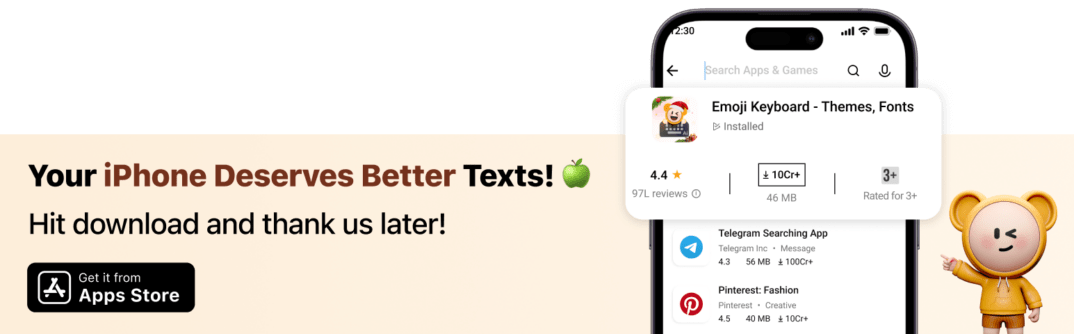
If you’re looking for a keyboard that learns your style, then FotoAI Keyboard is the perfect choice; it’s a mixture of style, intelligence, and customization in one sleek package.
👉 Get ready for a complete transformation in typing with FotoAI Keyboard! Download it now!
FAQs: Solving Your Burning Keyboard Questions
How do I turn the keyboard sound back on?
You can re-enable keyboard sounds at any time via Settings > Sound & Vibration and enable the Keypress Sound option.
Turning off the keyboard sound should save battery.
Yes! Disabling keyboard sounds reduces minor vibrations and speaker usage, which can slightly extend battery life.
Can I customize keyboard sounds on any Android device?
Although most Android devices allow sound changes, full customization is best with the FotoAI Keyboard.
Conclusion: Quiet Typing, Big Impact
Now you know how to turn off keyboard sounds, troubleshoot stubborn settings, and even customize the sounds for a better experience. Go silent or give your typing a personalized vibe-whatever you want, you’re in full control.
For the best typing experience, upgrade to FotoAI Keyboard and enjoy ultimate customization, AI-powered features, and a stylish interface.