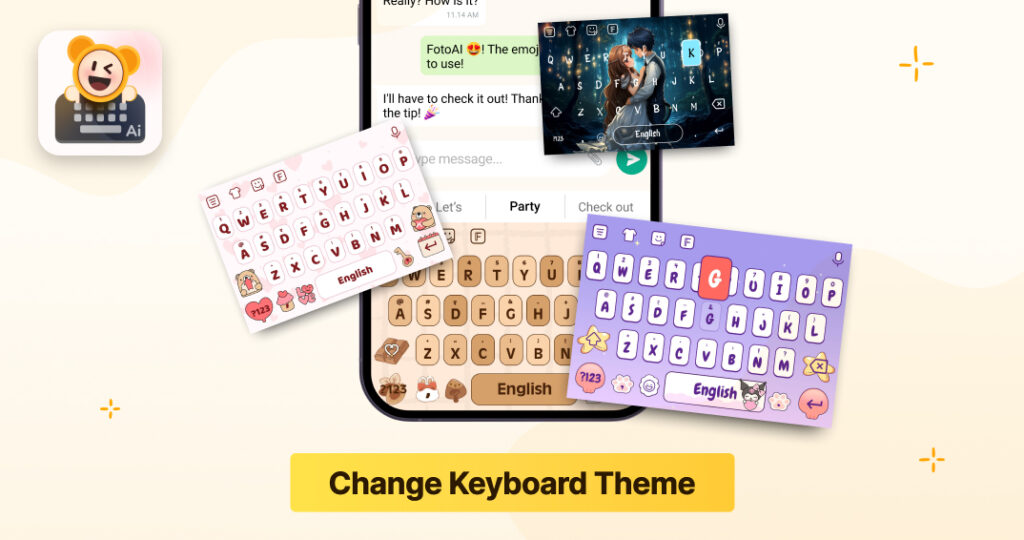Are you tired of the same old keyboard layout on your device? Want to make your digital interactions more personal? Learning how to change keyboard theme is an easy and effective way to add your personal touch to your device.
Whether you love bright, bold designs or simple, elegant ones, we’ll show you how to customize your keyboard to match your style. Let’s start, and see some keyboard themes below.
Why change your keyboard theme?
It’s a great way to express your personality and even make typing easier with a layout that feels comfortable. Custom themes offer a variety of colors, backgrounds, fonts, and key shapes, giving you endless options. Many modern keyboard apps now provide hundreds of themes, making them the best alternatives to Gboard while enhancing your typing experience with AI features.
If you’re a fan of personalized options, FotoAI stands out with its advanced keyboard themes and fonts designed to elevate your texting game with creative and stylish looks.

Choose the Best Keyboard Theme
Choosing the right keyboard theme means balancing style and comfort. Here are a few things to think about:
- High Contrast: If you want to see clearly, choose high-contrast themes that make each key easy to see and help reduce eye strain.
- Minimalist Design: A simple and clean theme can help limit distractions, which is great for smooth and focused typing.
Make It Fit Your Needs: Whether you’re looking for better visibility, style, or a more comfortable typing setup, choose a theme that feels good for extended use.
And if you want to make typing even easier, especially on larger screens, using one-handed mode can be a game-changer. It’s simple to set up and keeps everything within reach for comfortable, easy typing.
Changing Keyboard Themes on Different Devices
Android
Android users have lots of ways to personalize their keyboards. Here’s how to do it on some popular Android keyboards:
- Using Gboard: Open the app’s settings to choose from tons of color options and backgrounds. It’s quick and fun!
- Using FotoAI Keyboard: FotoAI gives you custom themes that adapt to your style, all powered by smart AI to make your typing feel more like you.
- Using SwiftKey: SwiftKey has a huge collection of themes. You can even make your own!
IOS
On iOS, the built-in keyboard is pretty basic, but third-party apps bring it to life:
- Using Gboard: With this app on iOS, you can pick different themes or set your favorite image as a background.
- Using FotoAI Keyboard: FotoAI lets iPhone users change themes, add fun fonts, and personalize text.
- Using SwiftKey: SwiftKey for iOS offers a range of themes that help add personality to your keyboard.
Windows
On Windows, it’s easy to change your keyboard theme with built-in settings or apps:
- Using Built-in Settings: Windows has simple options to adjust keyboard colors and themes.
- Using Third-Party Apps: For more choices, you can download apps with extra theme options to make your keyboard look unique.
Mac
Mac has some theme settings built-in, but for more options, you can try a few extra tools:
- Using Built-in Settings: In your Mac settings, you’ll find options to tweak the keyboard’s appearance.
- Using Third-Party Apps: With extra apps, you can unlock more colors and styles to make your keyboard stand out.
Top Keyboard Apps for Customization
Here are a few popular keyboard apps that make it easy to customize and add some fun:
- Gboard: Gboard is popular for a reason—it’s packed with personalization. You can choose themes, add photos as a background, and change the colors to make it match your style.
- FotoAI Keyboard: Want a keyboard that’s a little smarter? FotoAI Keyboard offers more than just themes. Here’s what makes it unique:
- Custom Themes & Text Art: Pick your favorite theme, create fun text art, and add cool fonts.
- AI-Powered Features: Use built-in tools like a translator, grammar fixer, and emoji suggestions that adapt to how you type.
- Fun Extras: From Insta Fonts to Text Bomb, FotoAI has tons of ways to make every message feel fresh and creative.
- SwiftKey: Known for predicting text as you type, SwiftKey also has tons of themes. You can browse ready-made themes or create one yourself.
- Fleksy: Fleksy is all about fun with themes, GIFs, and stickers. It’s perfect if you want your keyboard to be both functional and playful!
Tip: Changing your keyboard theme is just the start! Many of these apps let you adjust key borders, colors, and fonts to make your keyboard even more you.
Try these apps and devices, and find a look that makes typing more fun and personal. Enjoy your new keyboard style!
Steps to Change Keyboard Theme on Android
Using Gboard
- Open the Gboard app.
- Go to Settings > Theme.
- Browse through available themes and select your favorite.
- Apply the theme and enjoy your new keyboard look.
Using FotoAI Keyboard
- Open the FotoAI app. If don’t have then first download it from the Play Store.
- Just click on the Themes icon or go to the menu then Themes.
- Explore through all the available themes then choose your favorite one.
- Download and apply the theme and enjoy your new and personalized keyboard look.
Using SwiftKey
- Open the SwiftKey app.
- Navigate to Themes.
- Browse and select the desired theme.
- Apply the theme to change your keyboard’s appearance.
Steps to Change Keyboard Theme on iOS
Using Gboard
- Open the Gboard app.
- Go to Settings > Theme.
- Choose from the available themes.
- Apply the theme to see the changes.
Using FotoAI Keyboard
- Open the FotoAI app. If don’t have then first download it from the App Store.
- Just click on the Themes icon or go to the menu then Themes.
- Explore through all the available themes then choose your favorite one.
- Download and apply the theme and enjoy your new and personalized keyboard look.
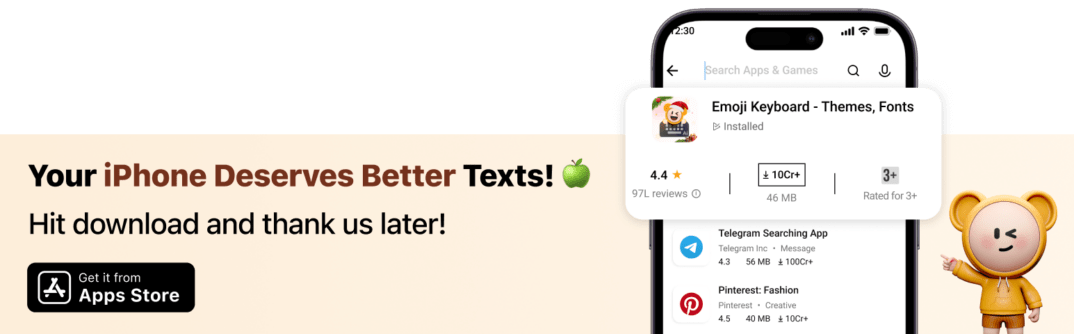
Using SwiftKey
- Open the SwiftKey app.
- Navigate to Themes.
- Select your preferred theme.
- Apply the theme to customize your keyboard.
Change the Keyboard Theme on Windows
Using Built-in Settings
- Open Settings > Personalization > Themes.
- Select Keyboard.
- Choose a theme from the list and apply it.
Using Third-Party Apps
- Download a keyboard customization app like Keyboard Customizer.
- Follow the app instructions to choose and apply a theme.
Change Keyboard Theme on Mac
Using Built-in Settings
- Go to System Preferences > Keyboard.
- Select Keyboard Preferences.
- Choose a theme and apply it.
Using Third-Party Apps
- Install a customization app.
- Follow the app’s guide to create and apply a new theme.
Tips for Creating a Custom Keyboard Theme
- Color Scheme: Choose eye-friendly colors.
- Fonts: Go for readable and stylish options.
- Background: Subtle designs keep distractions minimal.
- Key Shapes: Select shapes that match your typing habits.
Benefits of a Customized Keyboard Theme
- Enhanced User Experience: A visually pleasing keyboard can make typing more enjoyable.
- Improved Efficiency: Custom layouts can be tailored to your typing habits.
- Personal Expression: Show off your personality with unique themes.
Common Issues and Troubleshooting
- Theme Not Applying: Ensure the app is updated and permissions are granted.
- Keyboard Lag: Reduce animations or switch to a lighter theme.
- Incompatible Apps: Some apps may not support custom keyboards.
How to Keep Keyboard Theme Updated
Regularly check for updates in your keyboard app to ensure you have access to the latest themes and features.
Update your app settings to automatically download new themes or manually check for updates in the app store.
Also read: How to Access Clipboard on Android
FAQs
Can I create my own keyboard theme?
Yes, apps like FotoAI and Gboard allow custom themes with your own images and colors.
Why isn’t my theme applying?
Check for app updates, grant permissions, and restart your device if necessary.
Are free themes available?
Yes, most apps provide free themes, along with premium options for purchase.
Wrapping up
Changing your keyboard theme is a simple way to personalize your device and improve your typing experience. With apps like Gboard, FotoAI, and SwiftKey, you can easily find themes that match your personality and needs. Explore these options and make typing more enjoyable and unique!