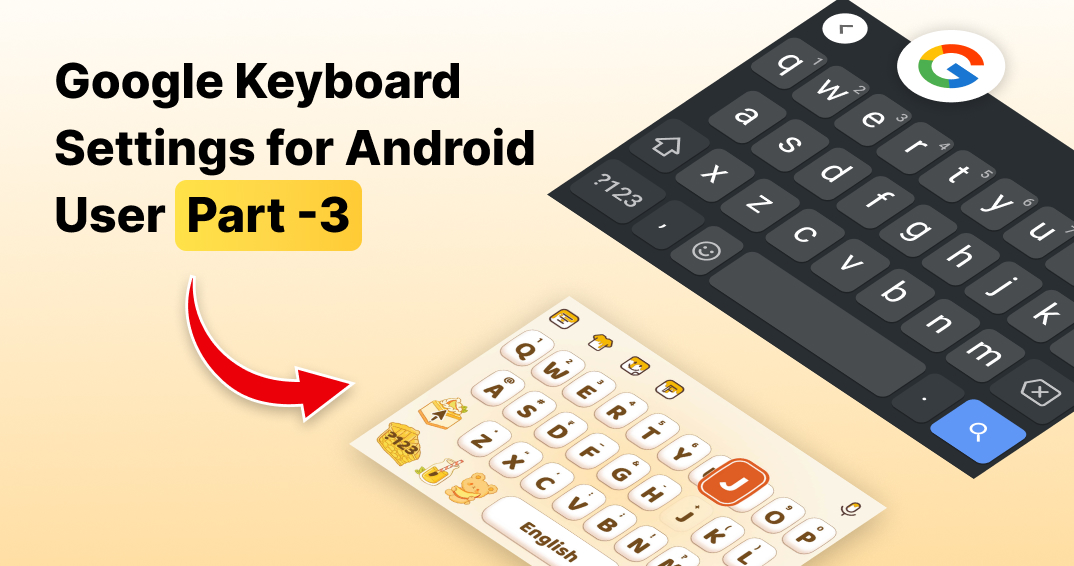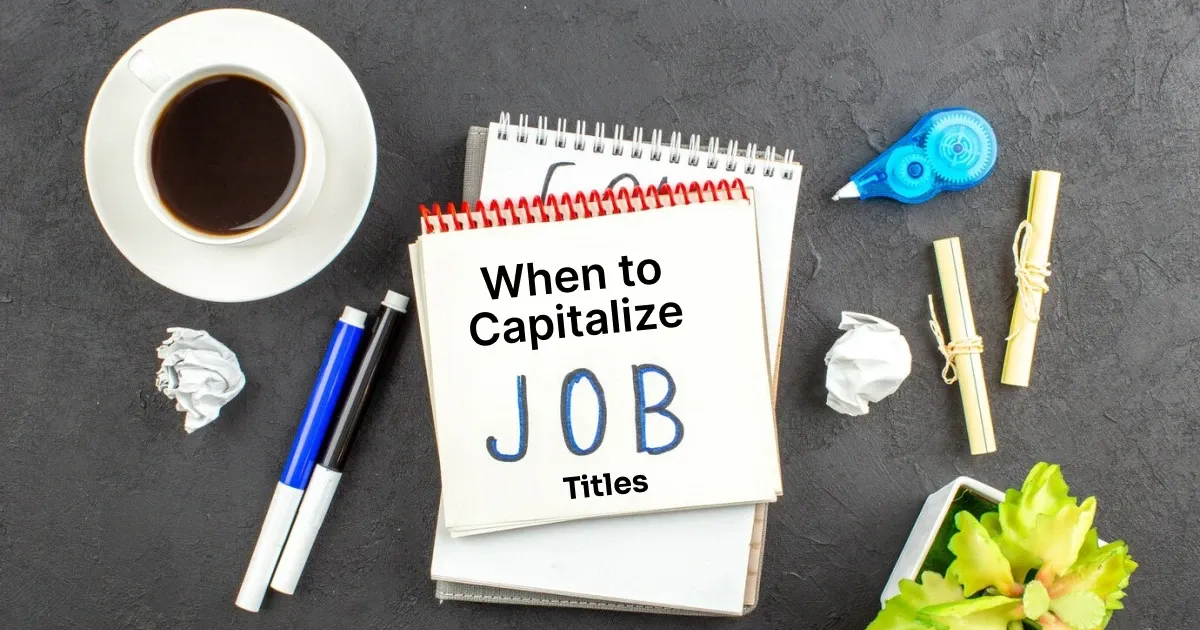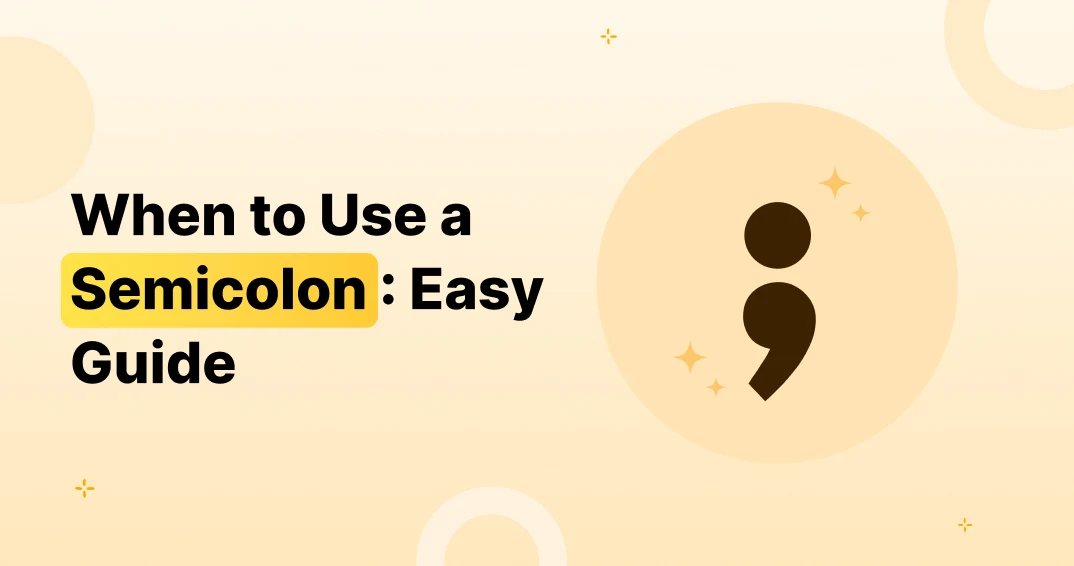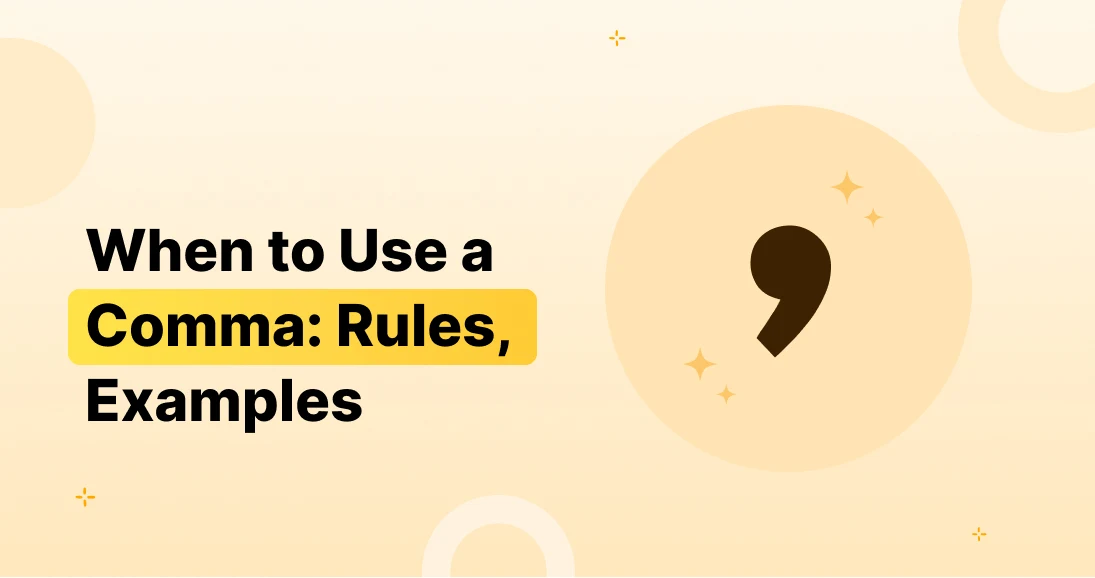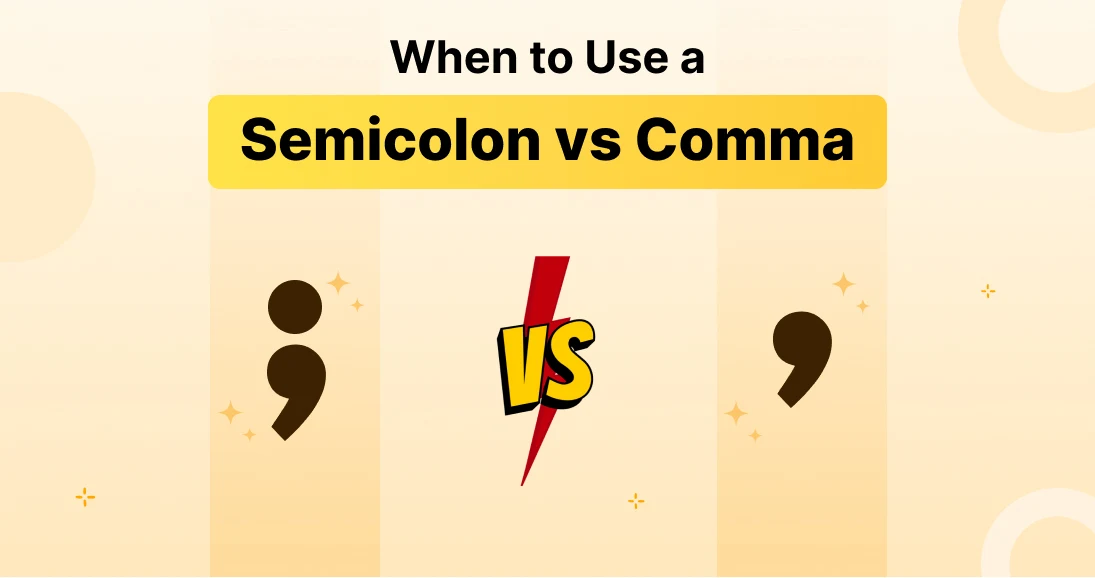Fix Issues & Protect Privacy: Google keyboard Settings
In this last section, we will address some of the frequent Gboard problems, offer some tips on troubleshooting, and cover the top privacy settings you should be aware of. Gboard should be a seamless and secure experience. Before we dive into full customization, don’t forget to explore Google Keyboard Basic Settings Guide for fundamental settings and Google Keyboard Settings Guide part 2for advanced tweaks. Now, let’s unlock the most exciting features of Google Keyboard!
Troubleshooting Gboard Issues
Even the best applications can have their hiccups and Gboard is not any different. Below are some common issues with quick solutions.
1. Gboard Keeps Crashing
If your keyboard crashes too frequently, please do the following. 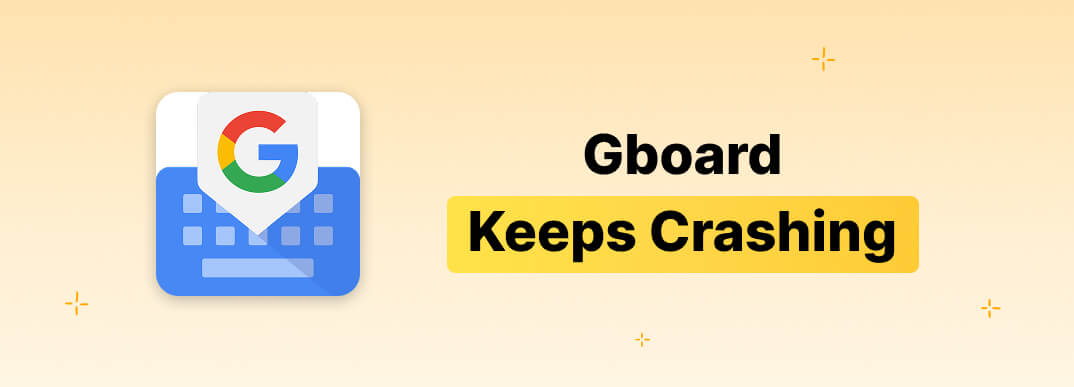
- Clear Cache and Data:
- Go to your phone’s Settings.
- Tap Apps > Gboard > Storage.
- Select Clear Cache or Clear Data.
- Update the App: Make sure you have the latest version from Google Play Store.
- Reinstall Gboard:
- Uninstall the app.
- Reinstall it from the Play Store.
“Pro Tip: Restart your phone after reinstalling for a fresh start.”
2. Keyboard Not Showing Up
When Gboard doesn’t appear when needed: 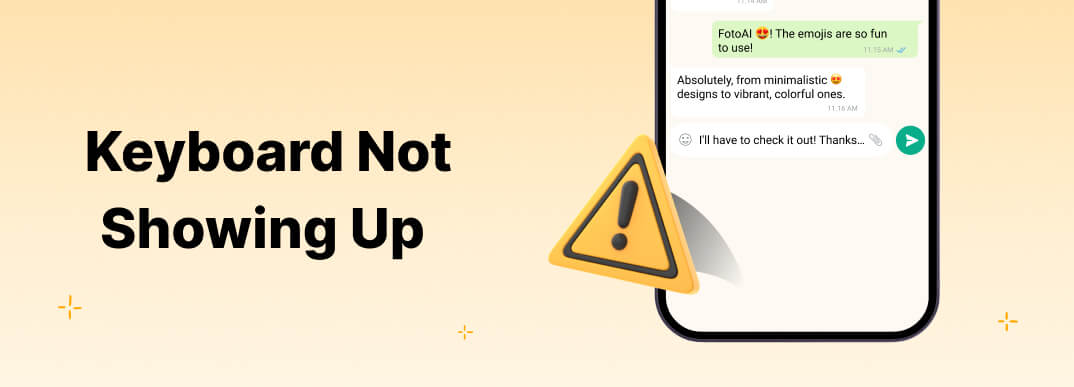
- Set Gboard as Default Keyboard:
- Go to Settings > System > Languages & Input > On-Screen Keyboard.
- Tap Manage Keyboards and enable Gboard.
- Force Stop and Restart:
- Go to Settings > Apps > Gboard.
- Tap Force Stop and reopen your keyboard.
3. Autocorrect Acting Weird
To autocorrect issues, this is what you can do:
- Reset the Dictionary:
- Open Google keyboard Settings.
- Tap Dictionary > Delete Learned Words.
- Enter your device’s PIN and confirm.
- Check Your Language Settings:
- Go to Settings > Languages.
- Ensure only the languages you use are selected.
“Fixing autocorrect can save you from embarrassing text fails!”
Privacy and Security Features in Gboard
Gboard always promotes user’s privacy but, knowing your data is used, it is important to Gboard.
1. Does Gboard Collect Data?
Gboard gathers analytics while in use to better its features like suggestions and autocorrect. Although it does capture the things users input like passwords or private messages, it does none of the sort.
2. Adjusting Privacy Settings
To enhance your privacy:
- Turn Off Personalization:
- Go to Google keyboard Settings > Advanced.
- Toggle off Personalized Suggestions.
- Delete Learned Words: Regularly clear Gboard’s dictionary by following the steps under the troubleshooting section.
- Disable Cloud Sync:
- Go to Google keyboard Settings > Advanced.
- Toggle off Sync learned words across devices.
“These settings ensure Gboard works without compromising your privacy.” Apps like FotoAI also prioritize user privacy by ensuring that your creative inputs, such as stickers and themes, remain secure and private.
3. Use Incognito Mode for Private Typing
When you’re typing sensitive information, switch to Incognito Mode:
- Tap the three-dot menu on your keyboard.
- Select Incognito Mode.
This prevents Gboard from saving any data during your session.
Maximizing Gboard’s Performance
1. Keep It Updated
An outdated app can cause glitches. Regularly check for updates in the Google Play Store.
2. Optimize for Battery Life
If Gboard drains your battery:
- Go to Settings > Battery > App Battery Usage.
- Restrict background activity for Gboard.
3. Customize for Speed
Use only the features you need to avoid unnecessary lag:
- Turn off unused options like stickers or GIFs.
- Stick to one or two active languages.
“A well-optimized Gboard means smoother typing and fewer frustrations.”
Why Privacy and Troubleshooting Matter
Why privacy and trouble shooting is important Throttle performance while keeping your connected data private so ensuring the correct adjustments can be made on Gboard, mastering the troubleshooting steps means you would be getting additional freedom and experience with Gboard.

Conclusion: Level Up Your Keyboard Game
Gboard is much more than just a keyboard, it’s an entire multi functional app. By exploiting its features and capabilities, changing its performance settings and furthermore, protecting your data – you are ready to take advantage of all the benefits Gboard has to offer. If you’re looking for even more ways to elevate your messaging experience, check out the FotoAI Emoji Keyboard. With AI-driven personalization, unique emoji options, and stunning themes, FotoAI takes your texting game to the next level. Pair it with Gboard for the ultimate keyboard combo! Congratulations! You’ve completed the ultimate guide to mastering Gboard. From basic setups to advanced features and troubleshooting, you now have all the tools to enhance your typing game. Whether you’re gliding through texts or crafting multilingual messages, Gboard has got you covered.