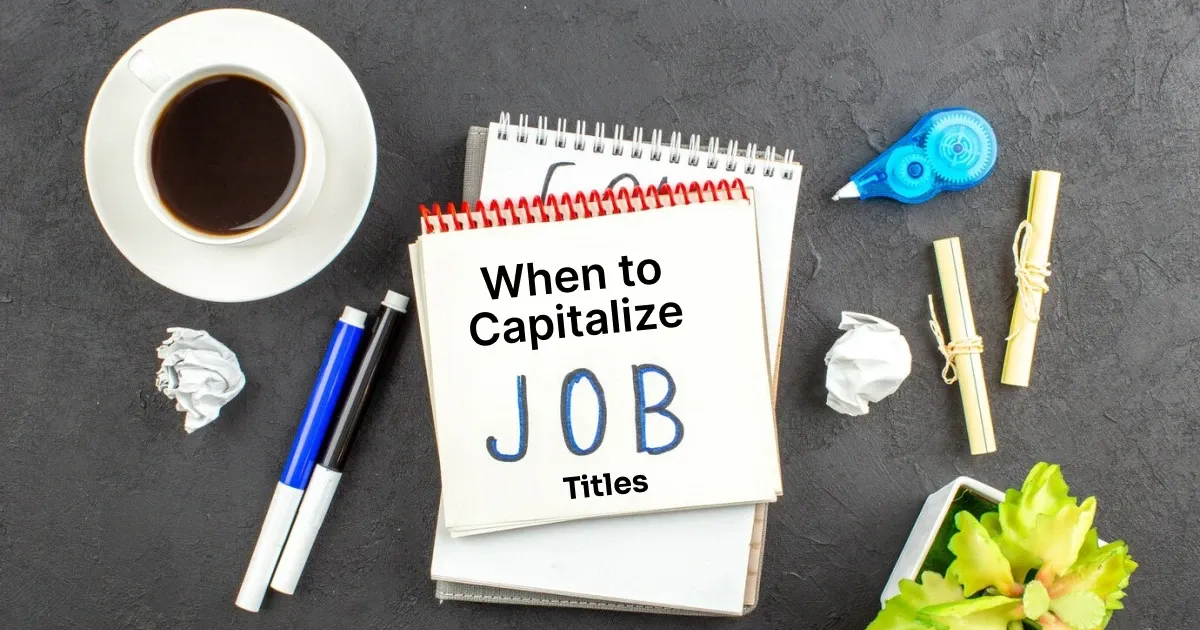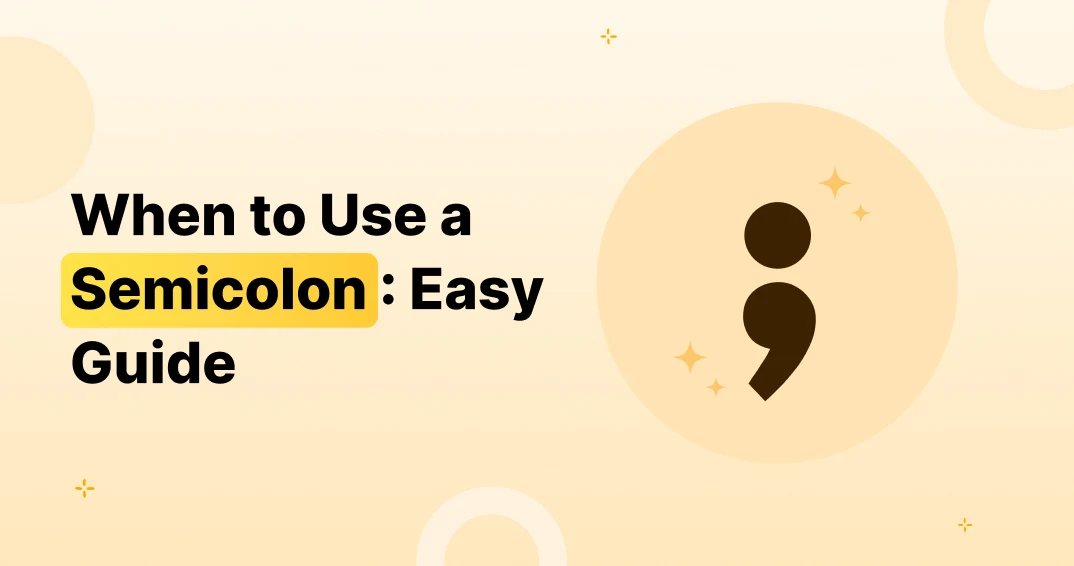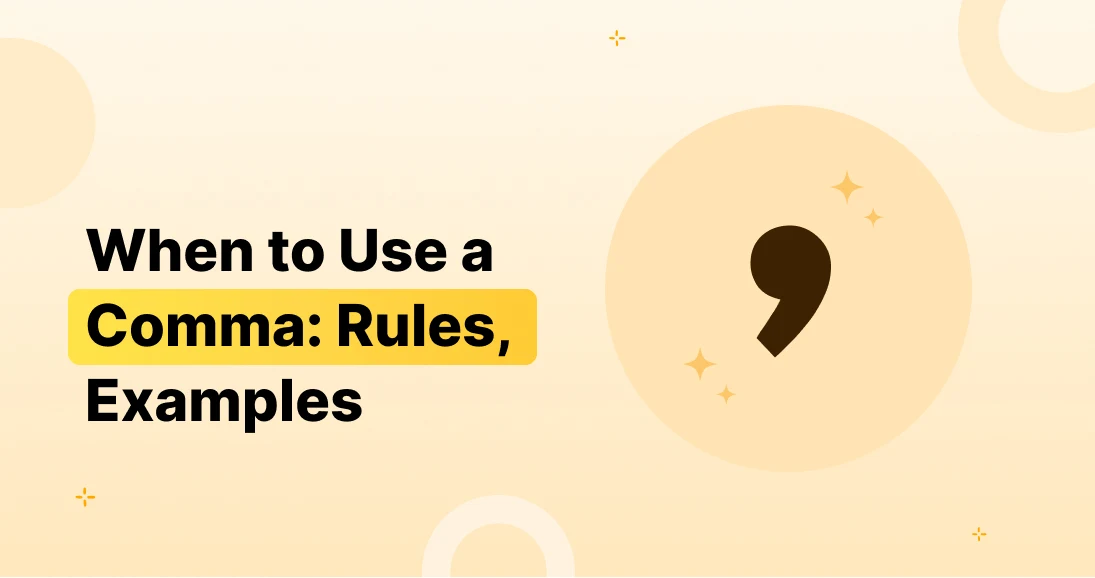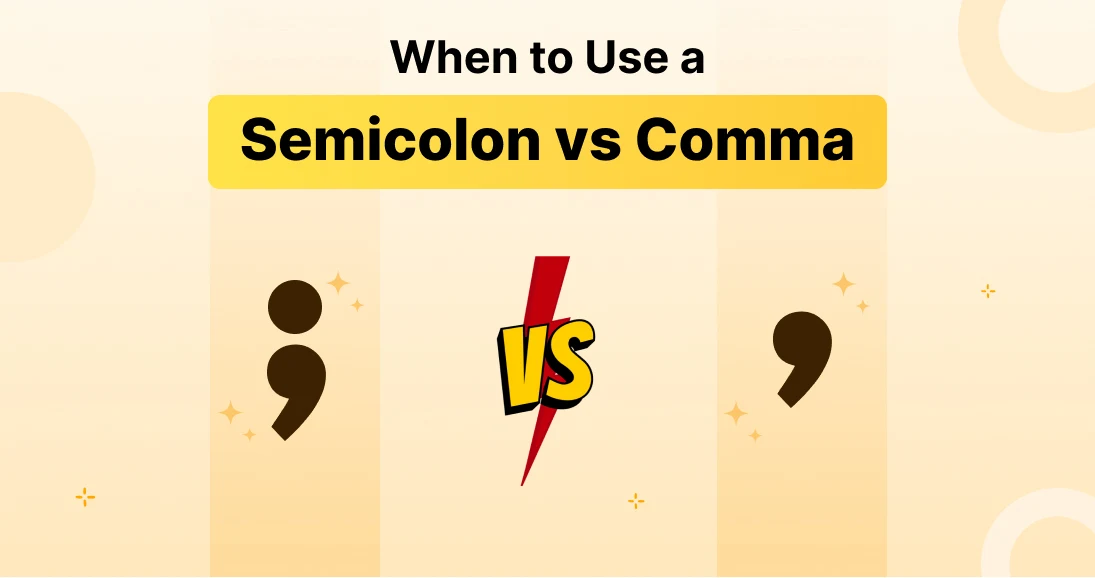Want to stay ahead on communication? Whether you’re planning birthday wishes, reminders, or sending a message while you’re asleep — knowing how to schedule a text on iPhone can save time and make life easier. While iPhones don’t offer native message scheduling inside iMessage, there are smart workarounds and trusted apps that can help you send messages at the perfect moment.
In this guide, you’ll learn:
- Step-by-step methods to schedule text messages on iPhone
- The best third-party apps that support delayed messaging
- How automation using Shortcuts or Scheduled app works
- Answers to common questions like “can you schedule a text on iPhone?”
Let’s dive into the easiest and most effective ways to schedule a text — even if you’re using an iPhone 11, iPhone 14, or the latest iOS.
Can You Schedule a Text on iPhone? (And Why It’s Not So Obvious)
By default, the Messages app on iPhone doesn’t let you pick a time to send a message. That’s right — there’s no native “Send Later” feature like you might expect.
So, can you schedule a text on an iPhone? Yes, but you’ll need a little help.
There are three main ways to make it happen:
✅ 1. Apple Shortcuts App
Great for automating simple timed messages with no extra cost.
✅ 2. Third-Party Text Scheduling Apps
Offers flexible features like recurring messages, group texts, or multimedia support.
✅ 3. Business Tools & SMS Platforms
Best for marketing teams or professionals requiring detailed control and analytics.
We’ll explore all three — starting with Apple’s own hidden gem: Shortcuts.
How to Schedule a text on iPhone Using Shortcuts App
What are Shortcuts on iPhone?
Shortcuts is a native iOS automation tool that lets you create custom workflows for nearly anything—opening apps, sending emails, or yes, automating text messages.
It comes pre-installed on most iPhones with iOS 13 or later and allows you to schedule actions like sending texts at a specific time — without needing to install anything extra.
Apple’s built-in Shortcuts app is your go-to tool if you’re curious about how to schedule a text on iPhone without installing any third-party apps. While it doesn’t send messages automatically (due to privacy settings), it lets you create a scheduled reminder to send your message manually with just one tap — right when you need it.
When Is This Useful?
- Sending daily reminders to yourself or others
- Pre-scheduling motivational or love messages
- Automating repetitive check-ins or status updates
Let’s walk through exactly how it works.
🛠️ Step-by-Step: How to Send a Timed Text Using Shortcuts
Step 1: Launch Shortcuts App
- Open the Shortcuts app on your iPhone
- Tap the “Automation” tab at the bottom
Step 2: Create a New Personal Automation
- Tap the + icon in the top right
- Select “Create Personal Automation”
Step 3: Choose “Time of Day” Trigger
- Select a specific time (e.g., 9:00 AM tomorrow)
- You can also make this repeat daily, weekly, or monthly
- Tap “Next”
Step 4: Add the Message Action
- Tap “Add Action”
- In the search bar, type “Send Message”
- Select it, then enter your message and recipient
Step 5: Adjust Settings for Automation
- Tap “Next” again
- Disable “Ask Before Running” so it runs automatically
- Tap “Done”
⚠️ Note:
If “Ask Before Running” is ON, your phone will still ask you to confirm before sending. Turn this OFF for true automation.
Now your message will be sent at the scheduled time — no need to touch anything.
Limitations of Using Shortcuts
While Shortcuts is a smart free solution, it does come with trade-offs:
- It cannot schedule iMessages with images, videos, or reactions
- Requires your phone to be unlocked at the time of sending
- You must manually create separate automations for each message
Best Third-Party Apps to Schedule Text Messages on iPhone
If you’re looking for a simple, no-code solution for how to schedule a text on iPhone, apps like Scheduled, Moxy, and Reminder base are designed exactly for that. These apps allow you to type your message, choose a contact, set a time, and let the app either send the message (if supported) or remind you when it’s time to tap “Send.”
Here are some of the best options:
-
Scheduled App
What It Does:
- Lets you schedule texts and reminders
- Supports iMessage, SMS, WhatsApp, Messenger, and more
- Option to send manually or get a notification when it’s time
Limitations:
- Free plan allows reminders only; sending texts directly may require premium upgrade
How It Helps:
If you’re wondering how to send a message at a specific time without automation tricks, this app lets you do it with ease — especially helpful for busy professionals or social media managers.
-
Moxy Messenger
Key Features:
- Fully automates text delivery
- Supports scheduling for SMS and iMessage
- Easy calendar-based message planner
Ideal For:
People who need to send text at a certain time without reminders or manual steps. It’s perfect for both one-time and recurring messages.
-
Text Timer App
Why Use It:
- Simple, no-fuss tool to send a delayed text message
- Works well for both casual users and daily use cases
- Supports multimedia messages (images, emojis, links)
How to Use Scheduled Apps: General Walkthrough
No matter which app you choose, the flow is generally similar:
🔧 How to Send a Scheduled or Delayed Text via App:
Step 1: Install your preferred scheduling app from the App Store
Step 2: Open and grant necessary permissions (contacts, notifications, etc.)
Step 3: Select recipient and compose your message
Step 4: Choose the date and time to send
Step 5: Confirm scheduling or enable automation (if supported)
Once saved, your message will be sent (or you’ll be notified to send) at the selected time. This is the easiest way to schedule texts if you’re not into using Shortcuts.
Bonus Tips: How to Send Timed Text Messages Without Errors
Even the best tools can misfire if you’re not careful. Here’s how to avoid that:
✅ Keep Your iPhone Unlocked (for Shortcuts)
Apple requires your phone to be unlocked to complete automations. Make sure to disable Auto-Lock if needed.
✅ Turn on Notifications (for 3rd-Party Apps)
Apps like Scheduled notify you when it’s time to send. Keep notifications ON so you don’t miss it.
✅ Use Calendar Reminders as Backup
Want peace of mind? Create a backup calendar reminder in case a message fails to send.
Conclusion: Master Timed Messaging on iPhone
Mastering how to schedule a text on iPhone isn’t just about convenience — it’s about boosting your productivity and making your communication smarter. Whether you use Shortcuts, trusted third-party apps like Scheduled or Moxy, or opt for automation tools, you now have powerful ways to plan your texts in advance.
You’ve learned:
- How to use the Shortcuts app to automate timed texts
- Which apps can send iMessages and SMS at specific times
- Practical tips to make your messages send perfectly every time
This small feature can transform how you communicate — never forget to send a birthday wish, morning motivation, or business update again.
So now, whether you’re asking how to send a timed text or how to delay send a text, you’ve got the tools, tips, and know-how to do it like a pro.