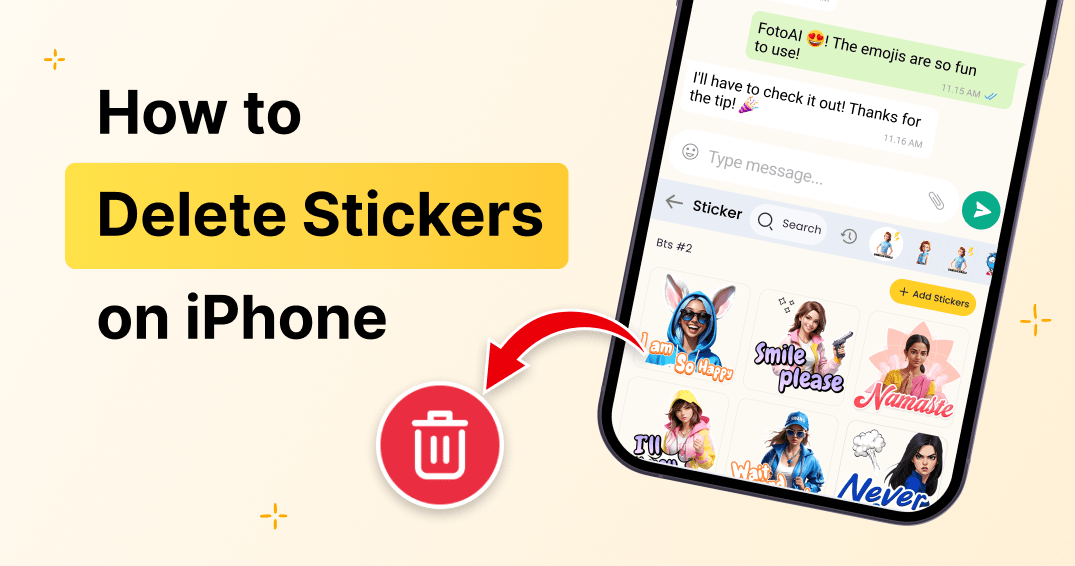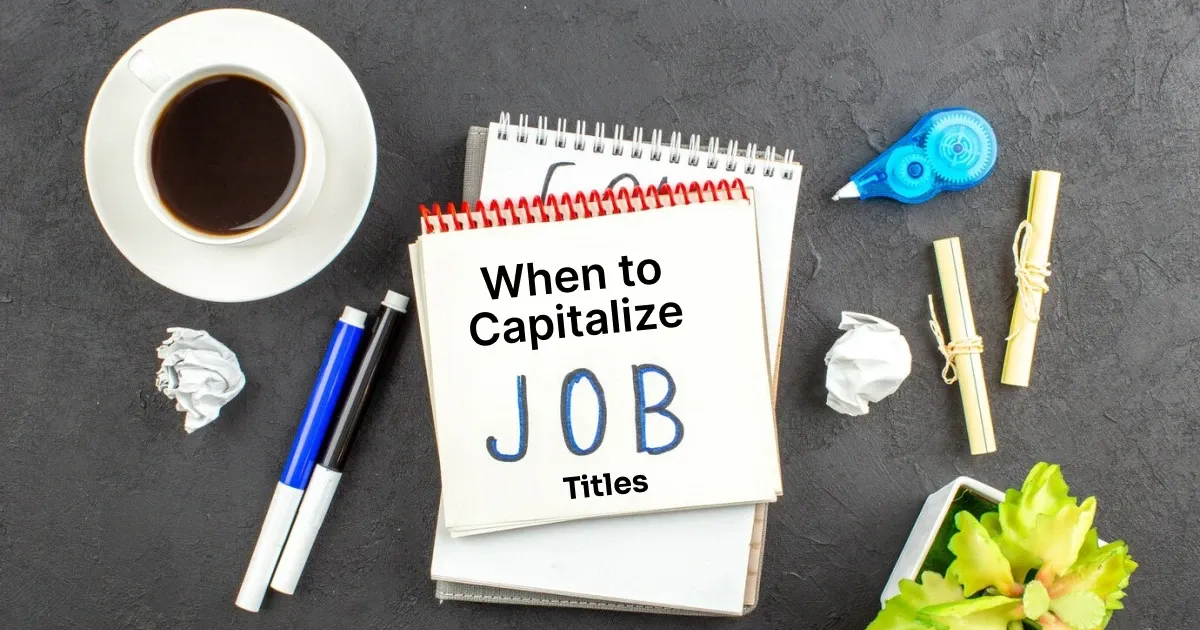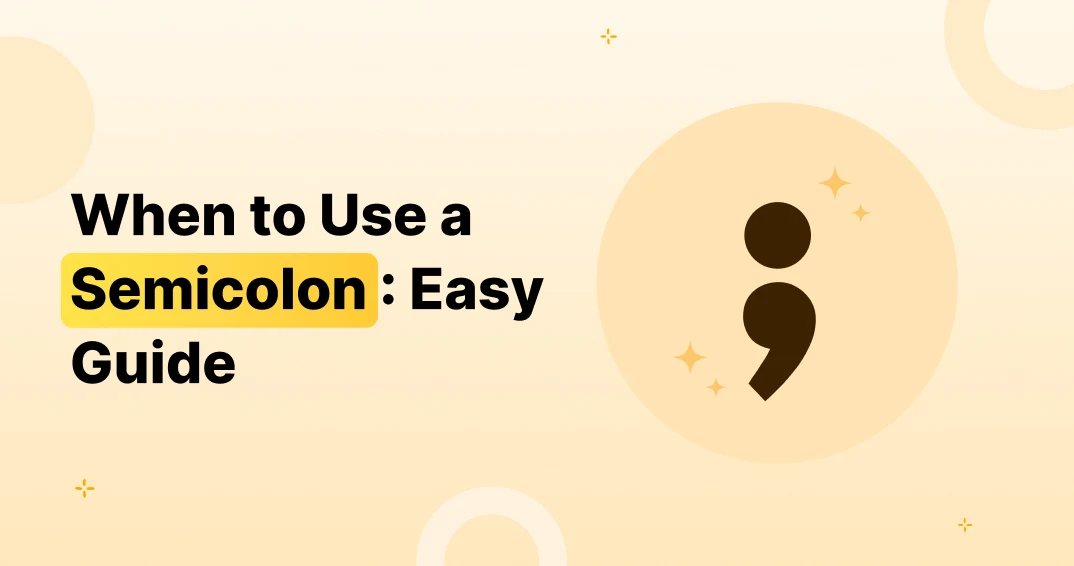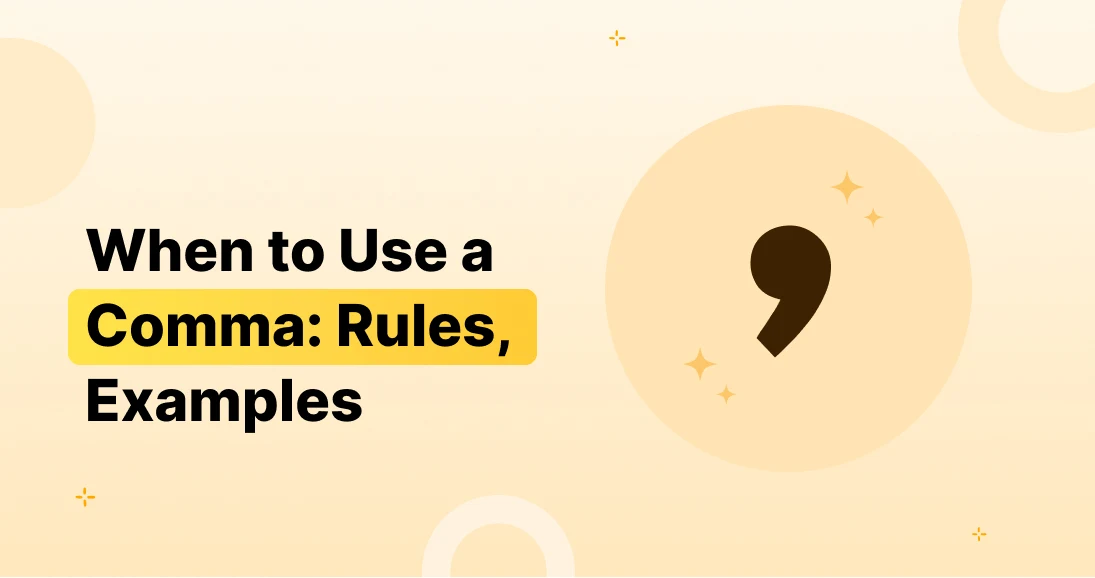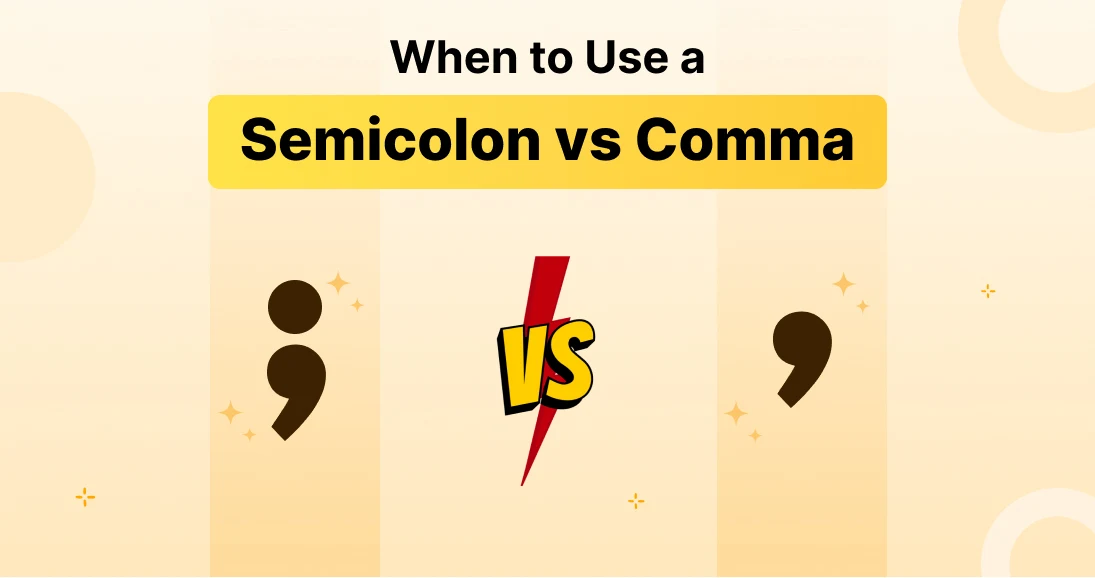- Open the Messages app.
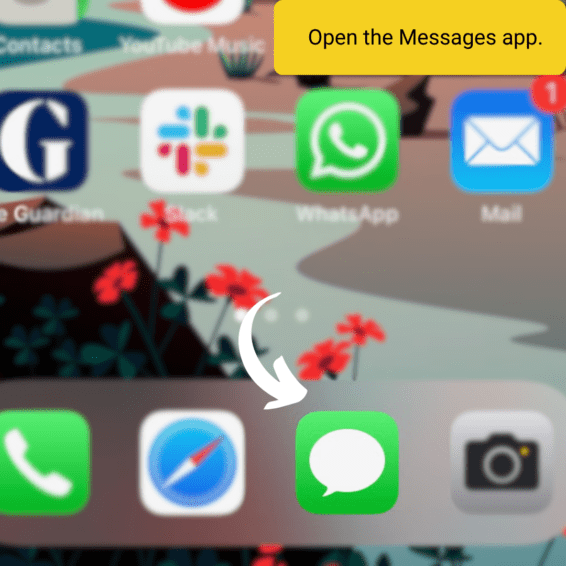
- Tap the sticker icon (the squiggly “A” button) on the keyboard.
- Long-press any sticker pack icon until a menu appears.
![]()
- Choose Manage or Remove.
- You Can Rearrange the Stickers Also According to Your uses.
![]()
- Toggle off packs you don’t use.
- Delete unwanted packs entirely.
That’s it! You’ve just decluttered your sticker keyboard. 🎉
Troubleshooting: In Case Of Non-Functioning Issue
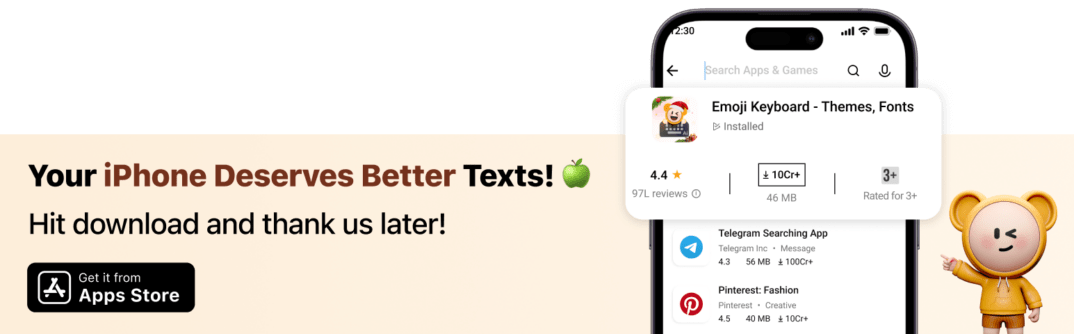
-
Are you missing the “Remove” button? Upgrade iOS to the latest version so that you can work with stickers conveniently.
-
Some built-in phone stickers are non-removable. However, Apple sticker emoji packs and some others are removable if you wish to make your phone appear less cluttered.
Want to explore more about streamlining your keyboard? Learn how to delete keyboard history on Android or adjust its settings for optimal use.
How To Delete Stickers On iPhone (From iOS Applications)
Did you download a sticker app from the App Store that you don’t use anymore? It’s time to delete it. 👋
How to Uninstall Sticker Apps
- Long-press the app icon on your home screen.
- Tap Remove App and confirm.
- Done! The app and its stickers are now history.
Managing Sticker Extensions in iMessage
Sometimes, sticker apps integrate directly into iMessage. Here’s how to disable them without uninstalling the app:
- Go to Settings > Messages.
- Find the sticker app under “iMessage Apps.”
- Toggle off the sticker extension.
This lets you keep the app but stops its stickers from crowding your keyboard.
Can You Delete Stickers on iPhone? (Built-In Stickers)
Sadly, you can’t completely delete built-in stickers like Emoji and Animoji. But don’t worry—you can hide them!
How to Hide Apple’s Built-In Stickers
- Open the sticker menu in Messages.
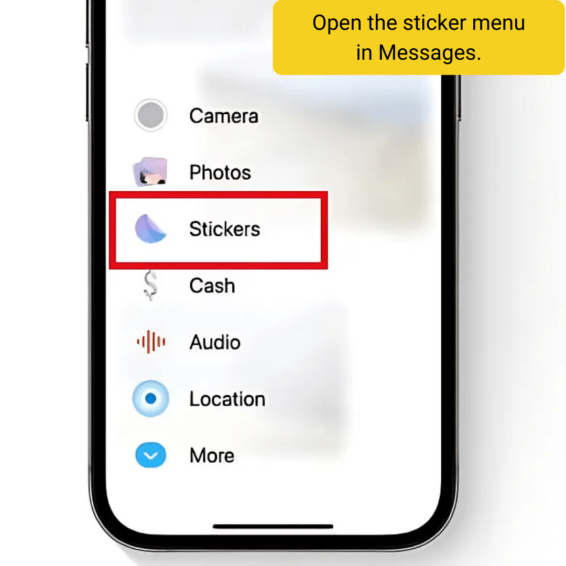
- Tap Manage & Toggle off Apple’s built-in packs like Memoji.
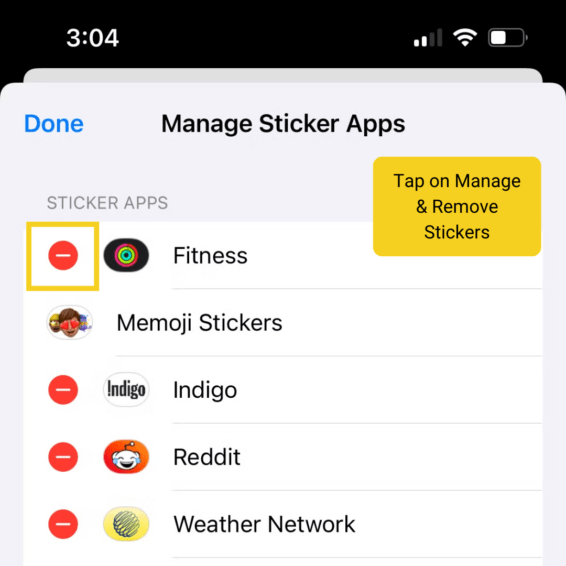
Now they’re out of sight, even if they’re not fully deleted.
Organizing Stickers Without Deleting
Sometimes you don’t really want to delete a sticker pack at all; sometimes you just really need to clean up. To keep things organized, you can always try this:
Rearrange Sticker Packs
Move your favorite sticker packs to the top for easy access:
- Open the Messages sticker menu.
- Drag and drop packs to reorder them.
Hide Sticker Packs
If you’re not ready to delete a pack but don’t want it cluttering your keyboard:
- Go to the Manage menu in the sticker section.
- Toggle off packs you use less often.
Restore Hidden or Deleted Stickers
Miss a pack you hid or deleted? Here’s how to get it back:
- Open the App Store.
- Search for the sticker pack or find it in your purchase history.
- Redownload it or toggle it back on in Messages settings.
How to Prevent Sticker Overload
Sticker clutter is real, but it’s easy to avoid with these tips:
Stop Auto-Downloads
Sometimes iMessage sneaks sticker packs into your keyboard through group chats. Turn this off:
- Go to Settings > Messages.
- Disable automatic sticker downloads.
Regular Sticker Cleanup
Make it a habit to review your sticker packs once a month. If it’s not sparking joy, it’s time to go Marie Kondo on it!
Can You Permanently Delete Stickers on iPhone?
Yes and no.
- Third-party sticker apps: You can uninstall them completely.
- Built-in stickers: Apple won’t let you delete these, but you can hide them.
Does deleting stickers free up storage?
Not much—sticker packs are usually small. The real benefit is a faster, cleaner keyboard. 🚀

FAQs About Deleting Stickers
Q: I deleted a sticker pack. Can I get it back?
A: Yes! Head to the App Store or your purchase history to redownload it.
Q: Why do stickers keep reappearing after I delete them?
A: It’s likely iCloud syncing. Disable iCloud for Messages in Settings > iCloud to stop this.
Q: Do changes sync across all my devices?
A: Yep! If you delete stickers on iPhone, iCloud sync will apply the changes to your other Apple devices.
Final Thoughts:
The clipboard is an essential yet underutilized tool on Android. Mastering its use can improve your productivity, whether you’re copying links, sharing text, or pinning important content.
By switching to FotoAI Custom Keyboard, you unlock clipboard history, AI-powered suggestions, and smart text management. It’s the perfect tool for both casual and power users.
Download FotoAI today and take texting to a whole new level for you! Because honestly, who needs a messy keyboard when you can send texts like a pro?
Introduction
How to Delete Stickers on iPhone & Declutter Your Keyboard Stickers on iPhone are fun and expressive, but having too many can make your keyboard messy and slow you down. Ever downloaded a sticker pack thinking it was cool, only to regret it later? Or struggled to find your favorite stickers in a sea of unused ones? If so, it’s time for a cleanup! This guide will show you how to delete stickers on iPhone and keep your keyboard neat and easy to use.
What You’ll Get in This Blog
✅ How to delete stickers from your keyboard – Step-by-step guide to deleting unwanted sticker packs.
✅ Uninstalling sticker apps – Get rid of sticker apps you no longer use.
✅ Hiding built-in stickers – Stop Apple’s Emoji and Animoji from cluttering your keyboard.
✅ Organizing stickers – Rearrange or hide sticker packs without deleting them.
✅ Preventing sticker overload – Stop auto-downloads and keep your keyboard clean.
What Are Stickers on iPhone? 🎨
Stickers are fun pictures, moving images, or small icons that you can use in your iPhone Messages app. They are similar to emojis but bigger and more expressive. There is a sticker for every mood, from cute animals to moving animations.
Pro Tip: Want to create your own stickers? Learn how to make avatar stickers and emojis with FotoAI for a more personal touch.
Why Delete Stickers?
Even though stickers are fun, having too many can be a problem:
- Sticker clutter: Your keyboard gets harder to use.
- Unwanted packs: Did you download something you thought was nice but now wish you hadn’t? It happens!
- Slower texting: Looking through lots of packs can be boring.
To reduce keyboard clutter further, explore how to change keyboard themes on iOS for a cleaner, more personalized setup.
Why Manage Stickers?
Cleaning up your stickers means:
- Faster texting: Find your favorites without endless scrolling.
- A cleaner, streamlined keyboard: Say goodbye to the clutter!
- Room for new packs: Keep only the stickers you love.
How to delete Stickers on iPhone Keyboard
Removing stickers from your Messages keyboard is super easy! Here’s how:
Step-by-Step Guide
- Open the Messages app.
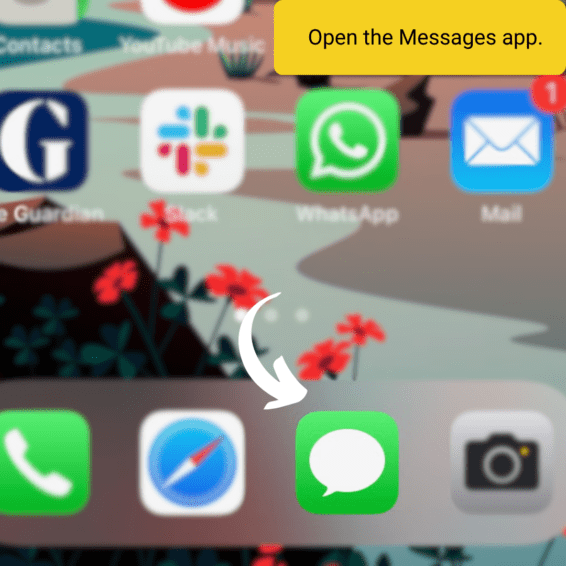
- Tap the sticker icon (the squiggly “A” button) on the keyboard.
- Long-press any sticker pack icon until a menu appears.
![]()
- Choose Manage or Remove.
- You Can Rearrange the Stickers Also According to Your uses.
![]()
- Toggle off packs you don’t use.
- Delete unwanted packs entirely.
That’s it! You’ve just decluttered your sticker keyboard. 🎉
Troubleshooting: In Case Of Non-Functioning Issue
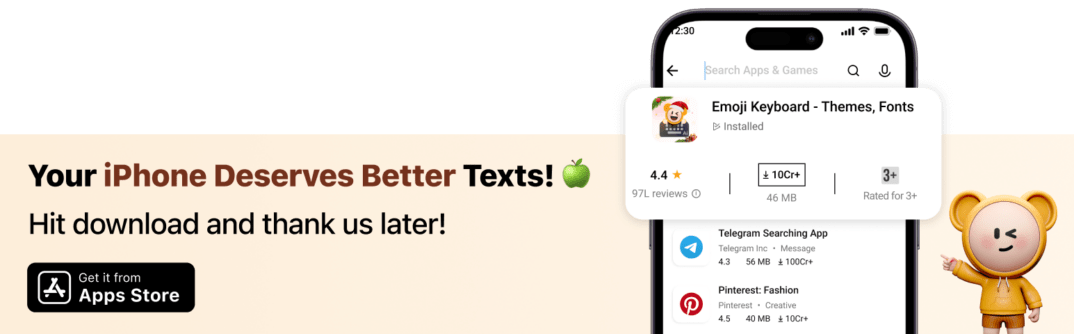
-
Are you missing the “Remove” button? Upgrade iOS to the latest version so that you can work with stickers conveniently.
-
Some built-in phone stickers are non-removable. However, Apple sticker emoji packs and some others are removable if you wish to make your phone appear less cluttered.
Want to explore more about streamlining your keyboard? Learn how to delete keyboard history on Android or adjust its settings for optimal use.
How To Delete Stickers On iPhone (From iOS Applications)
Did you download a sticker app from the App Store that you don’t use anymore? It’s time to delete it. 👋
How to Uninstall Sticker Apps
- Long-press the app icon on your home screen.
- Tap Remove App and confirm.
- Done! The app and its stickers are now history.
Managing Sticker Extensions in iMessage
Sometimes, sticker apps integrate directly into iMessage. Here’s how to disable them without uninstalling the app:
- Go to Settings > Messages.
- Find the sticker app under “iMessage Apps.”
- Toggle off the sticker extension.
This lets you keep the app but stops its stickers from crowding your keyboard.
Can You Delete Stickers on iPhone? (Built-In Stickers)
Sadly, you can’t completely delete built-in stickers like Emoji and Animoji. But don’t worry—you can hide them!
How to Hide Apple’s Built-In Stickers
- Open the sticker menu in Messages.
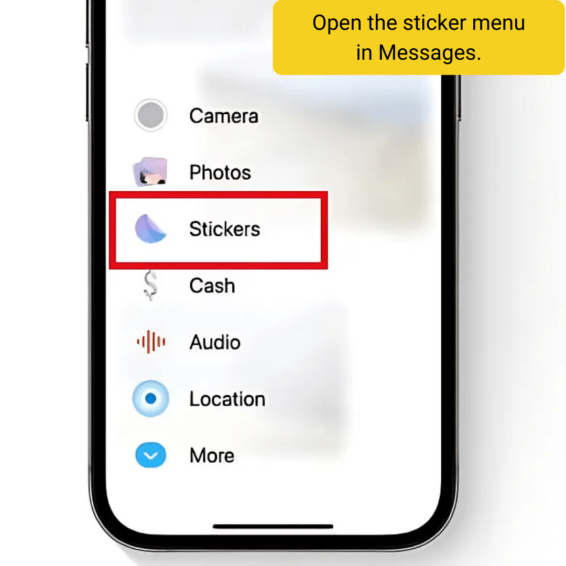
- Tap Manage & Toggle off Apple’s built-in packs like Memoji.
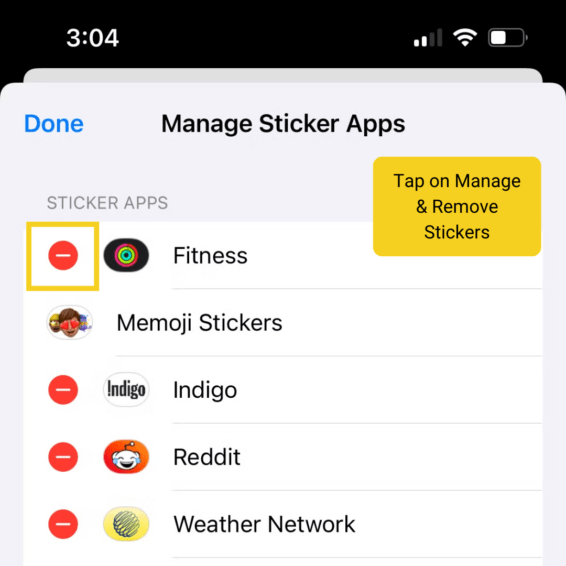
Now they’re out of sight, even if they’re not fully deleted.
Organizing Stickers Without Deleting
Sometimes you don’t really want to delete a sticker pack at all; sometimes you just really need to clean up. To keep things organized, you can always try this:
Rearrange Sticker Packs
Move your favorite sticker packs to the top for easy access:
- Open the Messages sticker menu.
- Drag and drop packs to reorder them.
Hide Sticker Packs
If you’re not ready to delete a pack but don’t want it cluttering your keyboard:
- Go to the Manage menu in the sticker section.
- Toggle off packs you use less often.
Restore Hidden or Deleted Stickers
Miss a pack you hid or deleted? Here’s how to get it back:
- Open the App Store.
- Search for the sticker pack or find it in your purchase history.
- Redownload it or toggle it back on in Messages settings.
How to Prevent Sticker Overload
Sticker clutter is real, but it’s easy to avoid with these tips:
Stop Auto-Downloads
Sometimes iMessage sneaks sticker packs into your keyboard through group chats. Turn this off:
- Go to Settings > Messages.
- Disable automatic sticker downloads.
Regular Sticker Cleanup
Make it a habit to review your sticker packs once a month. If it’s not sparking joy, it’s time to go Marie Kondo on it!
Can You Permanently Delete Stickers on iPhone?
Yes and no.
- Third-party sticker apps: You can uninstall them completely.
- Built-in stickers: Apple won’t let you delete these, but you can hide them.
Does deleting stickers free up storage?
Not much—sticker packs are usually small. The real benefit is a faster, cleaner keyboard. 🚀

FAQs About Deleting Stickers
Q: I deleted a sticker pack. Can I get it back?
A: Yes! Head to the App Store or your purchase history to redownload it.
Q: Why do stickers keep reappearing after I delete them?
A: It’s likely iCloud syncing. Disable iCloud for Messages in Settings > iCloud to stop this.
Q: Do changes sync across all my devices?
A: Yep! If you delete stickers on iPhone, iCloud sync will apply the changes to your other Apple devices.
Final Thoughts:
The clipboard is an essential yet underutilized tool on Android. Mastering its use can improve your productivity, whether you’re copying links, sharing text, or pinning important content.
By switching to FotoAI Custom Keyboard, you unlock clipboard history, AI-powered suggestions, and smart text management. It’s the perfect tool for both casual and power users.
Download FotoAI today and take texting to a whole new level for you! Because honestly, who needs a messy keyboard when you can send texts like a pro?