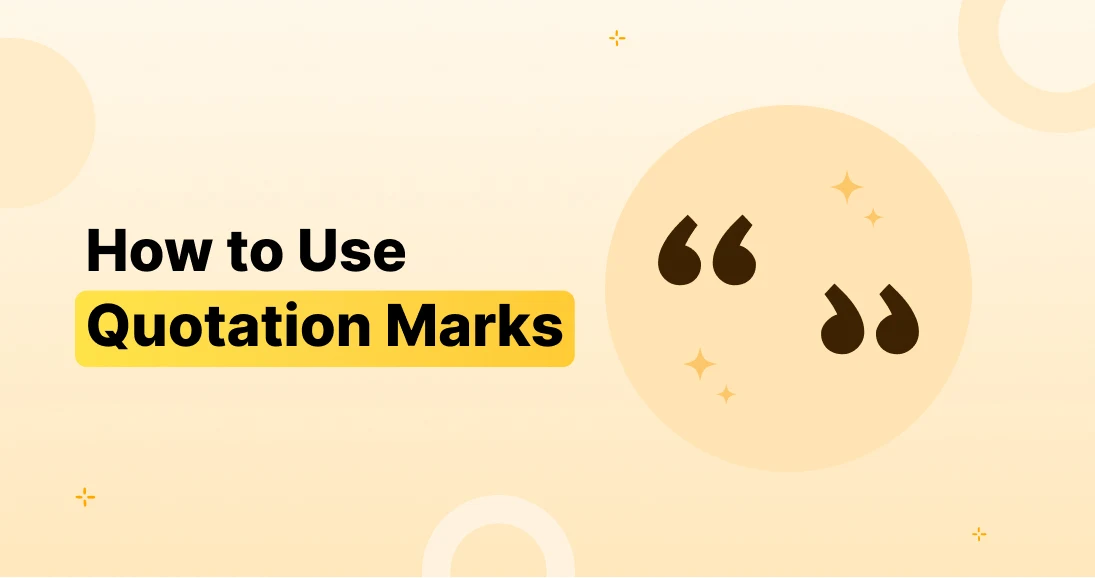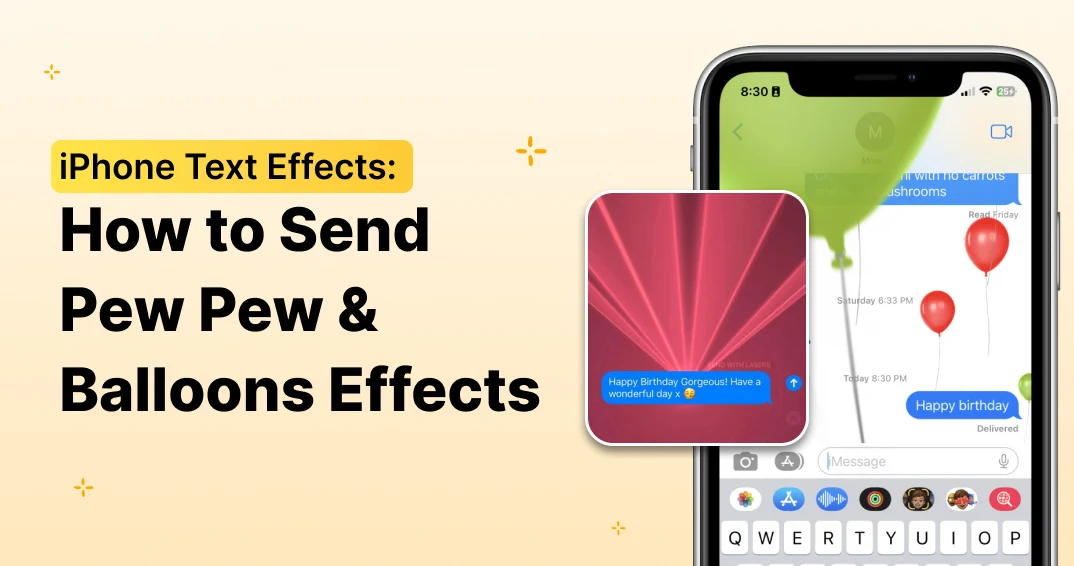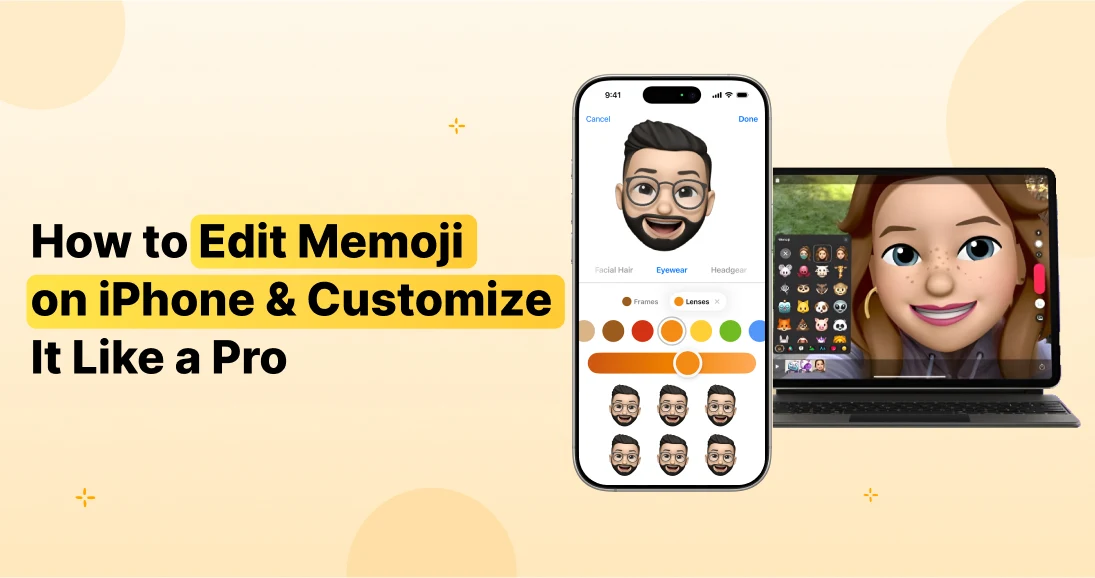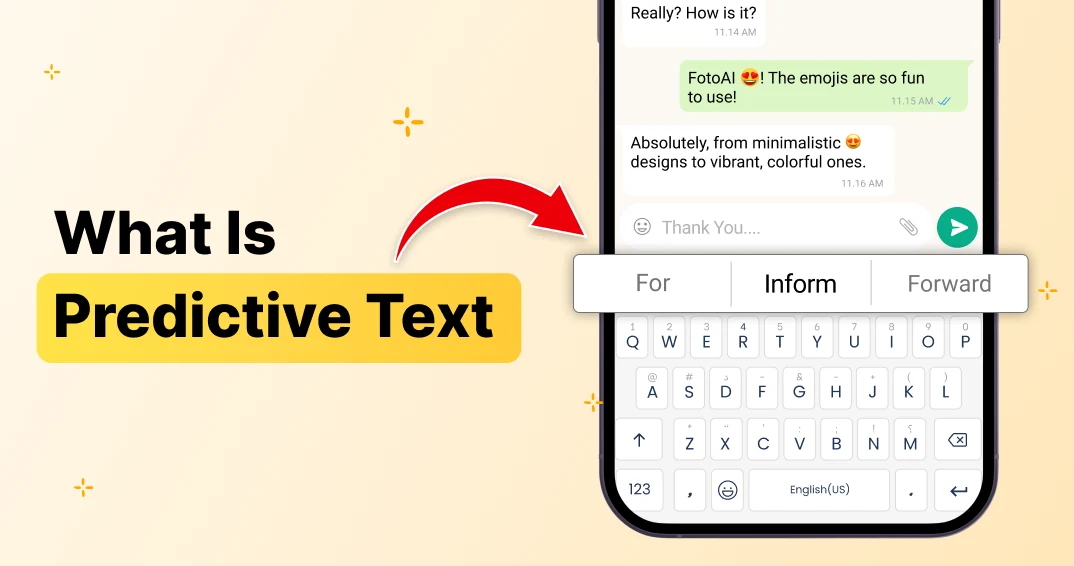Typing on a phone can feel frustrating, but the FotoAI Keyboard app makes it effortless. With 12 powerful keyboard shortcuts, you can type faster, edit smarter, and customize your keyboard for the best experience. Whether you need quick cursor movement, fast deleting, instant capitalization, or hands-free voice typing, FotoAI has you covered.
This guide will stroll you thru the best keyboard shortcuts to be able to rework the manner you kind. Say goodbye to gradual, irritating typing and good day to a seamless, green enjoy. Ready to emerge as a typing seasoned? Let’s dive in!
Bored with the same old keyboard? 🌈 Customize it in just a few taps! With FotoAI, changing your keyboard theme is super easy and fun.
📌 Table of Contents – 12 Keyboard Shortcuts for FotoAI App
- Effortless Cursor Control – Move your cursor like a pro with simple swipes.
- Fast Character Access – Quickly insert special characters and emojis.
- Instant Capitalization – Capitalize words with a tap instead of retyping.
- Smart Deleting Tricks – Erase words or sentences in one swipe.
- Undo Accidental Deletions – Recover mistakenly deleted text instantly.
- Quick Word Replacements – Fix incorrect words without extra typing.
- Floating Keyboard for Multitasking – Move your keyboard anywhere on the screen.
- Fast Fraction Input – Type fractions easily without extra effort.
- Hands-Free Voice Typing – Dictate messages effortlessly.
- Enable Number Row – Access numbers quickly without switching keyboards.
- Seamless Landscape & Portrait Mode – Adjust your keyboard for comfort.
- Change Keyboard Theme Instantly – Customize your keyboard’s look in a few taps.
1. Careful Cursor Control
Navigating through text can be a complex, especially on touchscreen mobile devices. So are you tired of struggling with precision while moving your cursor? With this AI keyboard shortcut, you can easily control the cursor without frustration.
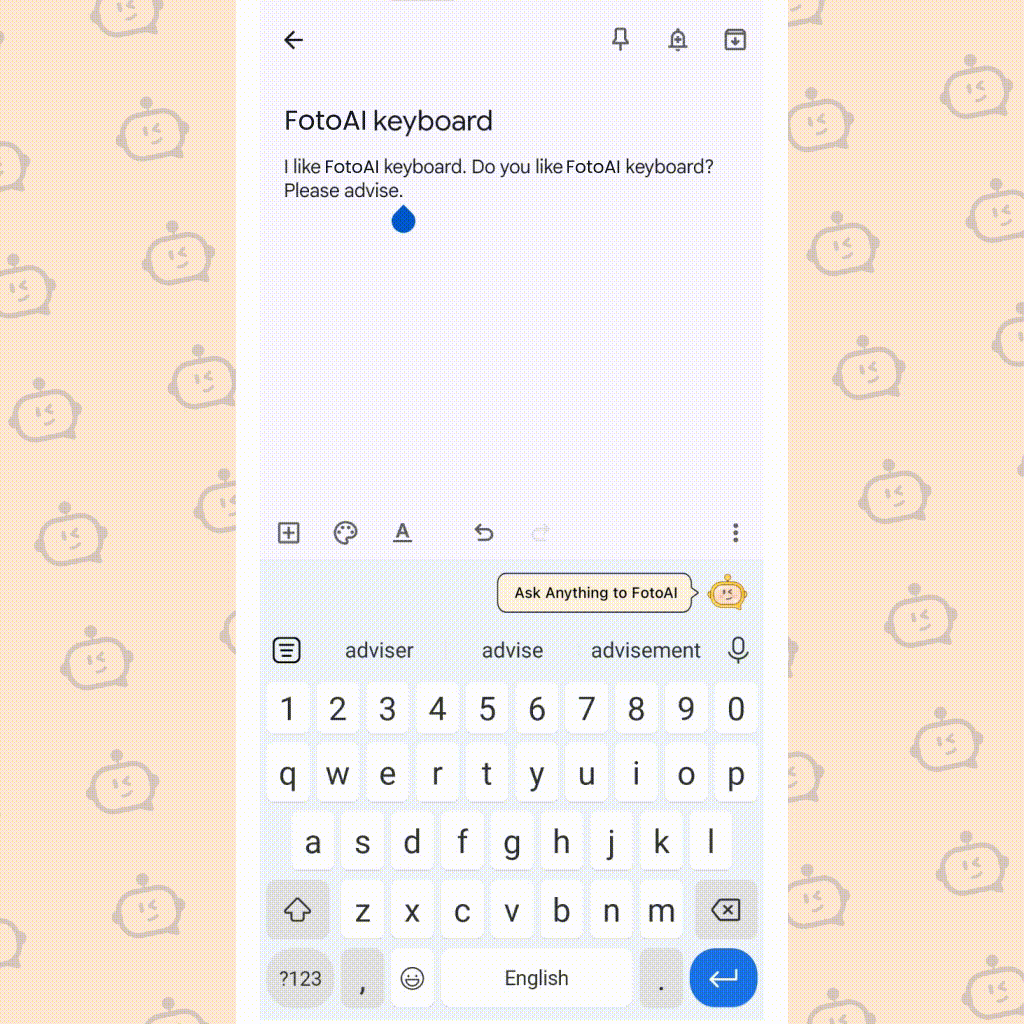
Simply swipe left or right on the spacebar to move the cursor precisely where you want it.
2. Fast Character Access
Finding and inserting special characters can be time-consuming. And need to type special characters or emojis quickly. This app provides a dedicated shortcut that grants you instant access to a wide range of characters and emojis. No more searching through multiple menus to find the right one!
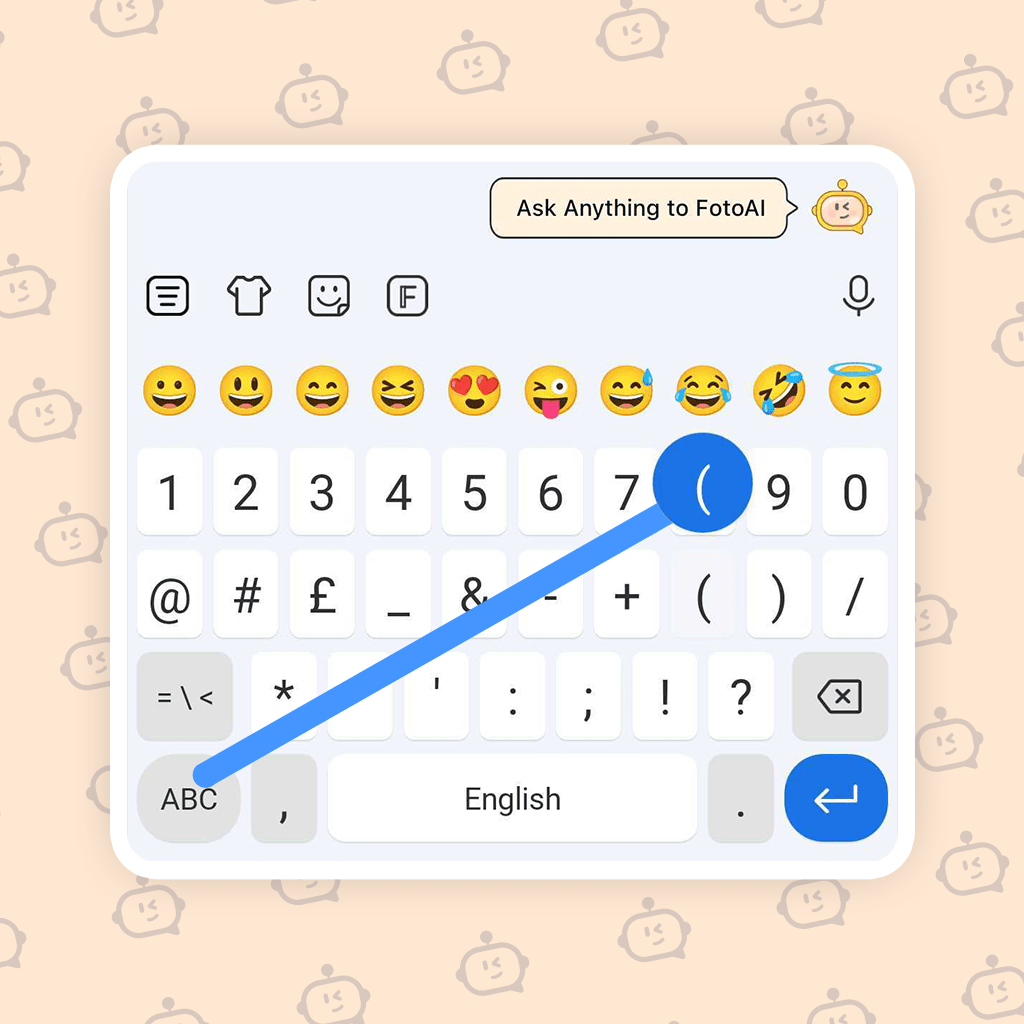
Just long-press on the corresponding key to reveal a menu of character options, saving you valuable time and effort.
Make typing fun with hilarious keyboard themes! 😂 From quirky designs to silly emojis, FotoAI has themes that will keep you smiling while you type.
👉Get Funny Keyboard Themes for Endless Fun! 🎉
3. Quick Capitalization
Forgot to capitalize a word? Manually switching between lowercase and uppercase letters can slow down your typing speed. Luckily, FotoAI has a keyboard shortcut that makes it effortless.
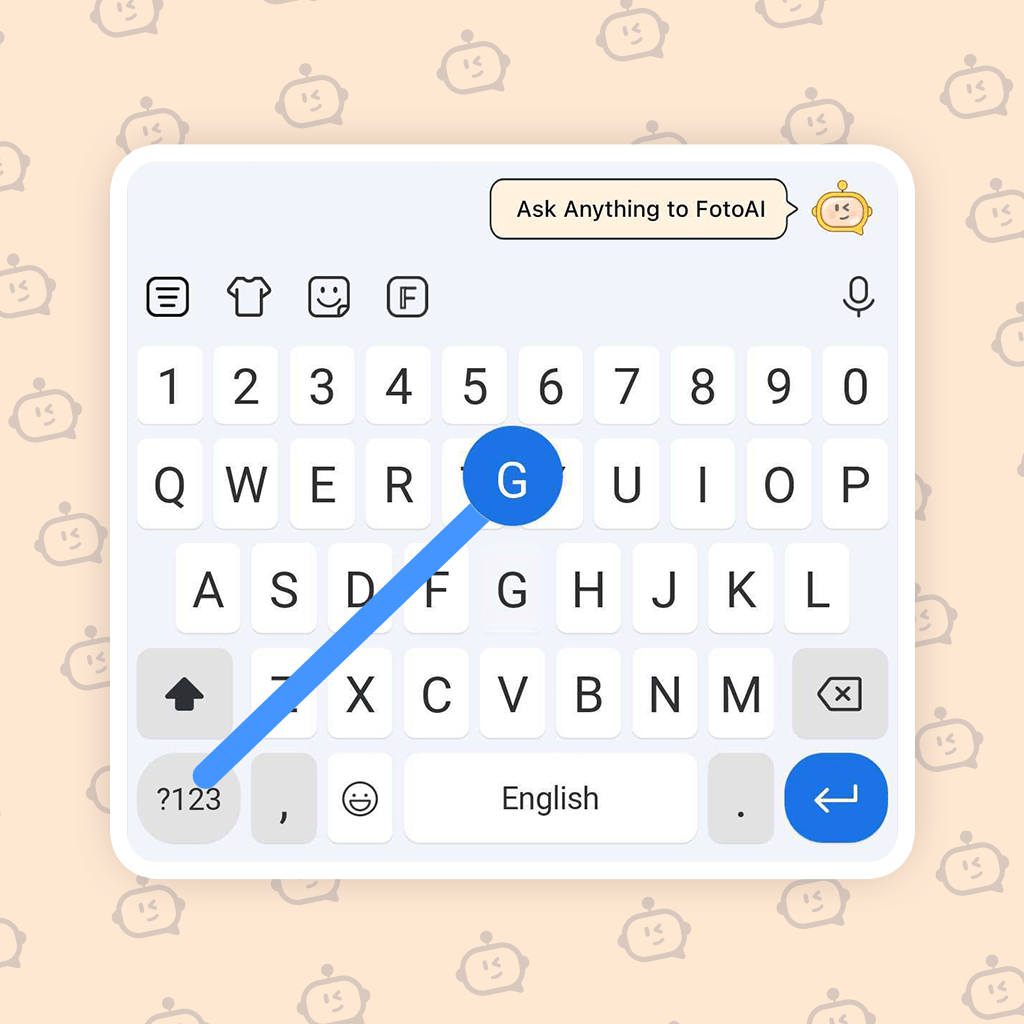
With a simple double-tap on the shift key, you can capitalize the previous word in an instant, saving you valuable editing time and ensuring a seamless typing experience.
4. Quick Cap After the Fact
Realizing you forgot to capitalize a word after typing it can be frustrating. No problem. FotoAI allows you to quickly capitalize any word by simply highlighting it and tapping the shift key. It’s that easy!
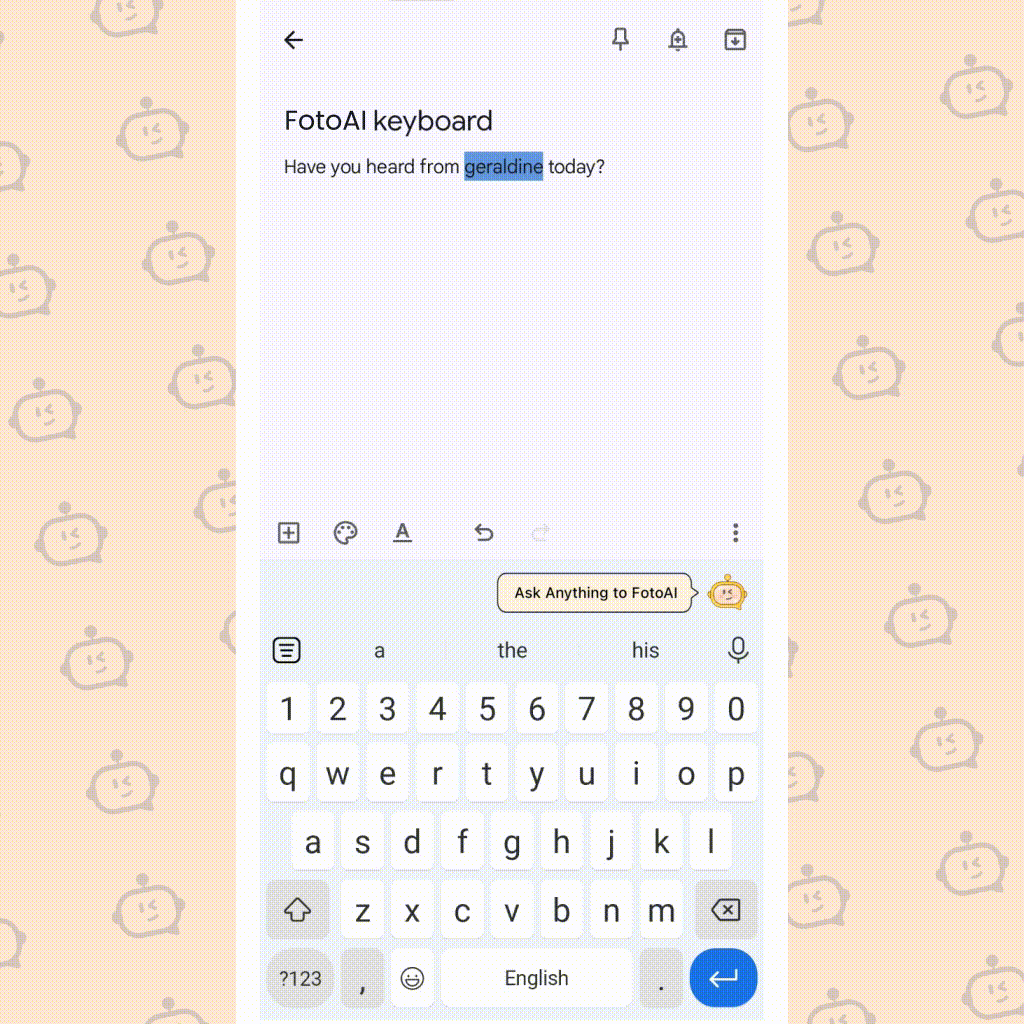
Just highlight the desired word and tap the shift key to capitalize it instantly, eliminating the need for manual corrections.
5. Speedy Deleting
Made a mistake? Don’t waste time pressing backspace repeatedly. FotoAI Keyboard shortcuts let you delete words or sentences quickly and efficiently.
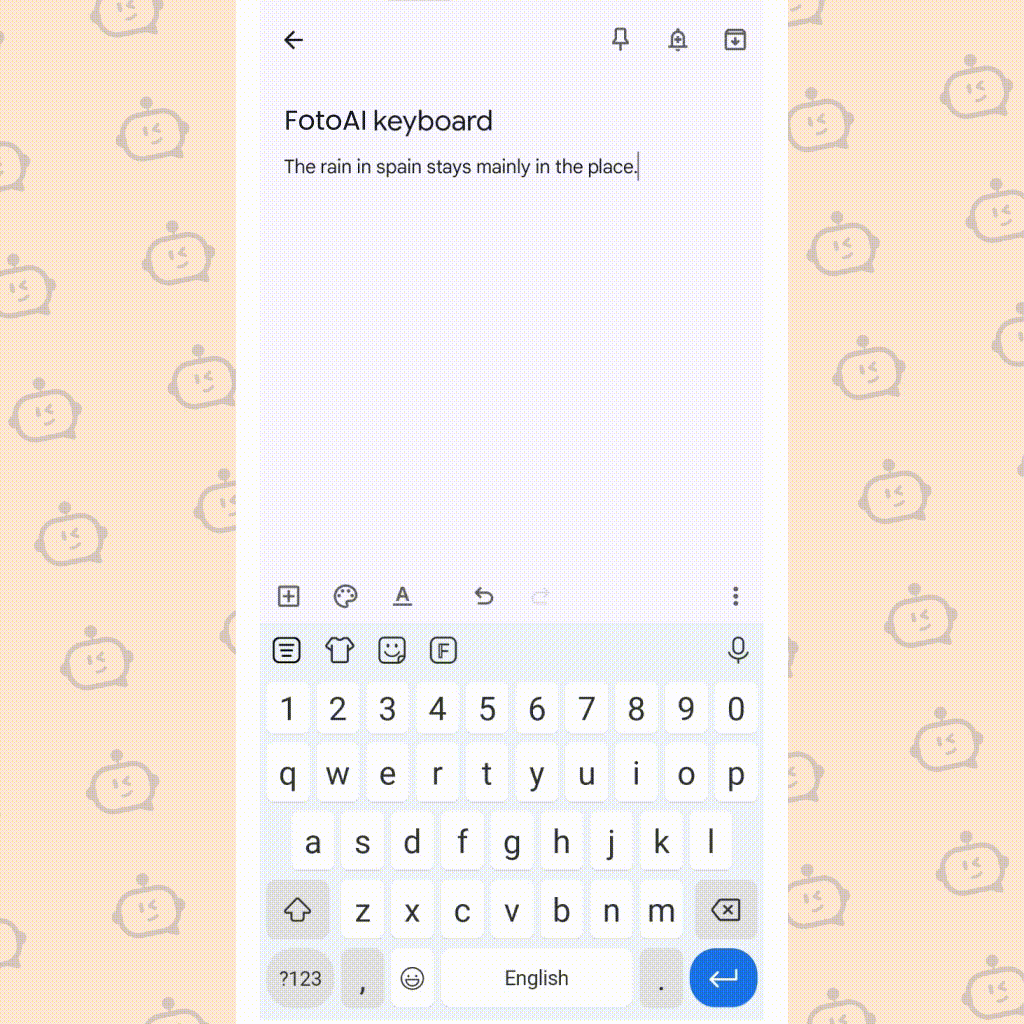
With the FotoAI, simply swipe left on the delete key to remove an entire word, or swipe further to delete an entire sentence, streamlining your editing process. Not any more tedious backspacing!
Want to keep your typing private? 🛡️ Deleting your keyboard history on Android is fast and easy with FotoAI. Protect your data with just a few steps!
👉 Learn how here and stay secure! 🔒
6. The Instant-Erase Fail-Safe
Ever accidentally deleted an entire paragraph? Accidentally deleting a significant portion of text can be a nightmare. FotoAI comes with a fail-safe feature that prevents accidental deletions.
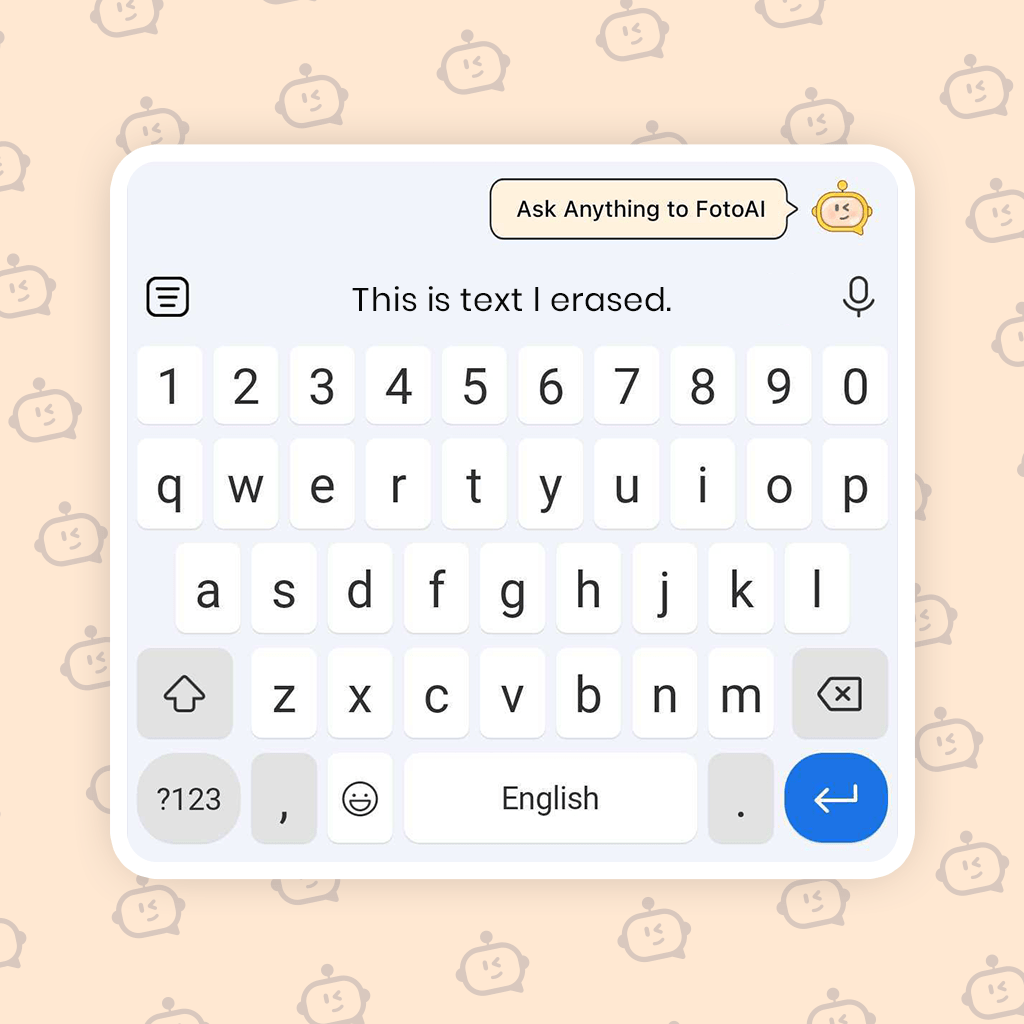
Just start to write whatever deleted then it will start to appear on the suggestion, and your mistakenly deleted text will reappear like magic.
7. The Wrong Word Remover
Sent a message with the wrong word? Don’t fret. The FotoAI has a shortcut that helps you remove the incorrect word without having to erase the entire sentence.
Just tap on the autocorrected word, and a list of alternative suggestions will appear. Select the desired word to replace the incorrect one, ensuring accurate and error-free typing.
👉 Check out the full list of shortcuts and take your editing to the next level today!
8. Custom Keyboard Floating
The standard keyboard layout may not suit everyone’s preferences. Need to type with one hand while multitasking? FotoAI allows you to float the keyboard anywhere on your screen, making it convenient to type while using other apps.
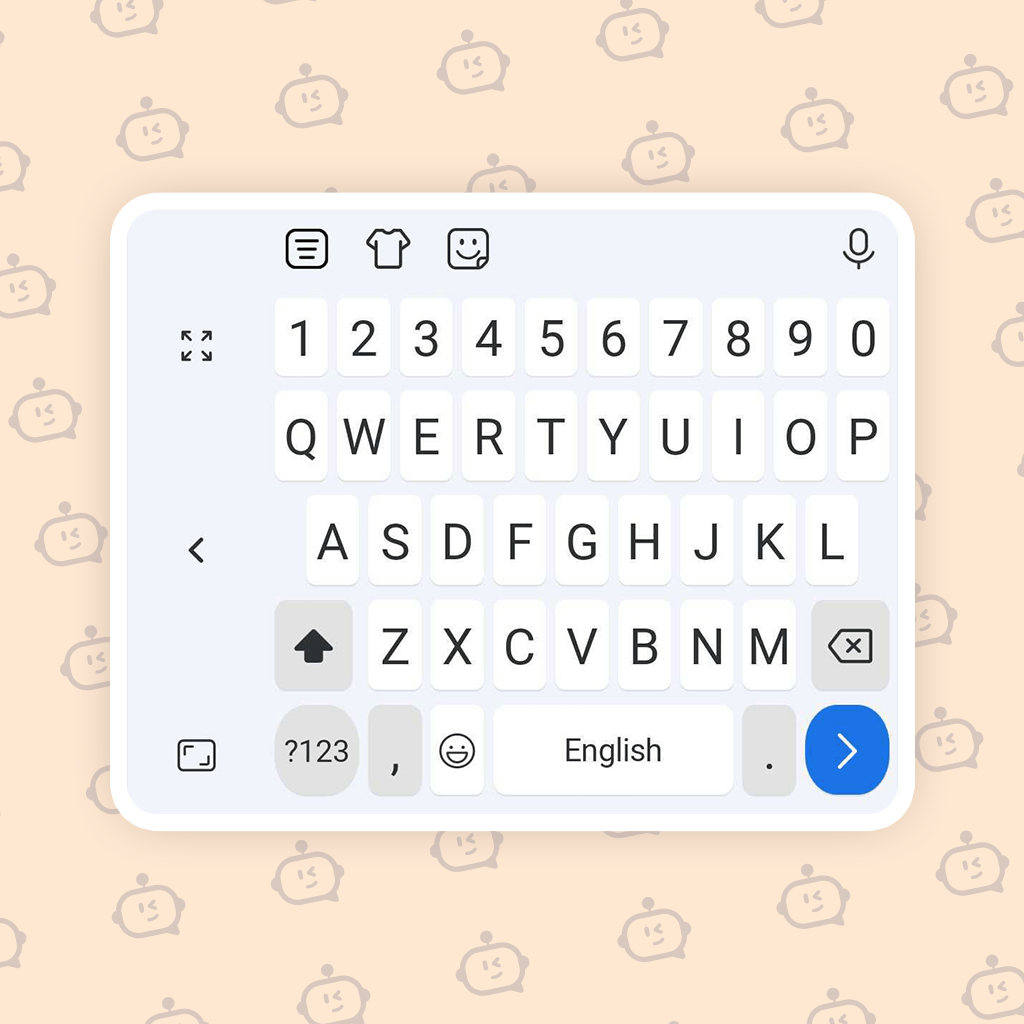
Just click on the Menu option then click the Floating option to float. To ensure a comfortable typing experience, regardless of your device’s screen size.
9. Fraction Action
Typing fractions can be time-consuming and inconvenient. Need to type fractions quickly?
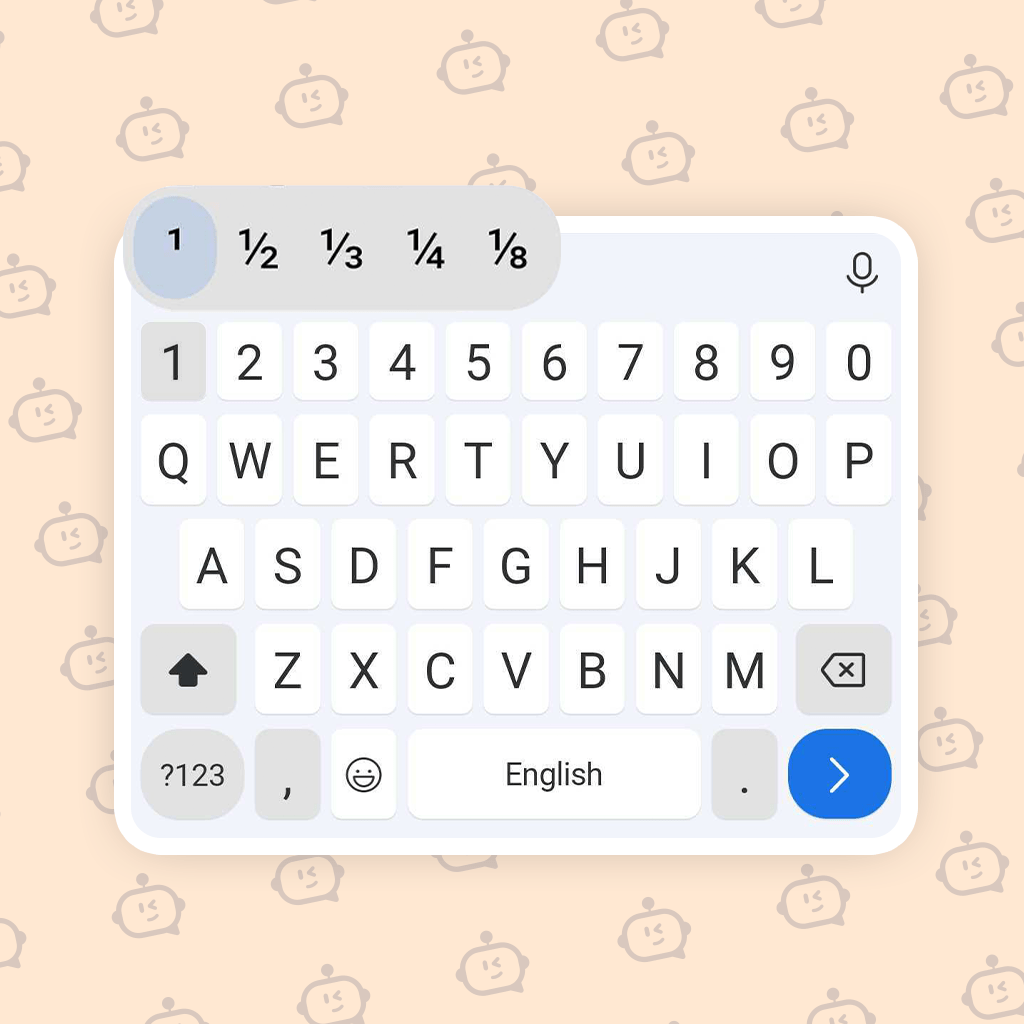
FotoAI has a built-in shortcut that lets you easily input fractions by Just long-pressing on the corresponding number key to display a list of common fractions, making it quick and easy to insert them into your text.
10. Use Google Voice Typing
Typing long passages can be irritating and time-consuming. Are you wanted to give your fingers a break? The FotoAI seamlessly integrates with Google Voice Typing, allowing you to dictate your message effortlessly.
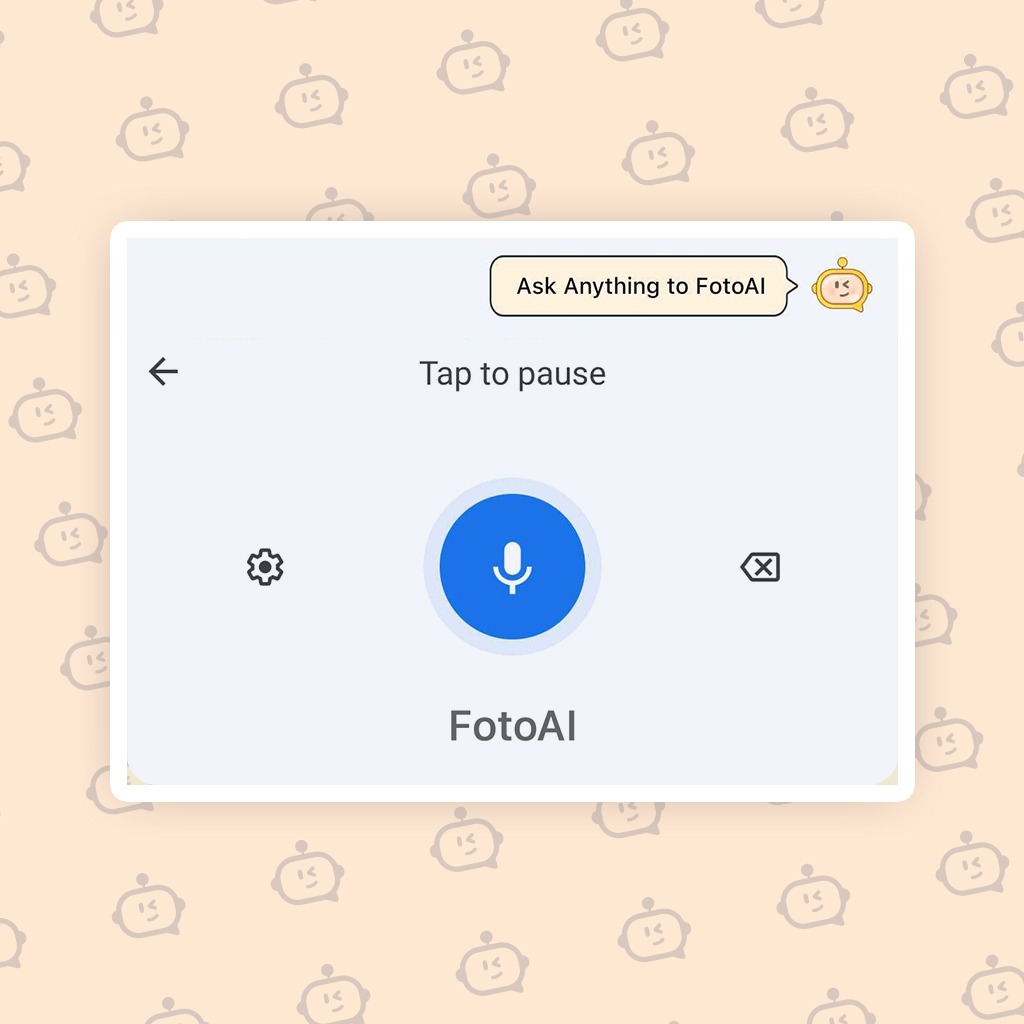
Simply tap the microphone icon on the keyboard and dictate your text, allowing for hands-free and efficient typing.
11. Enable the Number Row for Quick and Easy Access
Switching between the letter and number keyboards can slow down your typing speed. Tired of switching between keyboards to access numbers?
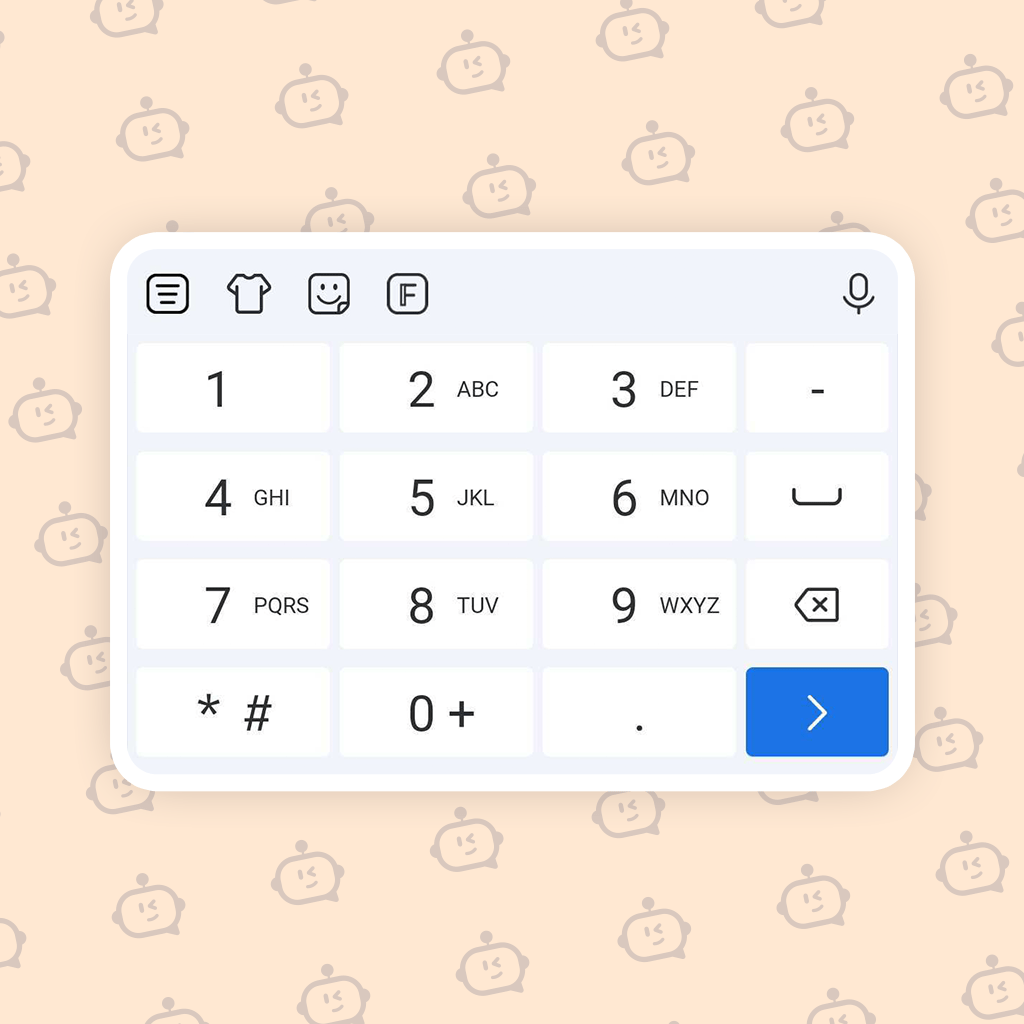
FotoAI provides an option to enable a dedicated number row at the top of the keyboard, Just click on the Menu and then click on the Number row to ensure quick and easy access to numerical input.
12. Landscape Portrait Mode
Prefer typing in landscape mode? Typing in landscape mode can be uncomfortable and cumbersome. FotoAI offers a seamless transition between landscape and portrait modes.
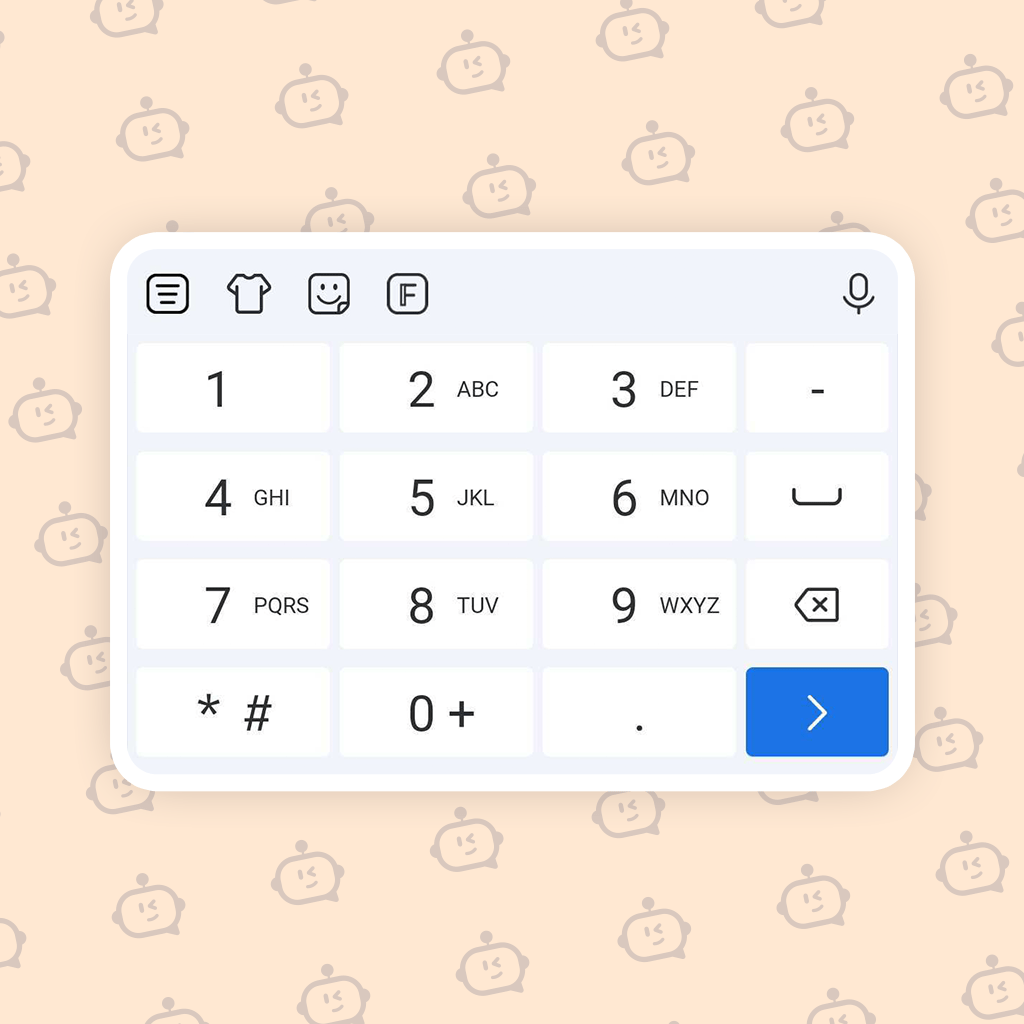
This feature ensures an optimal typing experience, regardless of how you hold your device.
Also read: How to Use AI Chat from the FotoAI Keyboard
Wrapping It Up – Why FotoAI Keyboard Shortcuts Are a Game-Changer
Let’s be real—typing on a phone can be a total pain. But with FotoAI Keyboard shortcuts, you’re not just typing; you’re gliding, swiping, and commanding your keyboard like a pro. No more struggling with tiny touchscreens or deleting entire sentences just to fix one typo.
Think of it this manner: Would you instead take the steps or use an escalator? Exactly. These shortcuts are your typing escalator—they get you where you need to head quicker, smoother, and with 0 frustration.
So why accept slow, outdated typing while you may upgrade your game these days? Download FotoAI App Now, and trust me, once you start using these shortcuts, there’s no going back.