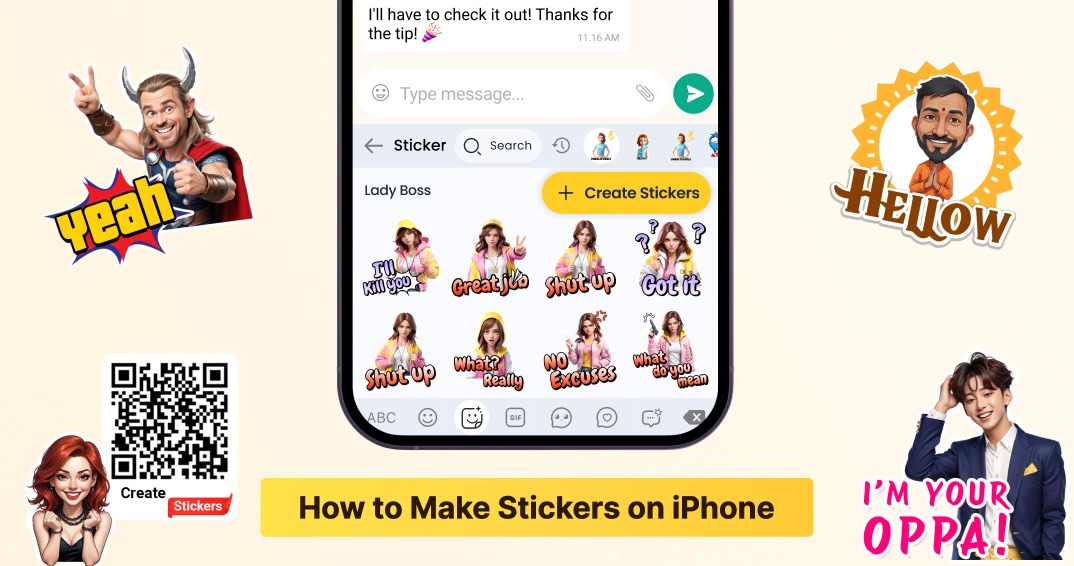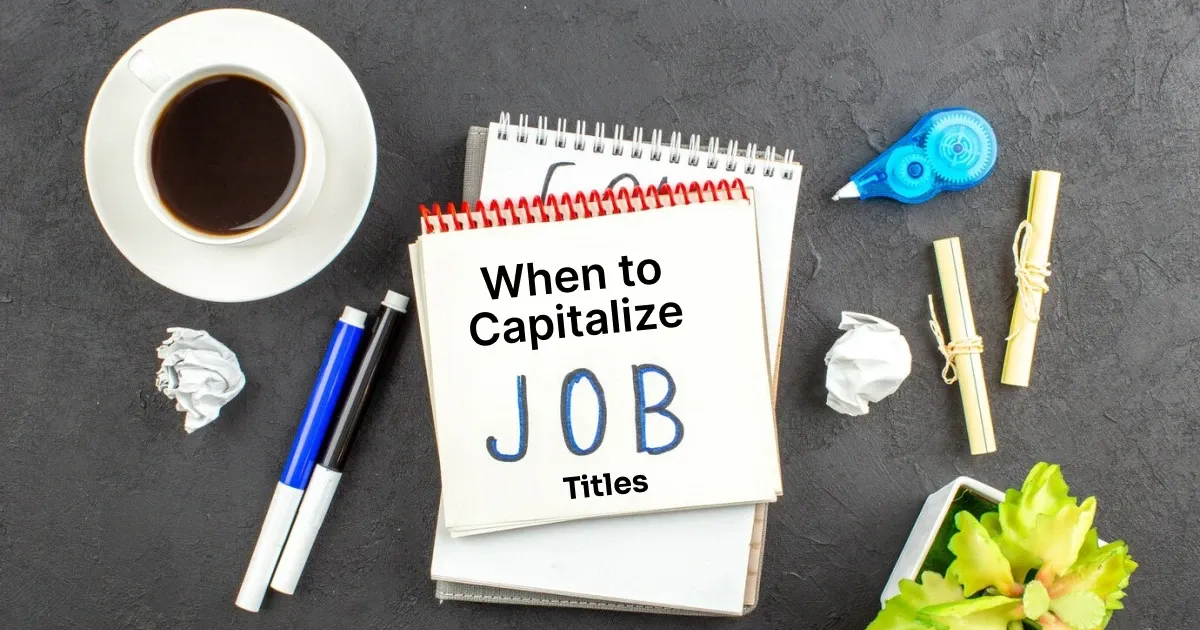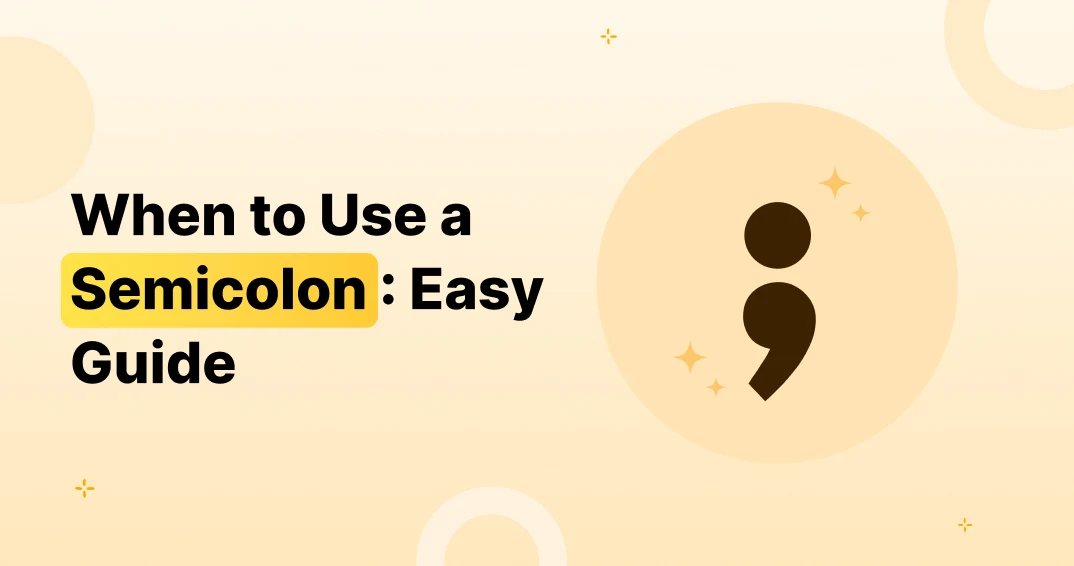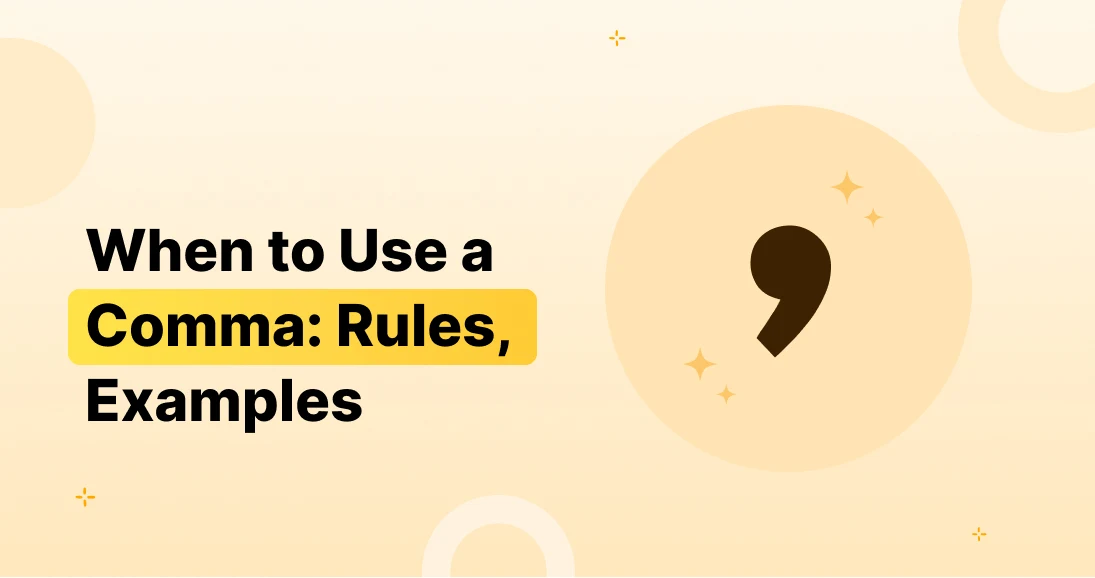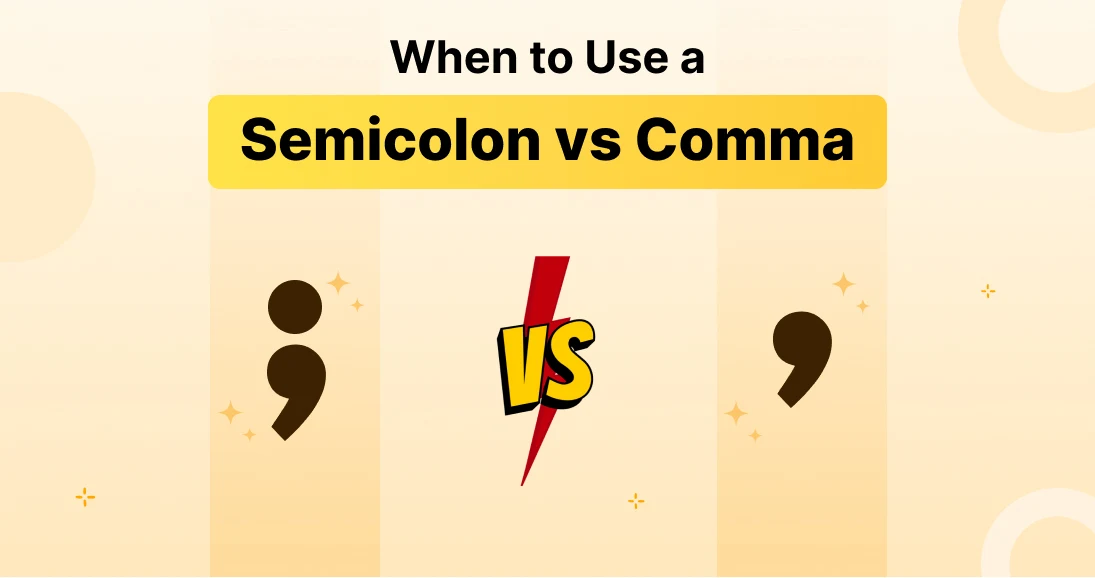Introduction
Ever wondered how to make stickers on iPhone? Whether you want to make fun stickers for texting, add personality to your social media posts, or create a custom sticker from your photos, all the equipment required for you in your iPhone!
With the underlying features and third-party apps of Apple, you can turn your favorite moments into stickers, add creative text, and even designing animated stickers. Want to take it to a rung? Apps such as Fotoai keyboard, sticker manufacturer, and picsart let you fix your designs, remove backgrounds and customize stickers like a pro.
In this guide, you’ll learn:
✅ Easy methods to make stickers from iMessage and photos
✅ Step-by-step guides to designing and personalizing stickers
✅ Editing tips to trim, refine, and add colors to your stickers
✅ Top sticker-making apps like Sticker Maker, PicsArt, Canva, and FotoAI
✅ Creative sticker ideas for holidays, memes, and personalized themes
By the end of this guide, you will be equipped with all the concepts and resources needed to create and distribute custom stickers like a master. Let’s get going!
Can You Make Stickers on iPhone? 🤔
Yes, You Can! The Power of iPhone’s Sticker Creation Tools
Got an iPhone? Then you’ve got the power to create stickers! 📱 Apple’s built-in sticker tools make it easy to create your own designs right within iMessage. You can use your photos, camera, or text to start making stickers. While the options are pretty basic, they’re perfect for quick creations!
Want More Design Power? Try Third-Party Apps!
If you’re looking for more options and extra creativity, third-party apps are the way to go! Here are some fan-favorites:
- Sticker Maker: Simple and quick for turning your photos or text into stickers.
- PicsArt: A design powerhouse with tons of creative tools. Perfect if you love to experiment.
- Canva: Easy-to-use templates for making stickers in no time!
- FotoAI: The AI-powered app that’s perfect for creating personalized stickers with unique designs, cool themes, and fun emojis! 🎉
How to Create Stickers on iPhone 📱
Using iMessage to Create Stickers
Want to create a sticker right from your chat? Here’s how:
- Open iMessage and start a conversation.
- Tap the App Store icon near the text box.
- Select a sticker-making app (like Sticker Maker).
- Choose a photo or snap a new one.
- Add text or effects and transform it into your custom sticker!
It’s that simple! 🚀
Designing Stickers with Sticker Maker and Other Apps
For a little more flair, try Sticker Maker. Here’s how to get started:
- Open Sticker Maker.
- Choose a photo or drawing.
- Crop and remove the background to make it sticker-ready.
- Add fun text and design elements.
- Save it and enjoy your custom creation!
Need even more design freedom? Try PicsArt for an entire creative toolkit!
Creating Stickers from Your Own Photos or Drawings
Feeling artsy? With FotoAI, you can turn your own photos or drawings into stickers. It’s super easy to add text art, change sticker themes, and even add cool emojis to make your stickers totally unique! 😎
How to Edit Stickers on iPhone ✏️
Editing Stickers in iMessages
Already made your sticker but want to make a quick edit? Here’s what to do:
- Tap the sticker in iMessage.
- Pinch to resize or rotate.
- Tap and hold to delete or replace it.
Quick and easy, right? 💡
Fine-Tuning Sticker Designs with Apps
Want your stickers to look extra polished? Apps like PicsArt and FotoAI allow you to:
- Remove backgrounds ✂️
- Adjust colors 🎨
- Resize and add filters for that perfect finish
Get creative with your designs!
Popular Sticker Design Ideas for iPhone 🎉
Funny Stickers for Laughter
Who doesn’t love an excellent sticker? Try growing meme-stimulated stickers or adding funny textual content on your pix. It’s a fun way to make your buddies smile!
Personalized Stickers
Want to make your stickers more special? Create personalised designs the usage of photographs, inside jokes, or custom textual content. These stickers are perfect for including a private contact for your messages.
Stickers for Each Season and Events
Create stickers to commemorate every main season or occasion all through the 12 months! From Christmas to Halloween, Valentine’s Day to New Years, stickers can be made for any event.
Text-Based Stickers
There are many apps available for decal creation, each presenting specific gear and features. Some offer easy drag-and-drop functions, at the same time as others provide superior customization options. If you need to make stickers on iPhone conveniently, here are the top apps to don’t forget:
How to Customize Your Stickers on iPhone 🎨
Changing Colors, Sizes, and Effects
Want your sticker to stand out? Here’s how to add your personal touch when you make stickers on iPhone:
- Change colors: Make your design pop with bright, bold colors.
- Resize: Adjust the size to fit your message or photo.
- Add effects: Add drop shadows, neon glows, or other fun effects to take your sticker to the next level!
Creating Animated Stickers
Ready to get even more creative? Animated stickers add some movement to your designs! Use GIF Maker to create animated stickers or turn your photos into dynamic GIFs. 🌟
Layering and Combining Stickers
Want to create something extra unique? Try layering multiple stickers to create new combinations. Adjust their transparency to make them blend perfectly.
How to Use Stickers on iPhone 📲
Sending Stickers via iMessage
Once your sticker is ready, here’s how to send it:
- Open your iMessage chat.
- Tap the sticker icon.
- Pick your custom sticker.
- Send and wow your friends! 💌
Adding Stickers to Photos and Videos
Want to jazz up your photos or videos? Simply add a sticker before sending them or posting them on social media. It’s a fun way to make your content more engaging!
Using Stickers in Social Media Apps
Instagram, WhatsApp, and Facebook Messenger all let you add stickers to your posts and stories! Let your custom creations shine on social media! 🌍
Can You Edit Stickers on iPhone After Sending? 🧐
Sticker Limitations in iMessages
Once you hit send, there’s no going back! So make sure your stickers are perfect before sharing. 😅
What You Can Do with Sent Stickers
Need to make changes? You can always resend a modified sticker or just switch it out for a new one! It’s not ideal, but hey, it works!
How to Remove Stickers from iPhone Keyboard 🧹
Uninstalling Sticker Apps from the Keyboard
Want to clear up space on your keyboard? Here’s how:
- Open Settings.
- Tap General > Keyboard.
- Find the sticker app and tap Delete.
Done and done! 🙌
Clearing Sticker History or Cache
If you’re ready to start fresh, clear your sticker history by going to Settings and resetting your app cache. It’s a great way to tidy up your keyboard! ✨
Tips for Making Stunning Stickers on iPhone 🌟
Simplicity is Key: Clean and Clear Designs
Remember, less is more! Keep your designs simple and bold. Clean lines and clear visuals will make your stickers pop in any conversation.
Test Your Stickers
Before sending, always test your stickers in iMessage to make sure they look just right. You want them to be perfect, so take a moment to check them out!
Stickers for Each Season and Events
Create stickers to commemorate each major season or event throughout the year! From Christmas to Halloween, Valentine’s Day to New Years, stickers can be made for any occasion.
Recommended Apps for Creating Stickers on iPhone 📲
There are many apps to be had for sticker advent, each offering exceptional equipment and functions. Some offer easy drag-and-drop capabilities, whilst others offer advanced customization options. If you want to make stickers on iPhone with no trouble, right here are the top apps to take into account:
1. Sticker Maker – Quick and Simple Sticker Creation
If you need to create stickers effortlessly, Sticker Maker is one of the satisfactory alternatives. This app is designed for customers who choose a quick and simple procedure.
Key Features:
- Convert any photo into a sticker within seconds
- Remove backgrounds easily with built-in tools
- Add text, borders, and effects for personalization
- Save and export stickers for use in iMessage, WhatsApp, and other platforms
With Sticker Maker, you can turn any image into a custom sticker without requiring advanced editing skills. It’s a great choice for beginners who want a hassle-free experience.
2. PicsArt – A Creative Toolkit for Custom Stickers
For those who enjoy artistic editing, PicsArt provides a complete creative suite for sticker design. This app is ideal for users who want more control over their creations.
Key Features:
- AI-powered background removal for clean cutouts
- A wide variety of filters and effects to enhance stickers
- Freehand drawing tools to create original designs
- Layers and blending modes for more advanced customization
PicsArt is perfect for users who want to experiment with different styles, whether it’s turning selfies into stickers or designing something completely unique.
3. Canva – Professional-Quality Stickers with Pre-Made Templates
Canva is well-known for its easy-to-use design tools, and its sticker-making features are no exception. If you prefer working with ready-made templates, this app is a great choice.
Key Features:
- A vast collection of sticker templates for quick designs
- Drag-and-drop editing with customizable text and images
- Color adjustment tools to match your preferred theme
- High-quality sticker exports for digital use or printing
Canva is ideal for those who want stylish and polished sticker designs without starting from scratch. It simplifies the process while still allowing creative flexibility.
4. GIF Maker – Create Animated Stickers
Sometimes, a static sticker just isn’t enough. If you want to add motion to your creations, GIF Maker allows you to design animated stickers.
Key Features:
- Convert photos or videos into GIF stickers
- Apply motion effects and transitions
- Add text, overlays, and special effects
- Export GIFs for use in social media and messaging apps
GIF Maker is the perfect tool for those who want to create eye-catching animated stickers that stand out in conversations and social media posts.
5. FotoAI – AI-Powered Sticker Creation for Unique Designs
For a more advanced and AI-driven approach to sticker creation, FotoAI is an excellent option. This app allows users to generate personalized stickers effortlessly.
Key Features:
- AI-powered tools that automatically enhance designs
- A massive collection of emojis, text art, and decorative elements
- One-tap background removal for clean cutouts
- Customizable themes for different sticker styles
FotoAI is perfect for those who want to create professional-looking stickers with minimal effort. Its AI-driven features make it easy to produce unique and high-quality designs. 😍
Conclusion
So, there you’ve got it—the way to make stickers on iPhone inside the simplest (and most a laugh) manner viable! With just a few taps, you could flip your pics, drawings, and texts into stickers with a purpose to make your messages pop. Whether you are looking for brief edits with iMessage, distinct customizations with FotoAI, or meme-worthy designs with PicsArt, there’s an app for each creative mind.
And hey, who doesn’t love a terrific sticker moment? Imagine texting your pal a decal in their sleepiest selfie or growing an inner funny story sticky label that cracks them up every time—it’s like turning into a virtual Picasso but with manner fewer art components!