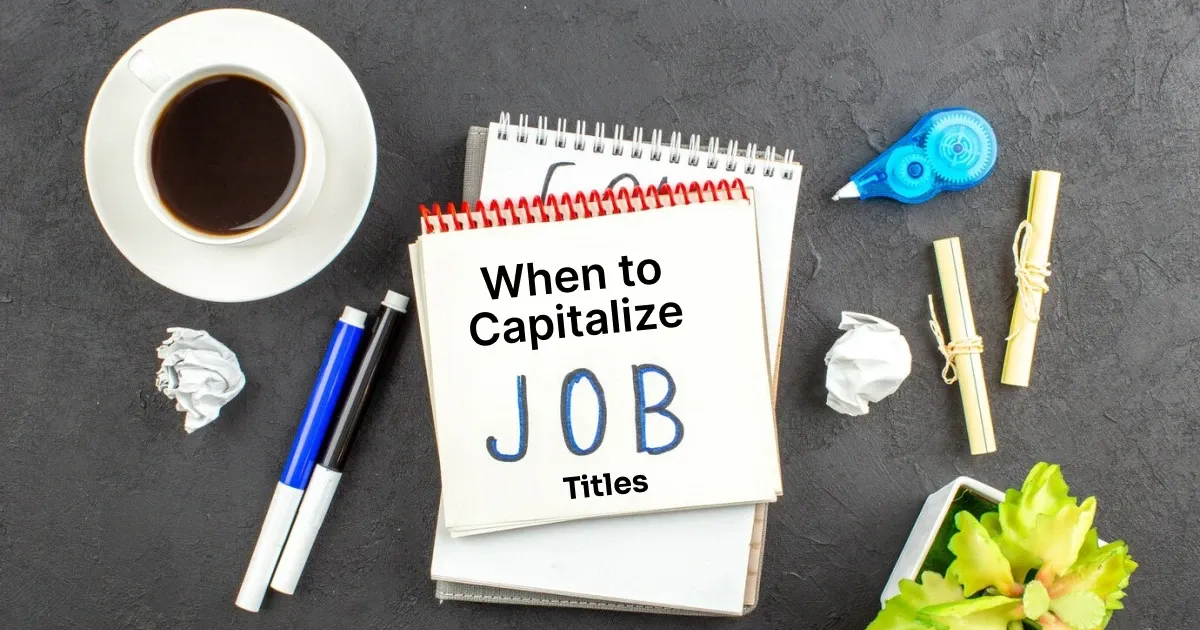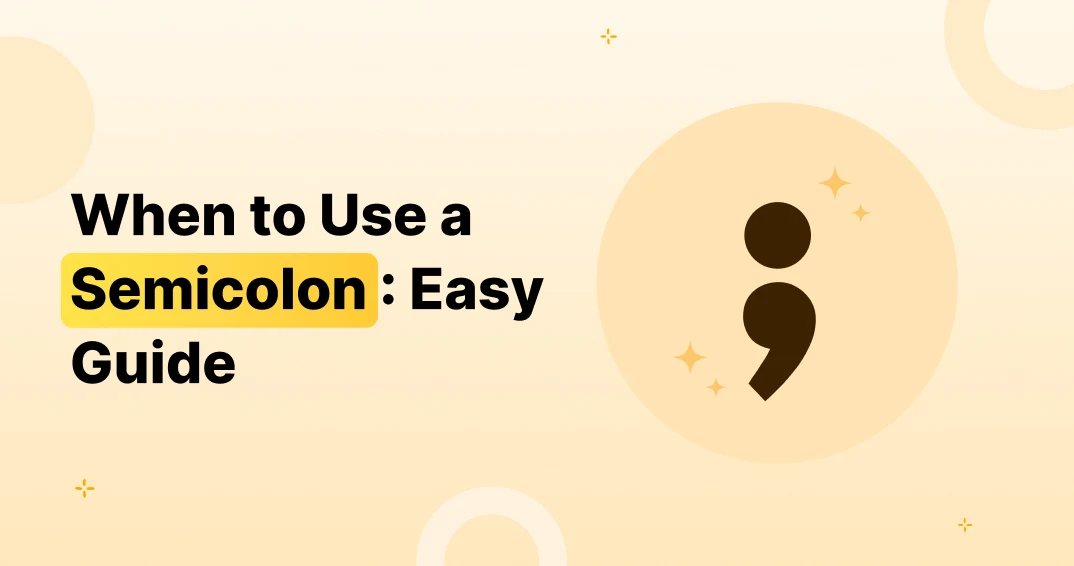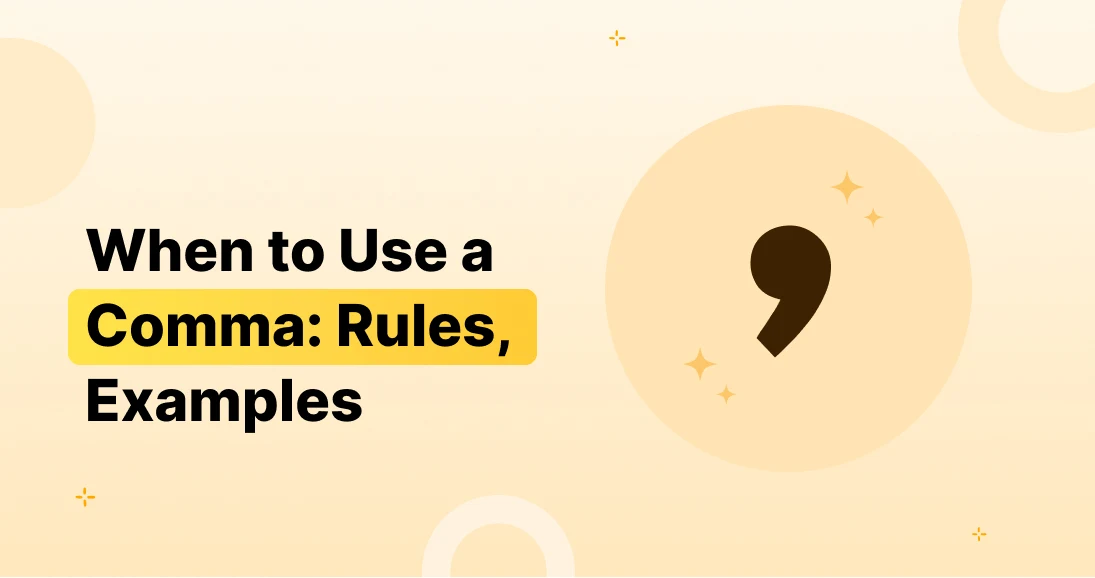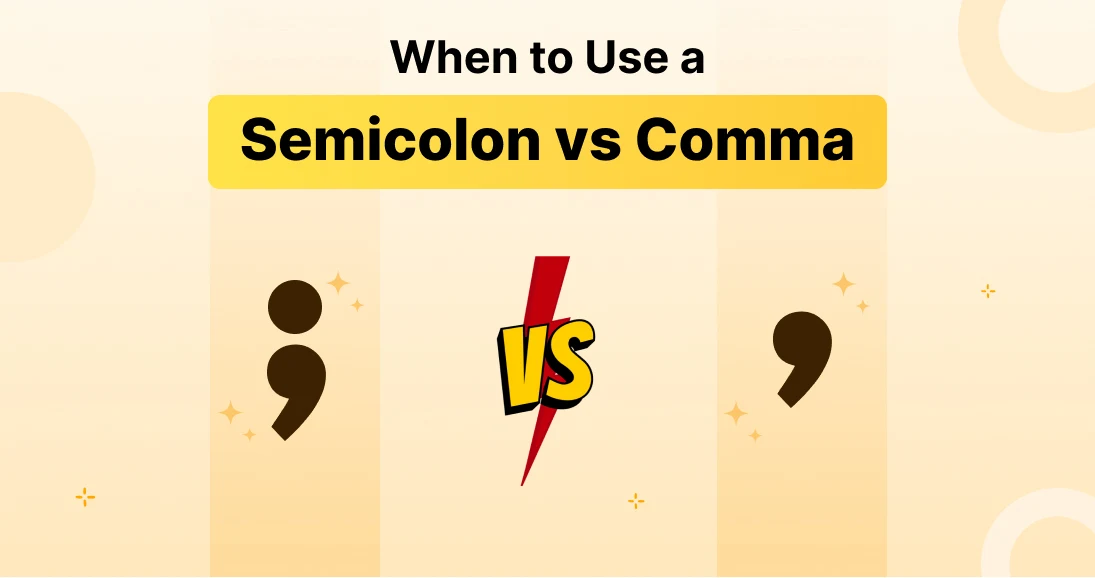Typing on your phone should be as fun and easy as possible, right? Luckily, switching and customizing your keyboard on Android makes it just that. Whether you’re looking for speed, style, or cool features, the right keyboard can make texting feel like a breeze. 😎
Want something even better? FotoAI offers a super customizable, AI-powered keyboard that takes your texting to the next level! Let’s dive into why and how you can switch keyboards to make your typing experience more exciting. ✨
Why Switch Keyboards on Android?
Type Faster and More Accurately
Switching keyboards can help you type faster! Some keyboards come with cool features like swipe typing or predictive text that guess what you’re going to say next. This means fewer mistakes and quicker replies!
New Features to Explore
Different keyboards offer exciting features like emoji suggestions, GIF search, and swipe typing. These features make typing way more fun and creative!
Personalize Your Keyboard
Why settle for boring when you can make your keyboard reflect your style? You can change colors, add images, and even rearrange keys to make typing more enjoyable.

How to Switch Keyboards on Android
Switching keyboards is super simple! Just follow these easy steps:
Step 1: Open Settings
Go to your phone’s Settings and tap on Language & Input.
Step 2: Pick Your Keyboard
In the Language & Input section, you’ll see all the keyboards you’ve installed. Just pick the one you want to use!
Step 3: Set It as Default
Now, tap on your chosen keyboard and set it as your default. Boom! You’re ready to go. 💥
How to Make Your Keyboard Unique
Making your keyboard feel like your keyboard is easy and fun. Here’s how:
Change Themes and Colors
Customize the look with cool themes, colors, and even your own pictures. It’s your keyboard, make it pop! 🎨
Set Up Shortcuts
Make typing easier with shortcuts. If you type certain words often, create a shortcut for them. Less typing, more time for fun!
Enable Fun Features
Turn on swipe typing, emoji suggestions, or predictive text to make typing even faster and more fun. It’s all about making the experience work for you!
What’s the Best Keyboard Layout for You?
Not all keyboards are the same. Let’s take a look at your options!
QWERTY vs. Other Layouts
The QWERTY layout is the most popular, but you can also try layouts like AZERTY or Dvorak. These are designed to make typing easier and faster once you get the hang of them.
One-Handed Mode
Got a big phone? One-handed mode is perfect for typing with just one hand. Great for when you’re holding a coffee or juggling a shopping bag. ☕
Emoji and Symbols Layout
Want quick access to emojis? Some keyboards let you switch to an emoji-only layout for easy access to all your favorite smileys and symbols. 🥳
Switching Between Multiple Keyboards
If you like to switch things up, here’s how to do it easily:
Use the Keyboard Switcher
When typing, just tap the globe icon or keyboard switcher to flip between your installed keyboards. It’s that easy!
Manage Keyboards
Want to add or remove a keyboard? Just go back to Settings and manage your keyboards under Language & Input.
Popular Keyboards You Can Try
Not sure which keyboard to choose? Here are a few favorites:
Gboard: Google’s All-in-One Keyboard
- Gboard is a fan favorite! It has everything: emoji suggestions, voice typing, and even GIFs to add fun to your messages.
SwiftKey: Personalization with AI
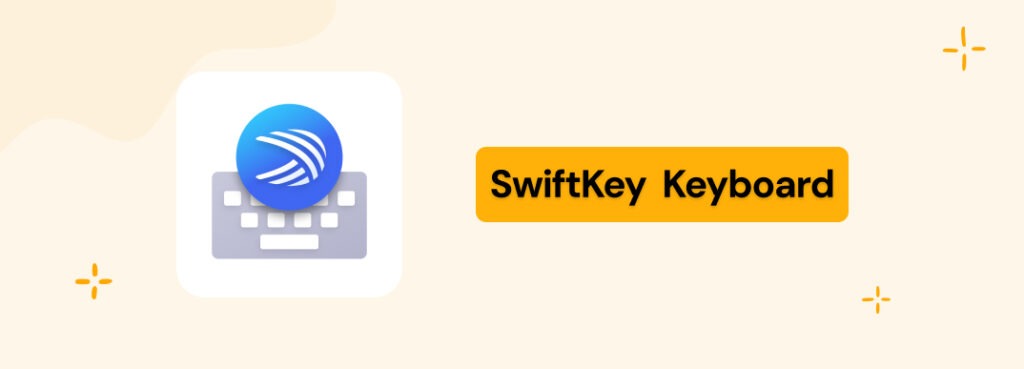
- SwiftKey uses AI to predict what you’ll type next, and it lets you personalize the keyboard with themes and layouts. It’s pretty smart!
FotoAI: The Keyboard That Gets You
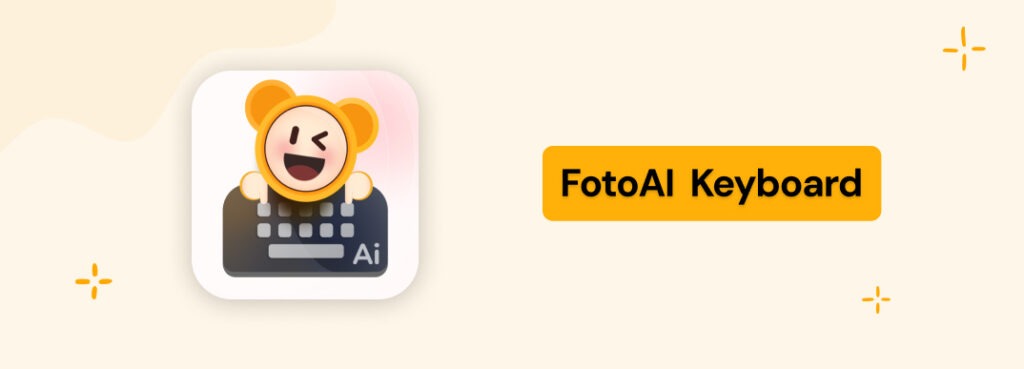
- FotoAI stands out with its AI-powered features. It lets you personalize everything—choose from stunning themes, massive emojis, kaomojis, and even text art! It’s the perfect tool for creative and personalized texting. 😍
Fleksy: Fast Typing and Customization
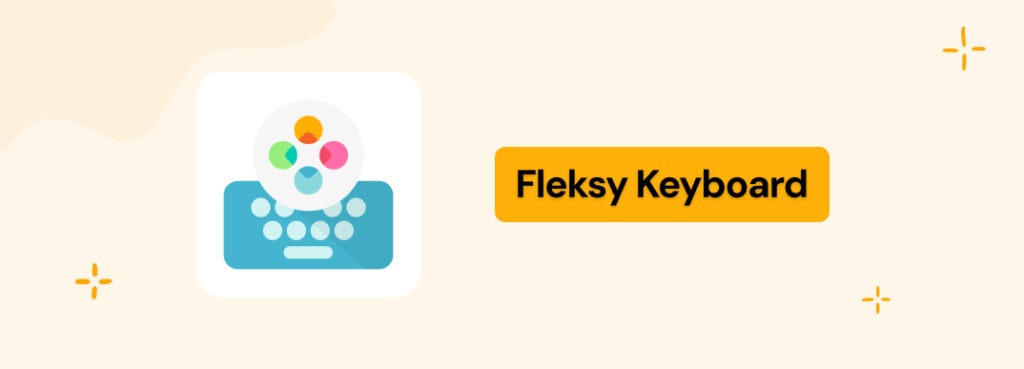
- Fleksy is all about speed and customization. It’s fast and offers lots of fun features like GIFs and stickers.
Troubleshooting Keyboard Issues
Having trouble? Here’s how to fix common keyboard problems:
Keyboard Not Showing Up?
If you don’t see your new keyboard after installing it, restart your phone or check the settings under Language & Input.
Can’t Switch to the Installed Keyboard?
If you can’t switch, make sure you’ve set your keyboard as the default in Settings.
Privacy and Security with Keyboards
It’s important to know how your keyboard handles your data.
Do Keyboards Access Your Data?
Some third-party keyboards may collect your data, so always check the privacy settings before installing one.
Choose Privacy-Friendly Keyboards
For peace of mind, choose keyboards like FotoAI that prioritize privacy and security.
Fun Extras You Might Not Know About
Did you know your keyboard can do more than just type? Here are some cool features:
- Voice Typing: Speak instead of typing!
- Multilingual Typing: Type in different languages without switching keyboards.
- GIFs, Stickers, and Emojis: Add some fun with GIFs and stickers.
- Text Prediction: Let your keyboard predict the next word for faster typing.
Tips for a Smoother Typing Experience
Here are a few quick tips to make your typing even better:
- Use Shortcuts: Set up shortcuts for the words you type most.
- Optimize for One-Handed Use: Perfect for large screens or when you’re on the go.
- Keep Your Keyboard Updated: Make sure your keyboard stays fresh and bug-free with regular updates.
Conclusion
Customizing your Android keyboard is an easy and fun way to make texting feel more you. Whether you want faster typing, cool themes, or a whole new layout, it’s all just a few taps away.
FotoAI is the perfect choice for those who want AI-powered suggestions, beautiful themes, and a personalized typing experience. Ready to make typing fun again? Give FotoAI a try and take your texting to the next level! ✨💬